Rearrange and rename alpha and spot channels, Duplicate channels – Adobe Photoshop CS3 User Manual
Page 274
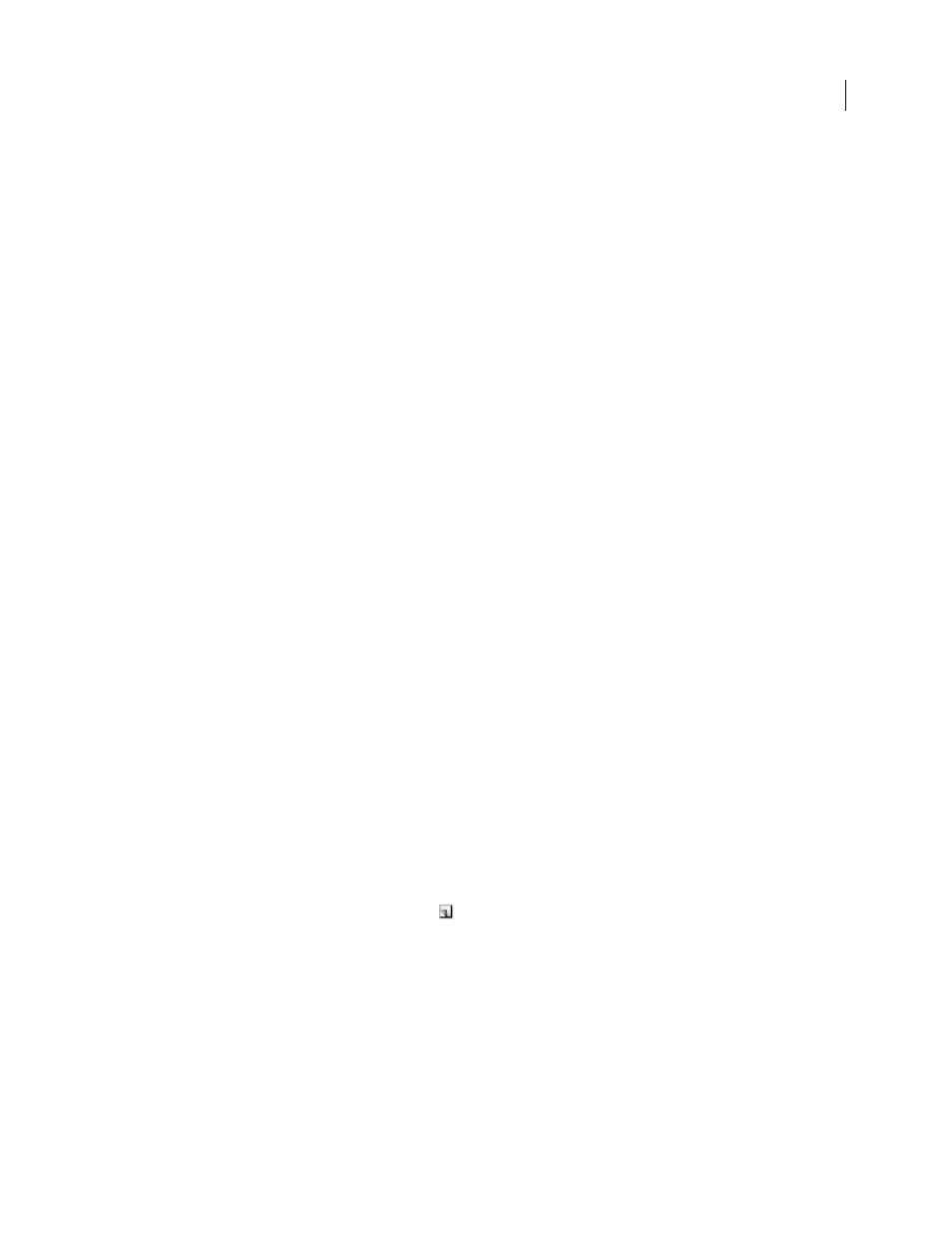
PHOTOSHOP CS3
User Guide
267
•
To edit a channel, select it and then use a painting or editing tool to paint in the image. You can paint on only one
channel at a time. Paint with white to add the selected channel’s color at 100% intensity. Paint with a value of gray
to add the channel’s color at a lower intensity. Paint with black to fully remove the channel’s color.
Rearrange and rename alpha and spot channels
You can move alpha or spot channels above the default color channels only if the image is in Multichannel mode.
•
To change the order of alpha or spot channels, drag the channel up or down in the Channels palette. When a line
appears in the position you want, release the mouse button.
Note: Spot colors are overprinted in the order of their appearance from top to bottom, in the Channels palette.
•
To rename an alpha or spot channel, double-click the channel’s name in the Channels palette, and enter a new name.
See also
“Create a new spot channel” on page 502
Duplicate channels
You can copy a channel and use it in the current image or another image.
Duplicate a channel
If you are duplicating alpha channels between images, the channels must have identical pixel dimensions. You cannot
duplicate a channel to a Bitmap-mode image.
1
In the Channels palette, select the channel to duplicate.
2
Choose Duplicate Channel from the Channels palette menu.
3
Type a name for the duplicate channel.
4
For Document, do one of the following:
•
Choose a destination. Only open images with pixel dimensions identical to the current image are available. To
duplicate the channel in the same file, select the channel’s current file.
•
Choose New to copy the channel to a new image, creating a multichannel image containing a single channel. Type
a name for the new image.
5
To reverse the selected and masked areas in the duplicate channel, select Invert.
Duplicate a channel in an image
1
In the Channels palette, select the channel you want to duplicate.
2
Drag the channel onto the New Channel button
at the bottom of the palette.
Duplicate a channel in another image
1
In the Channels palette, select the channel you want to duplicate.
2
Make sure that the destination image is open.
Note: The destination image does not have to have the same pixel dimensions as the duplicated channel.
