Reduce spacing around asian type characters, Specify how leading is measured in asian type, Use tate-chu-yoko – Adobe Photoshop CS3 User Manual
Page 441
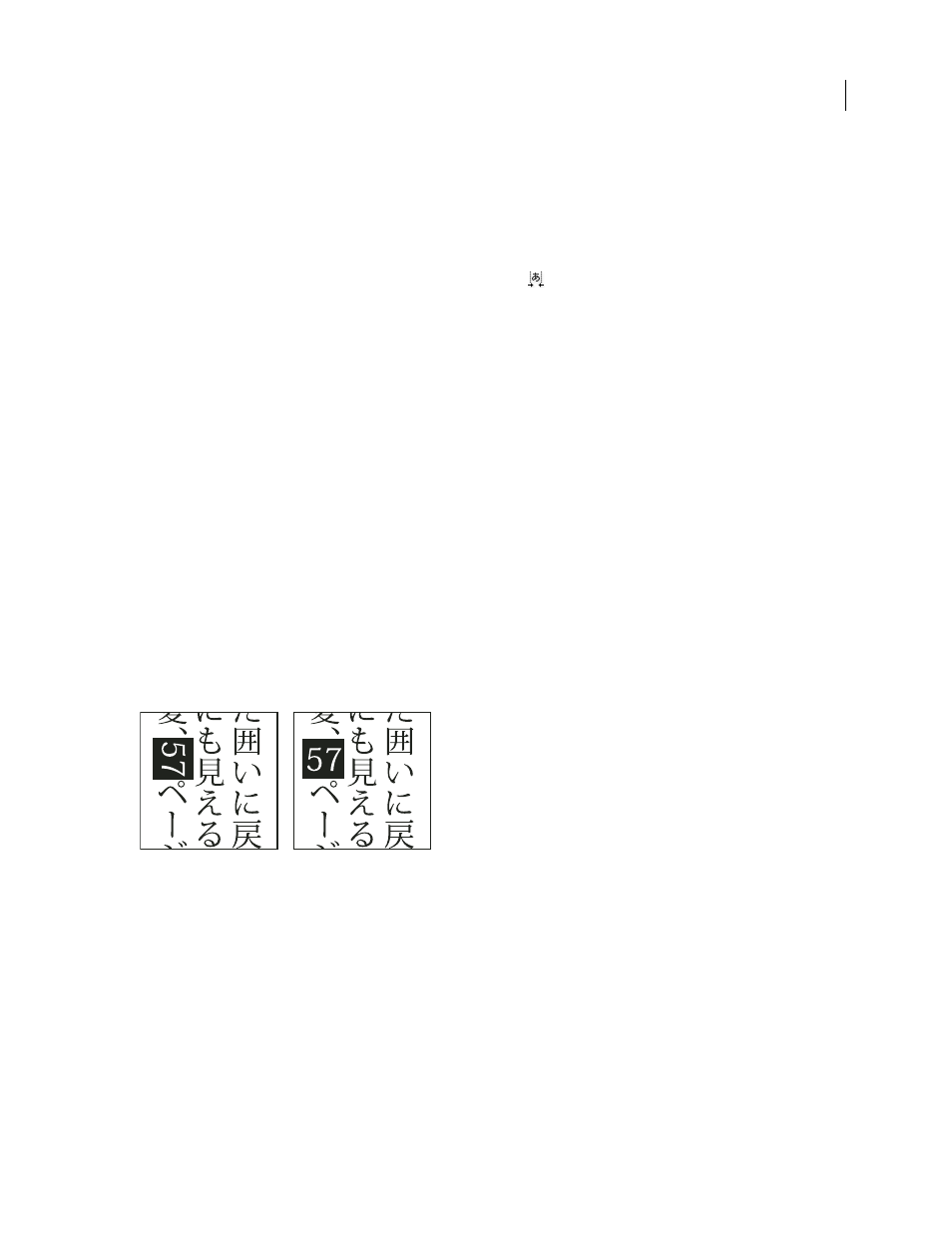
PHOTOSHOP CS3
User Guide
434
Reduce spacing around Asian type characters
Tsume reduces the space around a character by a specified percentage value. As a result, the character itself is not
stretched or squeezed. Instead, the space between the character’s bounding box and the em box is compressed. When
tsume is added to a character, spacing around both sides of the character is reduced by an equal percentage.
1
Select the characters you want to adjust.
2
In the Character palette, enter or select a percentage for Tsume
. The greater the percentage, the tighter the
compression between characters. At 100% (the maximum value), there is no space between the character’s bounding
box and its em box.
Specify how leading is measured in Asian type
1
Select the paragraphs you want to adjust.
2
Choose a leading option from the Paragraph panel menu.
Top-to-top Leading
Measures the spacing between lines of type from the top of one line to the top of the next line.
When you use top-to-top leading, the first line of type in a paragraph is aligned flush with the top of the bounding box.
Bottom-to-bottom Leading
For horizontal type, measures the space between lines of type from the type baseline.
When you use bottom-to-bottom leading, space appears between the first line of type and the bounding box. A check
mark indicates which option is selected.
Note: The leading option you choose does not affect the amount of leading between lines, only how the leading is
measured.
Use tate-chu-yoko
Tate-chu-yoko (also called kumimoji and renmoji) is a block of horizontal type laid out within vertical type lines.
Using tate-chu-yoko makes it easier to read half-width characters such as numbers, dates, and short foreign words
in vertical text.
Numerals without tate-chu-yoko (left) compared to numerals rotated with tate-chu-yoko (right)
1
Select the characters you want to rotate.
2
Choose Tate-Chu-Yoko from the Character palette menu. A check mark indicates that the option is turned on.
Note: Using tate-chu-yoko does not prevent you from editing and formatting type; you can edit and apply formatting
options to rotated characters just as you do to other characters.
