Lighting effects types, Adjust an omni light, Adjust directional light using the preview window – Adobe Photoshop CS3 User Manual
Page 407: Adjust the spotlight using the preview window
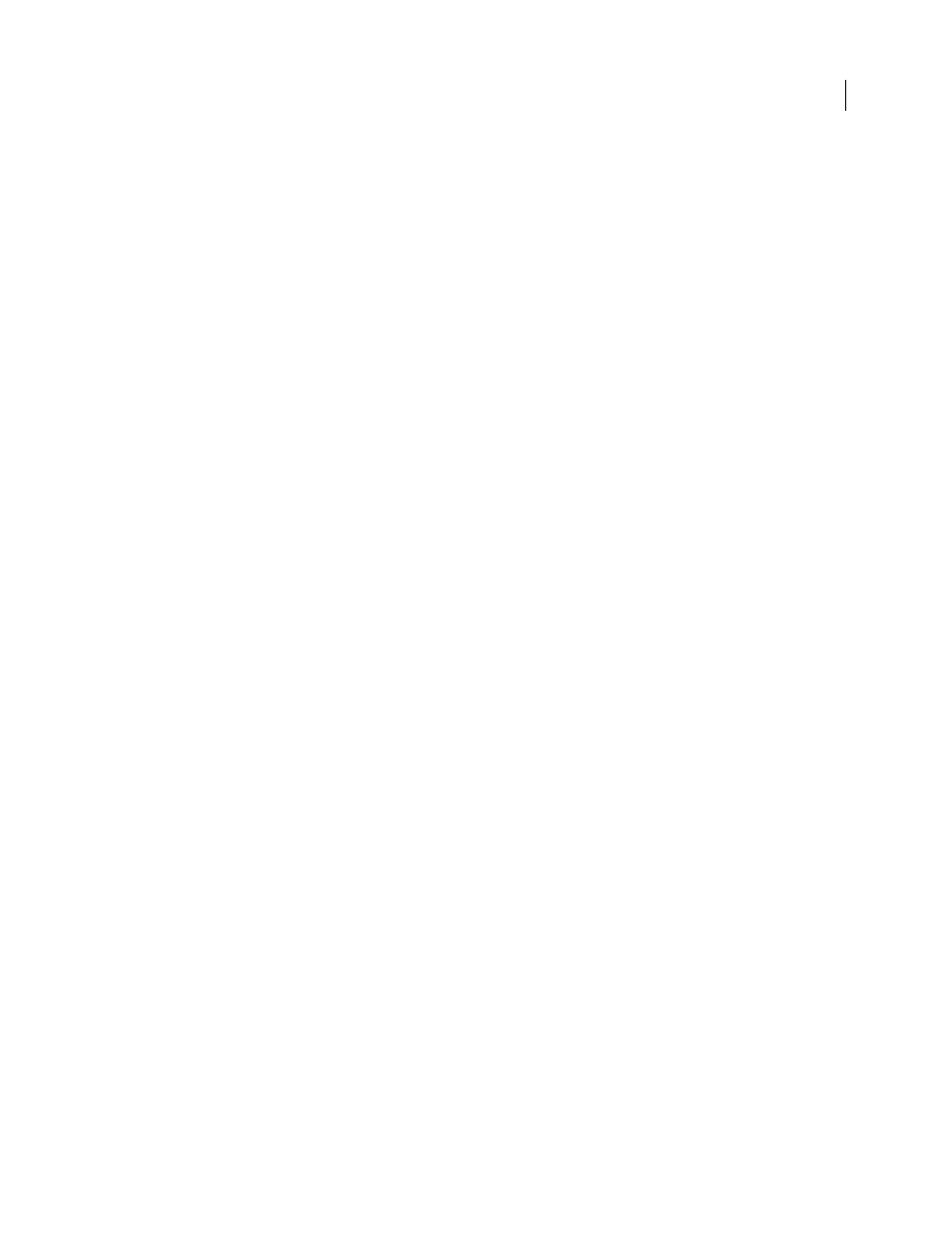
PHOTOSHOP CS3
User Guide
400
Lighting Effects types
You can choose from several lighting types:
Omni
Shines light in all directions from directly above the image—like a light bulb over a piece of paper.
Directional
Shines light from far away so that the light angle doesn’t change—like the sun.
Spotlight
Casts an elliptical beam of light. The line in the preview window defines the light direction and angle, and
the handles define the edges of the ellipse.
Adjust an Omni light
1
Choose Filter > Render > Lighting Effects.
2
For Light Type, choose Omni.
3
Adjust the light:
•
To move the light, drag the center circle.
•
To increase or decrease the size of the light (like a light moving closer or farther away), drag one of the handles
defining the edges of the effect.
Adjust directional light using the preview window
1
Choose Filter > Render > Lighting Effects.
2
For Light Type, choose Directional.
3
Adjust the light:
•
To move the light, drag the center circle.
•
To change the direction of the light, drag the handle at the end of the line to rotate the light’s angle. Ctrl-drag
(Windows) or Command-drag (Mac OS) to keep the light’s height (line length) constant.
•
To change the height of the light, drag the handle at the end of the line. Shorten the line for a bright light, and
lengthen it for a less intense one. A very short line produces pure white light; a very long one, no light. Shift-drag
to keep the angle constant and change the height of the light (line length).
Adjust the spotlight using the preview window
1
Choose Filter > Render > Lighting Effects.
2
For Light Type, choose Spotlight.
3
Adjust the light:
•
To move the light, drag the center circle.
•
To increase the light angle, drag the handle to shorten the line. To decrease the light angle, drag to lengthen the line.
•
To stretch the ellipse or rotate the light, drag one of the handles. Shift-drag to keep the angle constant and change
only the size of the ellipse. Ctrl-drag (Windows) or Command-drag (Mac OS) to keep the size constant and
change the angle or direction of the spotlight.
•
To set the light focus (or spotlight intensity) and control how much of an ellipse is filled with light, drag the
Intensity slider: full intensity (a value of 100) is brightest, normal intensity is about 50, negative intensity takes
away light, and –100 intensity produces no light. Use the Focus slider to control how much of the ellipse is filled
with light.
