Create frames using tweening – Adobe Photoshop CS3 User Manual
Page 576
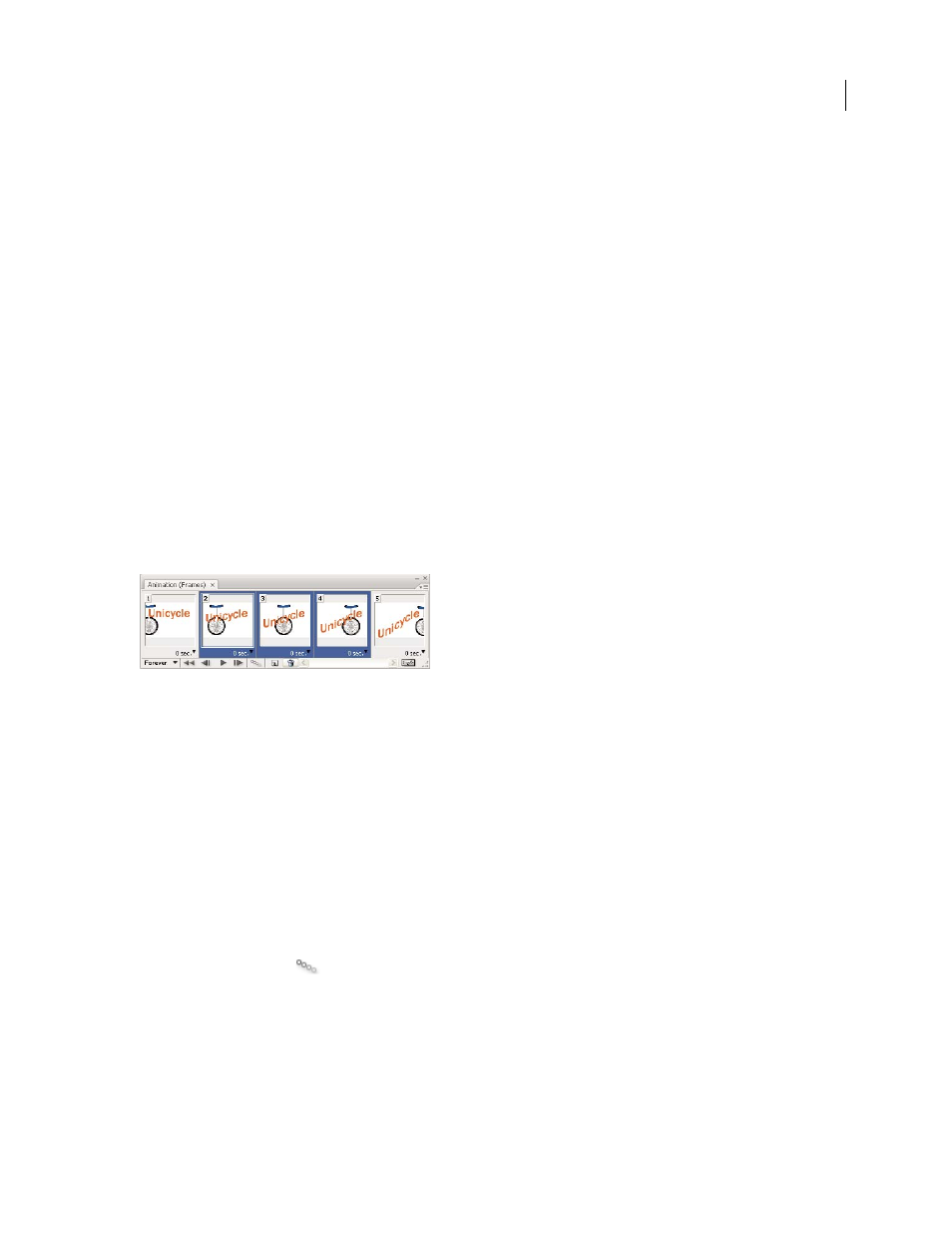
PHOTOSHOP CS3
User Guide
569
pasted layers are visible, and the original layers are hidden. In the non-destination frames, the newly pasted layers
are hidden.
Paste Before Selection or Paste After Selection
Adds the copied frames before or after the destination frame. When
you paste frames between images, new layers are added to the image; however, only the pasted layers are visible in
the new frames (the existing layers are hidden).
7
(Optional) To link pasted layers in the Layers palette, select Link Added Layers.
Use this option when you need to reposition the pasted layers as a unit.
8
Click OK.
Create frames using tweening
The term tweening is derived from “in betweening,” the traditional animation term used to describe this process.
Tweening significantly reduces the time required to create animation effects such as fading in or fading out, or
moving an element across a frame. You can edit tweened frames individually after you create them.
You use the Tween command to automatically add or modify a series of frames between two existing frames—
varying the layer properties (position, opacity, or effect parameters) evenly between the new frames to create the
appearance of movement. For example, if you want to fade out a layer, set the opacity of the layer in the starting frame
to 100%; then set the opacity of the same layer in the ending frame to 0%. When you tween between the two frames,
the opacity of the layer is reduced evenly across the new frames.
Using tweening to animate text position
1
(Photoshop Extended) Make sure the Animation palette is in frame animation mode.
2
To apply tweening to a specific layer, select it in the Layers palette.
3
Select a single frame or multiple contiguous frames.
•
If you select a single frame, you choose whether to tween the frame with the previous frame or the next frame.
•
If you select two contiguous frames, new frames are added between the frames.
•
If you select more than two frames, existing frames between the first and last selected frames are altered by the
tweening operation.
•
If you select the first and last frames in an animation, these frames are treated as contiguous, and tweened frames
are added after the last frame. (This tweening method is useful when the animation is set to loop multiple times.)
4
Do one of the following:
•
Click the Tween button
in the Animation palette.
•
Select Tween from the Animation palette menu.
5
Specify the layer or layers to be varied in the added frames:
All Layers
Varies all layers in the selected frame or frames.
Selected Layer
Varies only the currently selected layer in the selected frame or frames.
