Use the measurement log (photoshop extended) – Adobe Photoshop CS3 User Manual
Page 608
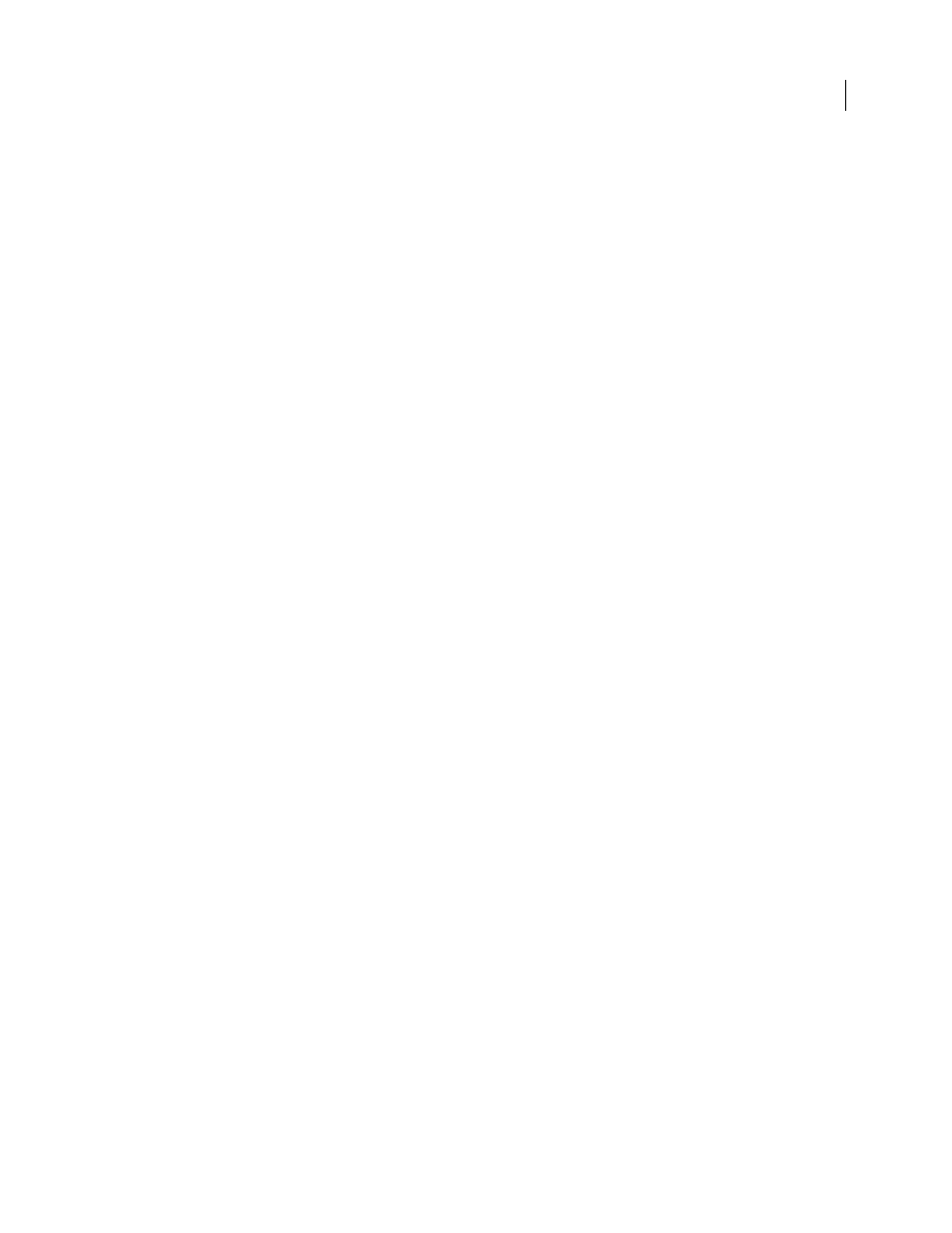
PHOTOSHOP CS3
User Guide
601
measured at once, one histogram file is generated for the total selected area, plus additional histogram files for each
selection.
Integrated Density
The sum of the values of the pixels in the selection. This is equivalent to the product of Area (in
pixels) and Mean Gray Value.
Label
Identifies and automatically numbers each measurement as Measurement 1, Measurement 2, and so on. For
multiple selections measured simultaneously, each selection is assigned an additional Feature label and number.
Length
Linear distance defined by the Ruler tool on the image, in units according to the current measurement scale.
Perimeter
The perimeter of the selection. For multiple selections measured at once, one measurement is generated
for the total perimeter of all selections, plus additional measurements for each selection.
Scale
The measurement scale of the source document (for example, 100 px = 3 miles).
Scale Units
Logical units of the measurement scale.
Scale Factor
The number of pixels assigned to the scale unit.
Source
Source of the measurement: Ruler tool, Count Tool, or Selection.
Width
Width of the selection (max x - min x), in units according to the current measurement scale.
Create a data point preset
1
Choose Analysis > Select Data Points > Custom.
2
Select data points to include in the preset.
3
Click Save Preset and name the preset.
4
Click OK. The preset is saved and is now available from the Analysis > Select Data Points submenu.
Edit a data point preset
1
Choose Analysis > Select Data Points > Custom.
2
Choose the preset you want to edit from the Preset menu.
3
Select or deselect data points. The Preset name changes to Custom.
4
Click Save Preset. Enter the original preset name to replace the existing preset, or a new name to create a new
preset.
Delete a data point preset
1
Choose Analysis > Select Data Points > Custom.
2
Choose the preset you want to delete from the Preset menu.
3
Click Delete Preset, then Yes to confirm the deletion.
4
Click OK.
Use the Measurement Log (Photoshop Extended)
When you measure an object, the Measurement Log palette records the measurement data. Each row in the log
represents a measurement set; columns represent the data points in a measurement set.
When you measure an object, a new row appears in the Measurement Log. You can reorder columns in the log, sort
data in columns, delete rows or columns, or export data from the log to a comma-delimited text file.
For a video on understanding and using the measurement features, see
.
