Adobe Photoshop CS3 User Manual
Page 593
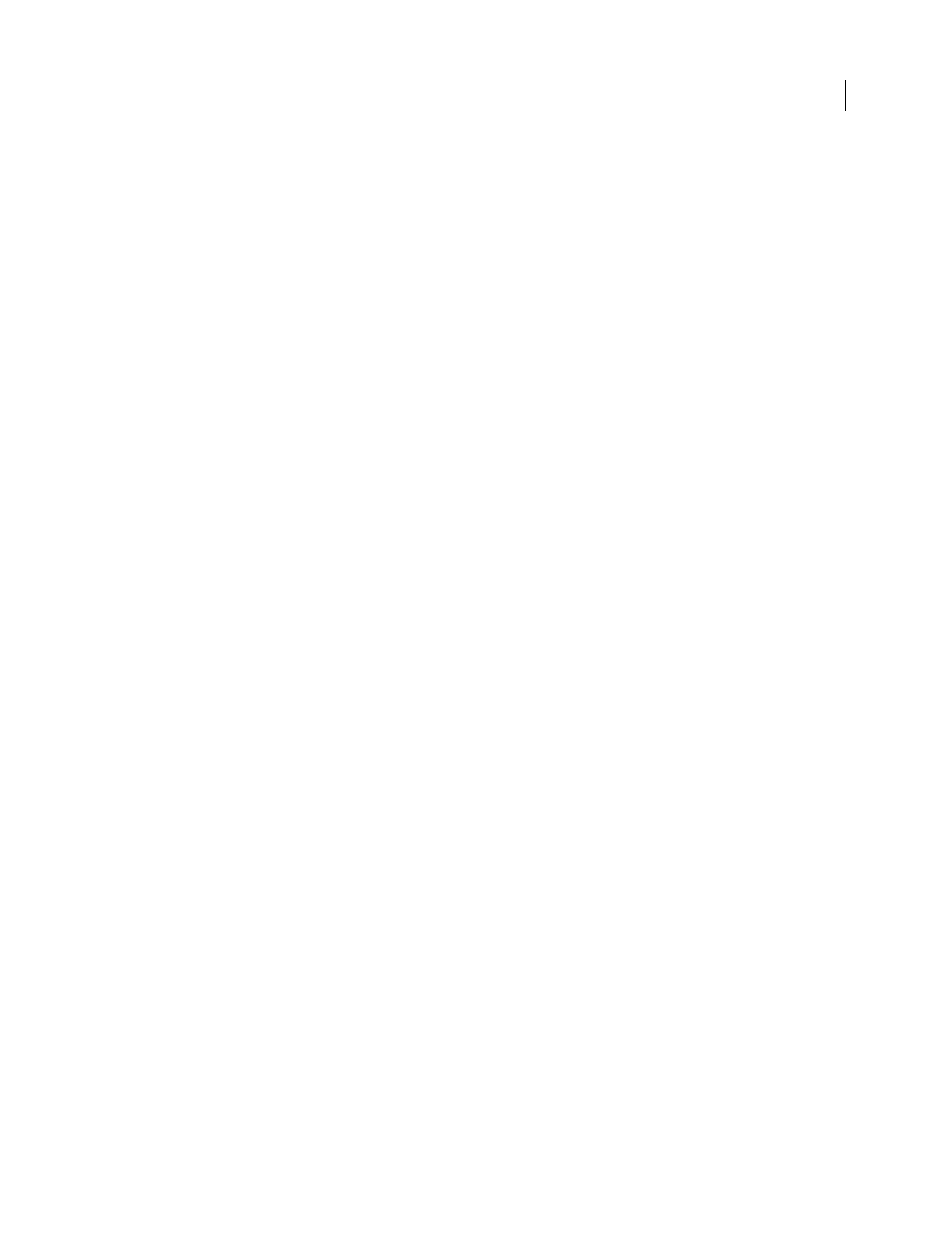
PHOTOSHOP CS3
User Guide
586
reliability of the delivery network, you may want to increase keyframe frequency to one keyframe every 1 or 2
seconds.
Limit Data Rate To
Specifies the kilobits per second (kbps) during playback. A higher kbps rate usually improves
movie playback quality; however, don't choose a data rate higher than the available bandwidth.
Depth
Specifies the number of colors to include in video that you export. This menu is not available if the selected
Codec supports only one color depth.
Quality
If available, drag the slider or type a value to adjust the exported video’s picture quality and, consequently,
its file size. If you are using the same Codec to capture and export, and you’ve rendered previews of a sequence, you
can save rendering time by matching the export quality setting with your original capture quality setting. Increasing
quality above the original capture quality does not increase quality, but may result in longer rendering times.
Scan Mode
Specifies whether the exported movie has fields (Interlaced) or no fields (Progressive).
Aspect Ratio
Specifies a 4:3 or 16:9 aspect ratio for the exported movie.
Options
(Intel Indeo® Video 4.4 only) Sets compression, transparency options, and access for the Intel Indeo® Video
4.4 Codec.
DV Stream export settings
The following settings are available in the DV Export Settings dialog box:
DV Format
Specifies either the DV or DVCPRO format for your exported video.
Video Format
Specifies either NTSC or PAL video broadcast standard.
Scan Mode
Specifies whether the exported video has interlaced fields or no fields (Progressive Scan).
Aspect Ratio
Specifies an aspect ratio of 4:3 or 16:9.
Preserve Aspect Ratio Using
Specifies an option if the movie is scaled to new pixel dimensions. Letterbox scales the
source proportionally to fit into the clean aperture, adding black bars to the top and bottom or sides as necessary.
Crop centers, scales, and trims to the clean aperture.
Important: Although the DV Export Settings dialog box has Audio Format options, Photoshop Extended CS3 does not
support audio tracks.
Specify MPEG-4 export settings (Photoshop Extended)
1
In the Render Video dialog box, select QuickTime Export and then click the Settings button.
2
In the MPEG-4 Export Settings dialog box, choose MP4 or MP4 (ISMA) from the File Format menu. The MP4
(ISMA) format ensures operability with devices made by ISMA members.
3
Under Video, specify the following:
Video Format
Chooses the Codec to compress your video. For the highest quality at the lowest data rate (or the
smallest file), H.264 is recommended. If you need the file to play on a device that supports MPEG-4 video, choose
MPEG-4 Basic or MPEG-4 Improved, depending on the target device. If your source movie’s video track is already
compressed, you can choose Pass Through so that the video doesn't get compressed again.
Data Rate
Specifies the kilobits per second (kbps) during playback. A higher kbps rate usually improves movie
playback quality; however, don't choose a data rate higher than the available bandwidth.
Optimized For
Specifies how much the data rate can vary above and below the data rate you choose.
Image Size
Specifies the pixel dimensions of your exported video. Current maintains the source material size. To
specify a size not listed in the Image Size menu, choose Custom.
