Transform video layers (photoshop extended), Create new video layers – Adobe Photoshop CS3 User Manual
Page 567
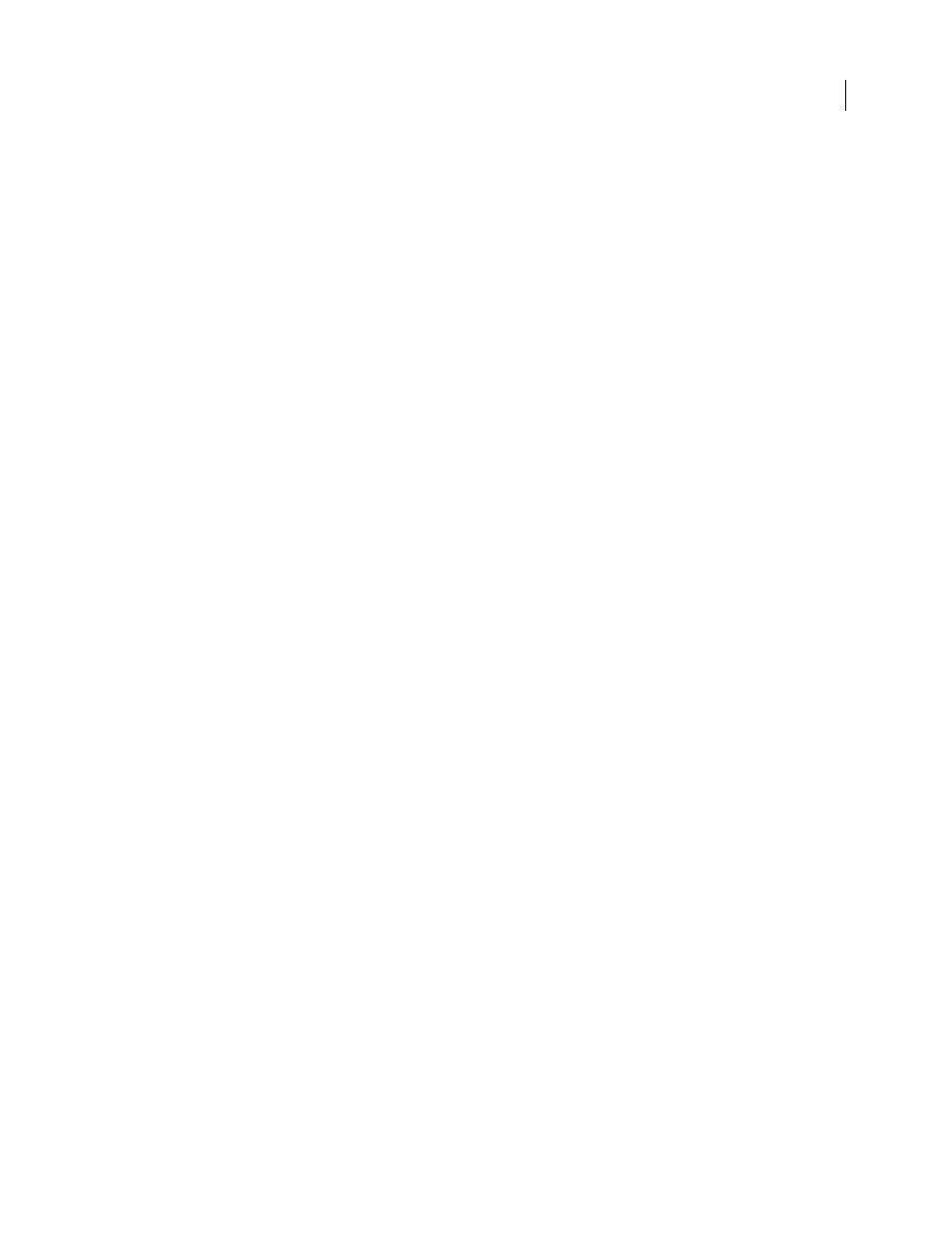
PHOTOSHOP CS3
User Guide
560
The Convert To Profile command (Edit > Convert To Profile) also converts all pixel edits to the document’s color
space. However, using the Assign Profile command (Edit > Assign Profile) does not convert the pixel edits to a video
layer. Use the Assign Profile command with care, especially when you’ve painted on or edited video frames. If the
video layer has a color profile, applying the Assign Profile command to the document may cause a color space
mismatch between the pixel edits and the imported frames.
Some combinations of video footage and document color spaces require color conversion:
•
A grayscale movie in an RGB, CMYK, or Lab mode document requires color conversion.
•
Using 8- or 16-bpc footage in a 32-bpc document requires color conversion.
See also
“Understanding color management” on page 128
“Assign or remove a color profile (Illustrator, Photoshop)” on page 144
“Convert document colors to another profile (Photoshop)” on page 145
Editing video and animation layers (Photoshop
Extended)
Transform video layers (Photoshop Extended)
You can transform a video layer as you transform any other layer in Photoshop. Once transformed, the video frames
are contained in a Smart Object.
1
In the Animation or Layers palette, select the video layer.
2
Do any of the following:
•
Choose Edit > Free Transform and then use the handles in the document window to transform the video.
•
Choose Edit > Transform and then choose a specific transformation from the submenu.
See also
“Transforming objects” on page 213
“About Smart Objects” on page 309
Create new video layers
You can create new video layers by adding a video file as a new layer or creating a blank layer.
See also
“Import video files and image sequences (Photoshop Extended)” on page 554
“Place a video or image sequence (Photoshop Extended)” on page 555
“Replace footage in a video layer (Photoshop Extended)” on page 556
