Add a new layer every time you create a frame, Specify a delay time in frame animations – Adobe Photoshop CS3 User Manual
Page 577
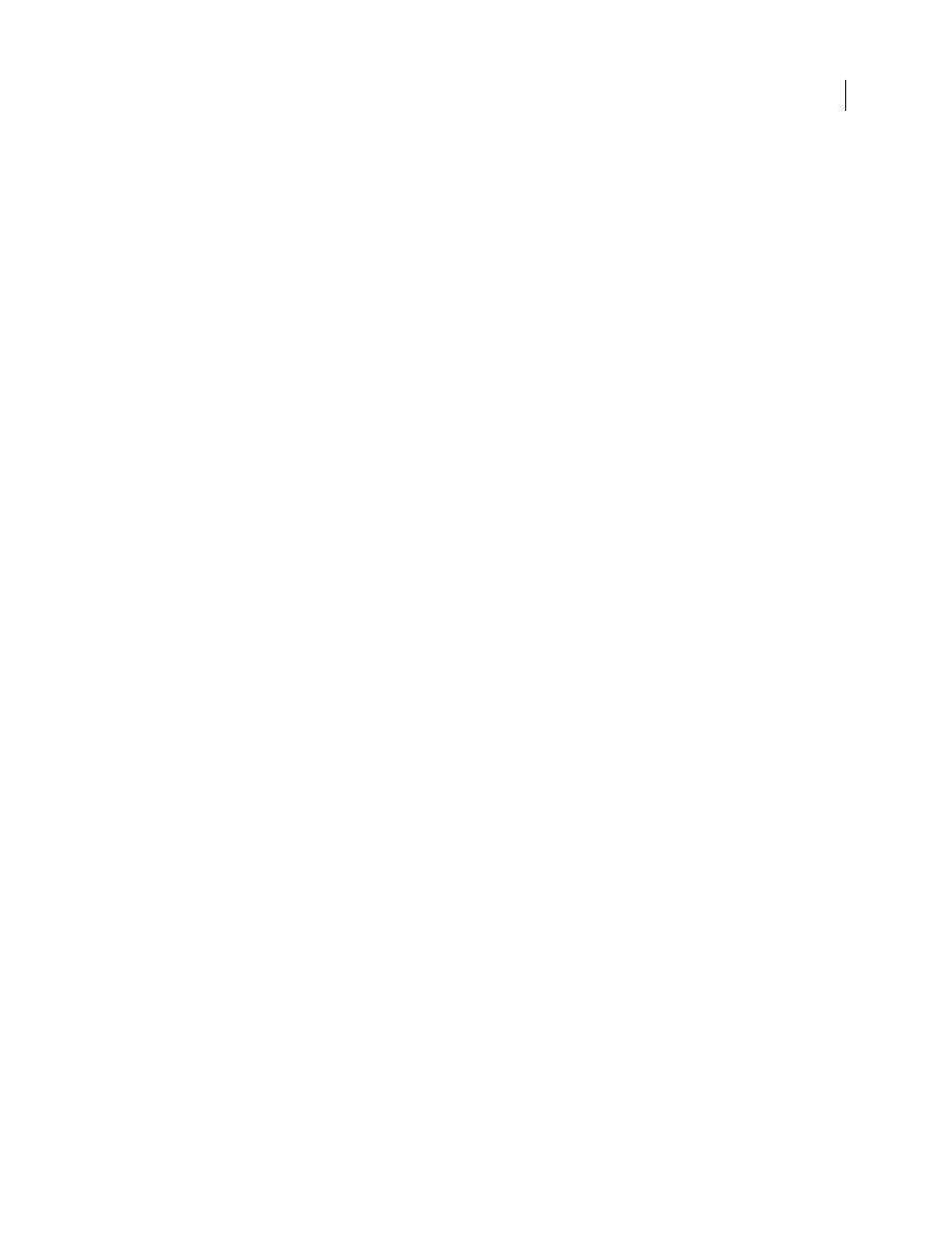
PHOTOSHOP CS3
User Guide
570
6
Specify layer properties to be varied:
Position
Varies the position of the layer’s content in the new frames evenly between the beginning and ending
frames.
Opacity
Varies the opacity of the new frames evenly between the beginning and ending frames.
Effects
Varies the parameter settings of layer effects evenly between the beginning and ending frames.
7
If you selected a single frame in step 2, choose where to add frames from the Tween With menu:
Next Frame
Adds frames between the selected frame and the following frame. This option is not available when you
select the last frame in the Animation palette.
First Frame
Adds frames between the last frame and first frame. This option is available only if you select the last
frame in the Animation palette.
Previous Frame
Adds frames between the selected frame and the preceding frame. This option is not available when
you select the first frame in the Animation palette.
Last Frame
Adds frames between the first frame and last frame. This option is available only if you select the first
frame in the Animation palette.
8
Enter a value, or use the Up or Down Arrow key to choose the number of frames to add. (This option is not
available if you selected more than two frames.)
9
Click OK.
Add a new layer every time you create a frame
When you create a new layer, it is visible in all frames of an animation. To hide a layer in a specific frame, select the
frame in the Animation palette, and then hide the desired layer in the Layers palette.
You can use the Create Layer For Each New Frame option to automatically add a new layer to the image every time
you create a frame. The new layer is visible in the new frame but hidden in other frames. Using this option saves time
when you are creating an animation that requires you to add a new visual element to each frame.
1
(Photoshop Extended) Make sure the Animation palette is in frame animation mode.
2
Choose Create Layer For Each New Frame from the Animation palette menu.
A check mark indicates that the option is turned on.
Specify a delay time in frame animations
You can specify a delay—the time that a frame is displayed—for single frames or for multiple frames in an animation.
Delay time is displayed in seconds. Fractions of a second are displayed as decimal values. For example, one-quarter
of a second is specified as .25. If you set a delay on the current frame, every frame you create after that will remember
and apply that delay value.
1
(Photoshop Extended) Make sure the Animation palette is in frame animation mode.
2
Select one or more frames.
3
In the Animation palette, click the Delay value below the selected frame to view the Delay pop-up menu.
4
Specify the delay:
•
Choose a value from the pop-up menu. (The last value used appears at the bottom of the menu.)
