Adobe Photoshop CS3 User Manual
Page 489
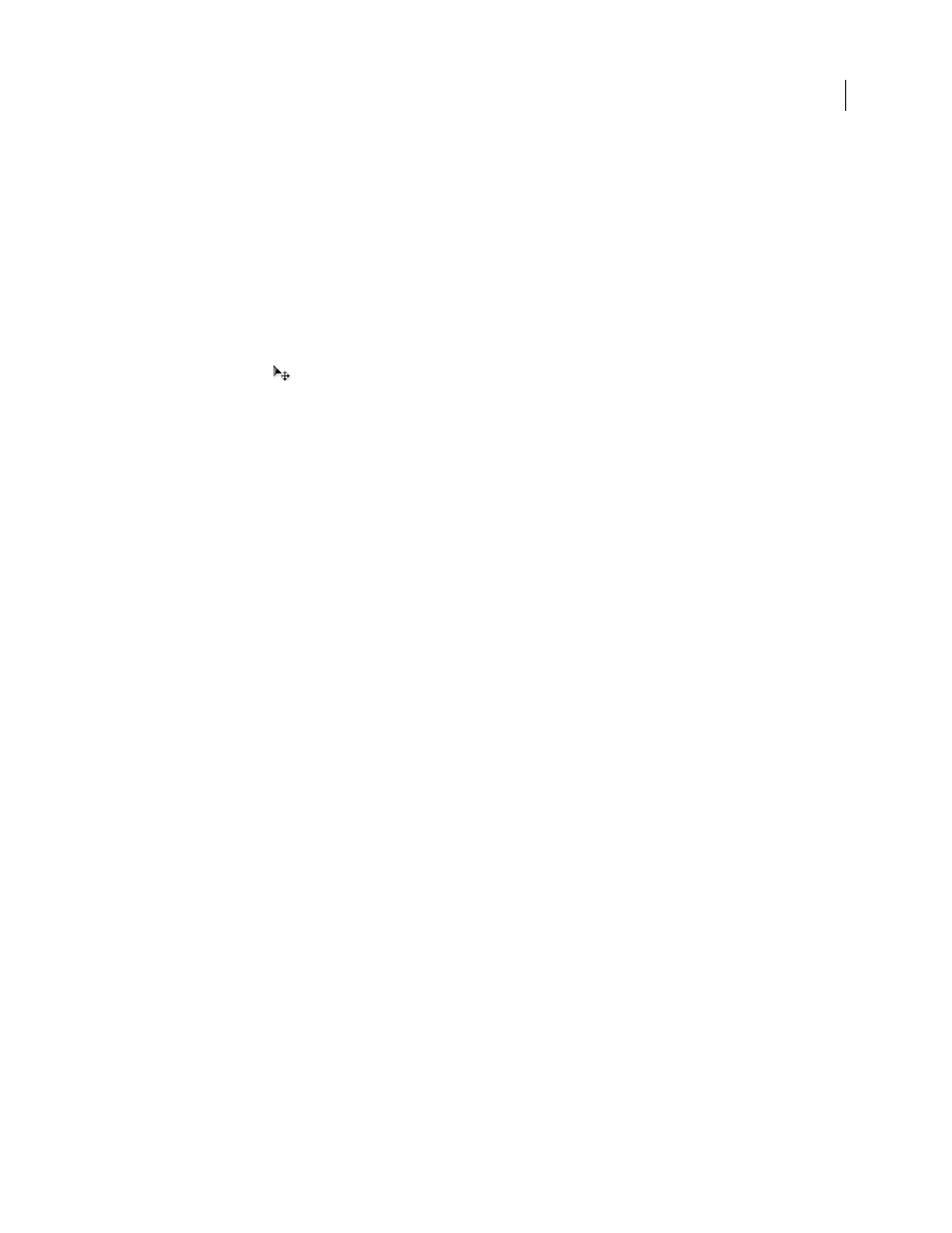
PHOTOSHOP CS3
User Guide
482
Link or embed a selection or image in an OLE application
❖
Do one of the following:
•
Copy a selection in Photoshop, and insert it in your OLE container application using the application’s Paste Special
command. Refer to your word-processing or page-layout application documentation for more instructions. Pasted
selections can only be embedded, not linked.
•
Use your OLE container application’s Insert Object command to insert a new Photoshop image or existing
Photoshop file as an OLE-embedded or OLE-linked object. Refer to your word-processing or page-layout appli-
cation documentation for instructions.
Insert an unlinked screen-resolution bitmap into an OLE application
❖
With the Move tool
, drag a selection to the OLE container application. When you drop the object, it appears
as a 72-ppi bitmap, which cannot be automatically updated in Photoshop.
Modify and update a linked or embedded image in an OLE application
1
Double-click the linked or embedded image in your word-processing or page-layout application to start
Photoshop (if it is not already running), and open the image for editing.
2
Modify the image as desired.
3
Do one of the following:
•
For embedded images, close the file, or choose File > Update or File > Close & Return to [application name].
•
For linked images, save and close the file.
Note: You can also modify linked files without first opening the container document. The linked image is updated the
next time you open the document in its OLE container application.
