Merge spot channels, Adjust overlapping spot colors – Adobe Photoshop CS3 User Manual
Page 511
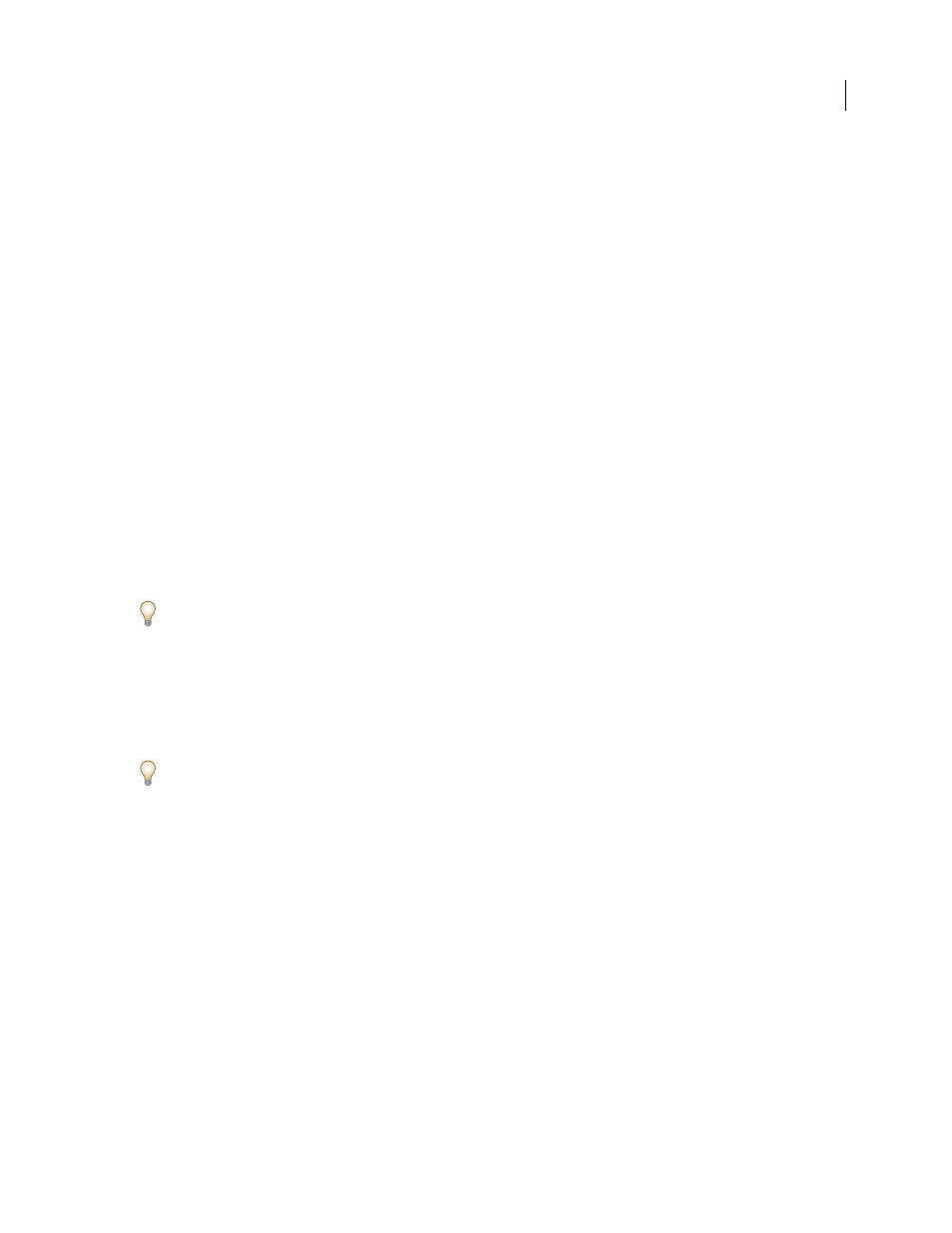
PHOTOSHOP CS3
User Guide
504
Merge spot channels
1
Select the spot channel in the Channels palette.
2
Choose Merge Spot Channel from the palette menu.
The spot color is converted to and merged with the color channels. The spot channel is deleted from the palette.
Merging spot channels flattens layered images. The merged composite reflects the preview spot color information,
including the Solidity settings. For example, a spot channel with a solidity of 50% will produce different merged
results than the same channel with a solidity of 100%.
In addition, the resulting merged spot channels usually don’t reproduce the same colors as the original spot channels,
because CMYK inks can’t represent the range of colors available from spot color inks.
Adjust overlapping spot colors
To prevent overlapping spot colors from either printing over or knocking out the underlying spot color, remove one
of the spot colors where they overlap.
Use a printed sample of the overprinted inks to adjust your screen display to help you predict how colors will look
when printed.
Note: In some cases, such as when you use varnish and bump plates, you may want colors to overprint.
1
In the Channels palette, select the spot channel with the color you want to print.
2
Choose Select > Load Selection.
To quickly select an image in a channel, hold down Ctrl (Windows) or Command (Mac OS), and click the channel
in the Channels palette.
3
For Channel, choose the spot channel from step 1, and click OK.
4
To create a trap when knocking out the underlying color, choose Select > Modify > Expand or Contract,
depending on whether the overlapping spot color is darker or lighter than the spot color beneath it. In the Channels
palette, select the underlying spot channel that contains the areas you want to knock out. Press Backspace (Windows)
or Delete (Mac OS).
This method can be used to knock out areas from any channels under a spot color, such as the CMYK channels.
5
If a spot color in one channel overlaps more than one other spot color, repeat this process for each channel that
contains the areas you want removed.
See also
