Plug-ins, About plug-in modules, Install a plug-in module – Adobe Photoshop CS3 User Manual
Page 57: Select an additional plug-ins folder, Suppress the loading of plug-ins, View information about installed plug-ins
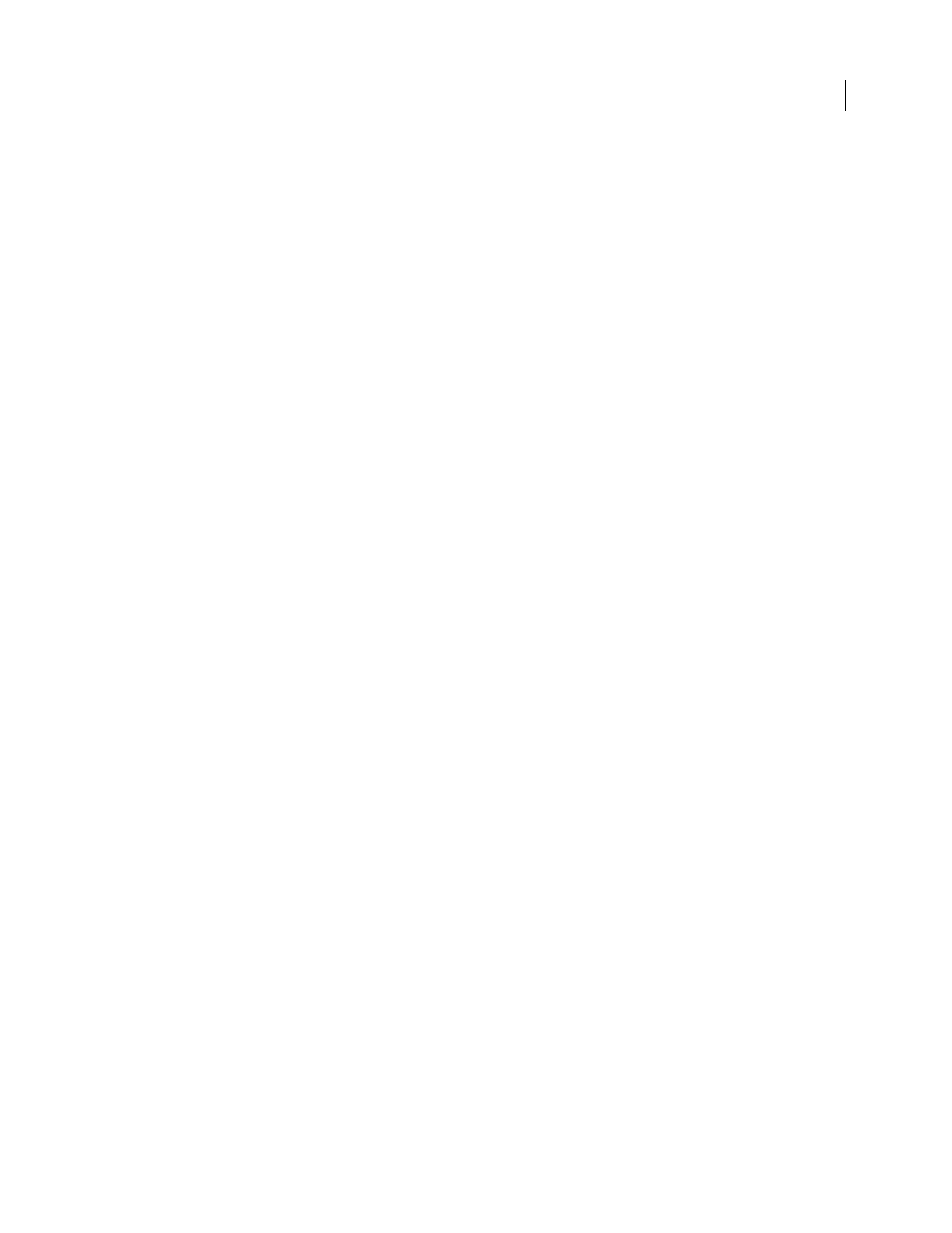
PHOTOSHOP CS3
User Guide
50
Plug-ins
About plug-in modules
Plug-in modules are software programs developed by Adobe Systems and by other software developers in
conjunction with Adobe Systems to add features to Photoshop. A number of importing, exporting, and special-
effects plug-ins come with your program. They are automatically installed in folders inside the Photoshop Plug-ins
folder.
You can select an additional Plug-ins folder for compatible plug-ins stored with another application. You can also
create a shortcut (Windows) or an alias (Mac OS) for a plug-in stored in another folder on your system. You can then
add the shortcut or alias to the plug-ins folder and use that plug-in with Photoshop.
Once installed, plug-in modules appear as options in the Import or Export menu; as file formats in the Open, and
Save As dialog boxes; or as filters in the Filter submenus. Photoshop can accommodate a large number of plug-ins.
However, if the list of installed plug-in modules becomes too long, Photoshop may not be able to display all the
plug-ins in their appropriate menus. If so, newly installed plug-ins appear in the Filter > Other submenu.
Install a plug-in module
In Mac OS, you cannot run Photoshop in the Classic environment. Plug-ins originally intended to work on
Mac OS 9 won’t appear.
❖
Do one of the following:
•
To install an Adobe Systems plug-in module, use the plug-in installer, if provided. In Windows, you can also install
or copy the module into the appropriate Plug-ins folder in the Photoshop program folder. In Mac OS, drag a copy
of the module to the appropriate Plug-Ins folder in the Photoshop program folder. Make sure that the files are
uncompressed.
•
To install a third-party plug-in module, follow the installation instructions that came with the plug-in module. If
you cannot run a third-party plug-in, it may require a legacy Photoshop serial number.
Select an additional plug-ins folder
1
Choose Edit > Preferences > Plug-ins (Windows) or choose Photoshop > Preferences > Plug-ins (Mac OS).
2
Select Additional Plug-ins Folder.
3
Click Choose, and select a folder or directory from the list. Make sure that you do not select a location inside the
Plug-ins folder. To display the contents of a folder, double-click the directory (Windows) or click Open (Mac OS).
4
When you have highlighted the additional plug-ins folder, click OK (Windows) or Choose (Mac OS).
5
Restart Photoshop for the plug-ins to take effect.
Suppress the loading of plug-ins
❖
Add a tilde ~ character at the beginning of the plug-in name, folder, or directory. That file (or all files in the folder)
will be ignored by the application.
View information about installed plug-ins
❖
Do one of the following:
•
(Windows) Choose Help > About Plug-in and choose a plug-in from the submenu.
