View the histogram for a multilayered document, Preview histogram adjustments, Refresh the histogram display – Adobe Photoshop CS3 User Manual
Page 161
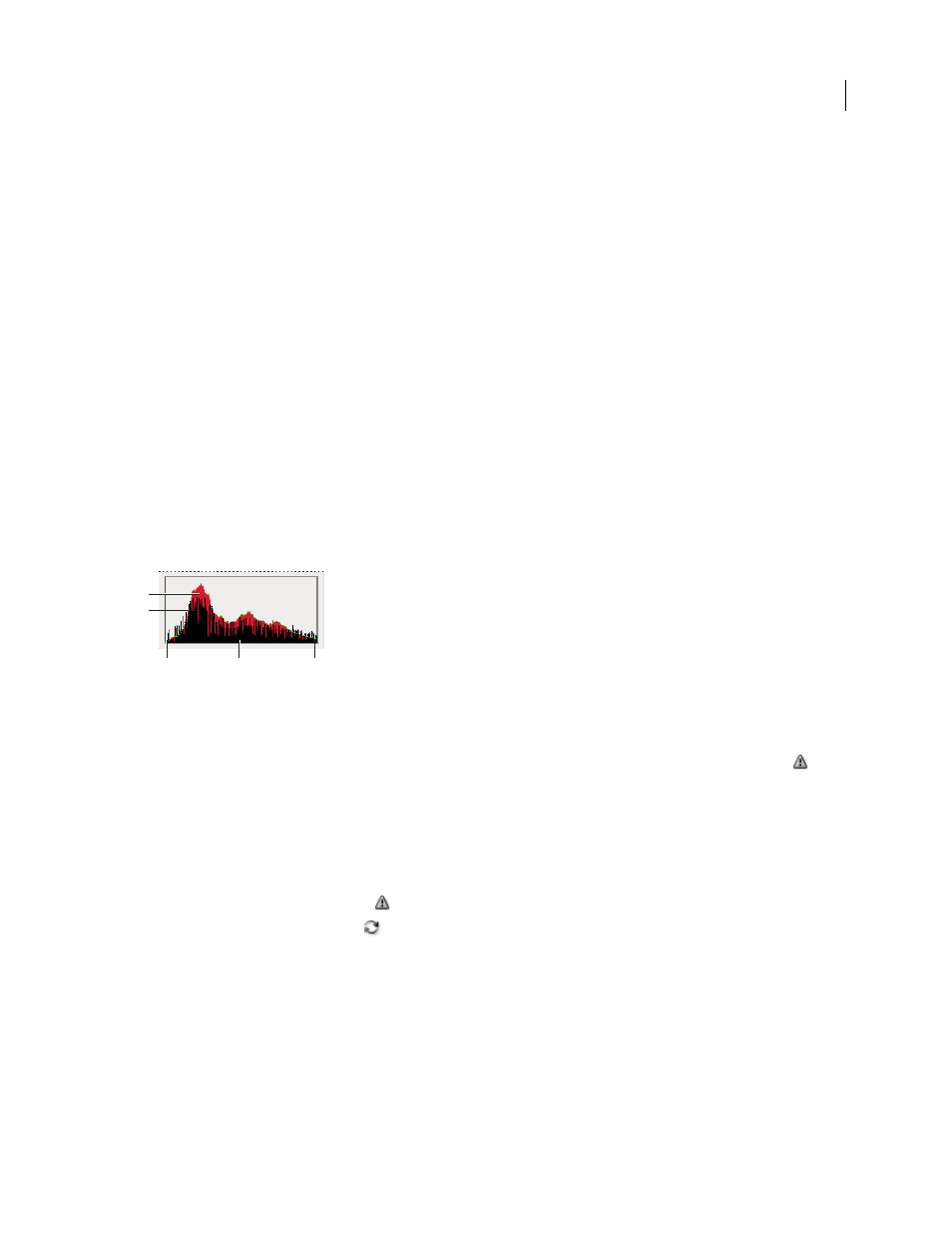
PHOTOSHOP CS3
User Guide
154
magnification). The original image is cache level 1. At each level above level 1, four adjacent pixels are averaged to
arrive at a single pixel value. So, each level is half the dimensions (has 1/4 the number of pixels) of the one below.
When Photoshop needs to do a quick approximation, it can use one of the upper levels. Click the Uncached Refresh
button to redraw the histogram using the actual image pixels.
View the histogram for a multilayered document
1
Choose Expanded View from the Histogram palette menu.
2
Choose a setting from the Source menu. (The Source menu is not available for single-layered documents.)
Entire Image
Displays a histogram of the entire image, including all layers.
Selected Layer
Displays a histogram of the layer that’s selected in the Layers palette.
Adjustment Composite
Displays a histogram of an adjustment layer selected in the Layers palette, including all the
layers below the adjustment layer.
Preview histogram adjustments
You can preview the effect to the histogram of any color and tonal adjustments.
❖
Select the Preview option in the dialog boxes of any color or tonal adjustment command.
The Histogram palette displays a preview of how the adjustment affects the histogram.
Preview of histogram adjustment in the Histogram palette
A. Original histogram B. Adjusted histogram C. Shadows D. Midtones E. Highlights
Refresh the histogram display
When a histogram is read from a cache instead of the document’s current state, the Cached Data Warning icon
appears in the Histogram palette. Histograms based on the image cache are displayed faster and are based on a repre-
sentative sampling of pixels in the image. You can set the cache level (from 2 to 8) in the Performance preference.
❖
To refresh the histogram so that it displays all of the pixels of the original image in its current state, do one of the
following:
•
Double-click anywhere in the histogram.
•
Click the Cached Data Warning icon
.
•
Click the Uncached Refresh button
.
•
Choose Uncached Refresh from the Histogram palette menu.
For information about cache level, see “Histogram palette overview” on page 151.
A
B
C
D
E
