Change how preset brushes are displayed, Load, save, and manage brush presets – Adobe Photoshop CS3 User Manual
Page 338
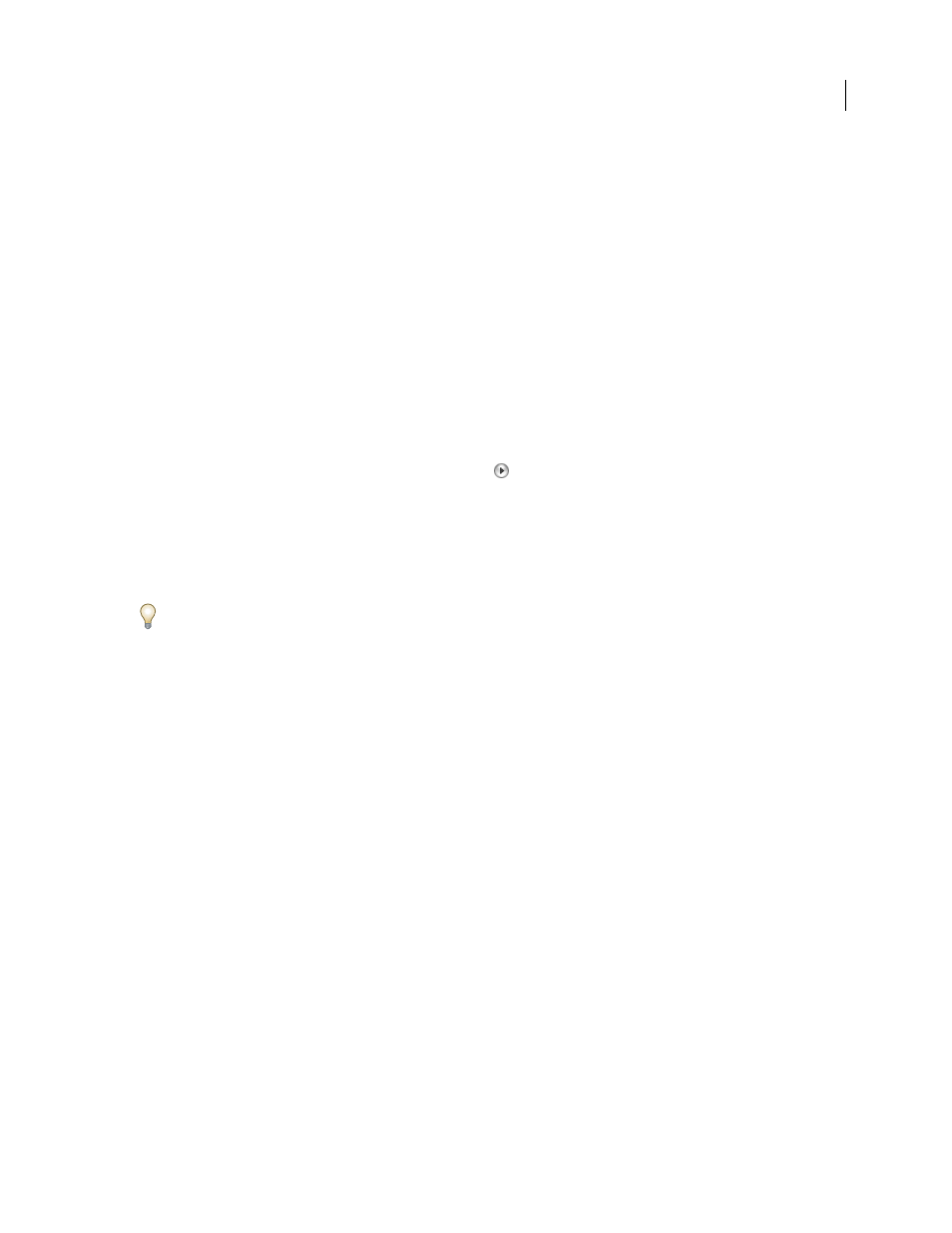
PHOTOSHOP CS3
User Guide
331
3
Change options for the preset brush.
Diameter
Temporarily changes the brush size. Drag the slider or enter a value. If the brush has a dual tip, both the
primary and dual brush tips are scaled.
Use Sample Size
Uses the original diameter of the brush tip if the brush tip shape is based on a sample. (Not available
for round brushes.)
Hardness
Temporarily changes the amount of anti-aliasing for the brush tool. At 100%, the brush tool paints with
the hardest brush tip, but is still anti-aliased. The Pencil always paints a hard edge that is not anti-aliased.
See also
“Brushes palette overview” on page 332
“Create and use tool presets” on page 31
Change how preset brushes are displayed
Choose a display option from the Brush Preset picker menu
or Brushes palette menu:
•
Text Only to view the brushes as a list.
•
Small or Large Thumbnail to view the brushes as thumbnails.
•
Small or Large List to view the brushes as a list with thumbnails.
•
Stroke Thumbnail to view a sample brush stroke with each brush thumbnail.
To dynamically preview brush strokes in the Brushes palette, make sure that Brush Preset is selected, and then
position the pointer over a brush until the tool tip appears. Move the pointer over different brushes. The preview area
at the bottom of the palette will display sample brush strokes.
Load, save, and manage brush presets
You can manage libraries of preset brushes to keep your brushes organized and to make available only the brushes
you need for a project.
Change the preset brushes displayed in the palette
1
To load a library of preset brushes, choose one of the following from the Brush Preset picker menu or Brushes
palette menu:
•
Load Brushes to add a library to the current list. Select the library file you want to use, and click Load.
•
Replace Brushes to replace the current list with a different library. Select the library file you want to use, and click Load.
•
A library file (displayed at the bottom of the palette menu). Click OK to replace the current list, or click Append
to append the current list.
2
To return to the default library of preset brushes, choose Reset Brushes from the Brush Preset picker menu or
Brushes palette menu. You can either replace the current list or append the default library to the current list.
Note: You can also use the Preset Manager to load and reset brush libraries.
Save a set of preset brushes as a library
1
Choose Save Brushes from the Brush Preset picker menu or Brushes palette menu.
2
Choose a location for the brush library, enter a file name, and click Save.
