Share swatches between applications – Adobe Photoshop CS3 User Manual
Page 134
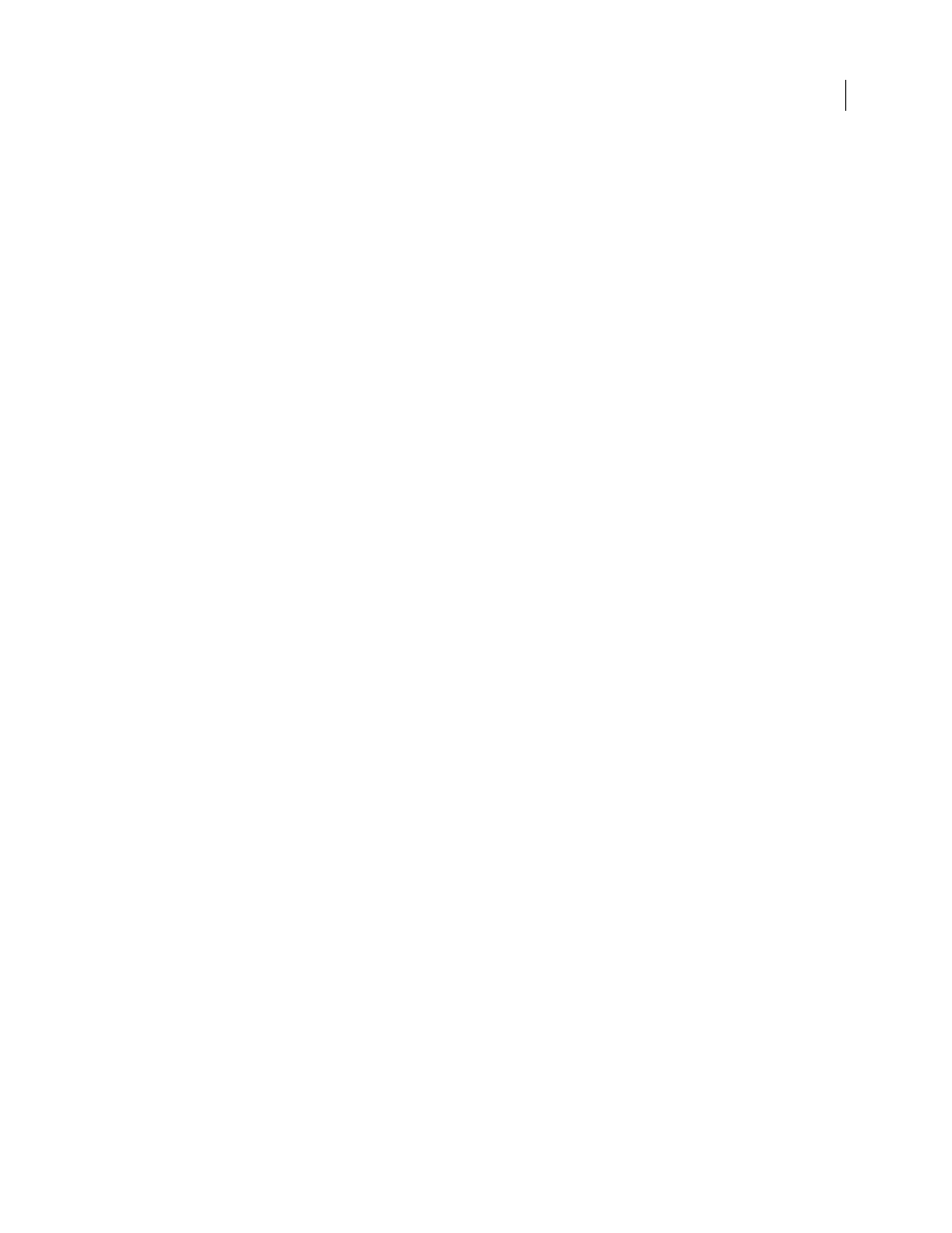
PHOTOSHOP CS3
User Guide
127
You can save the library anywhere. However, if you place the library file in the Presets/Swatches folder in the default
presets location, the library name will appear at the bottom of the Swatches palette menu after you restart the appli-
cation.
Return to the default library of swatches
❖
Choose Reset Swatches from the Swatches palette menu. You can either replace or append the current set of colors
with the default swatch library.
Share swatches between applications
You can share the solid swatches you create in Photoshop, Illustrator, and InDesign by saving a swatch library for
exchange. The colors appear exactly the same across applications as long as your color settings are synchronized.
1
In the Swatches palette, create the process and spot-color swatches you want to share, and remove any swatches
you don’t want to share.
Note: You cannot share the following types of swatches between applications: patterns, gradients, and the Registration
swatch from Illustrator or InDesign; and book color references, HSB, XYZ, duotone, monitorRGB, opacity, total ink, and
webRGB swatches from Photoshop. These types of swatches are automatically excluded when you save swatches for
exchange.
2
Select Save Swatches For Exchange from the Swatches palette menu, and save the swatch libraries in an easily
accessible location.
3
Load the swatch library into the Swatches palette for Photoshop, Illustrator, or InDesign.
