Moving and copying selected pixels, Move a selection, Copy selections – Adobe Photoshop CS3 User Manual
Page 265
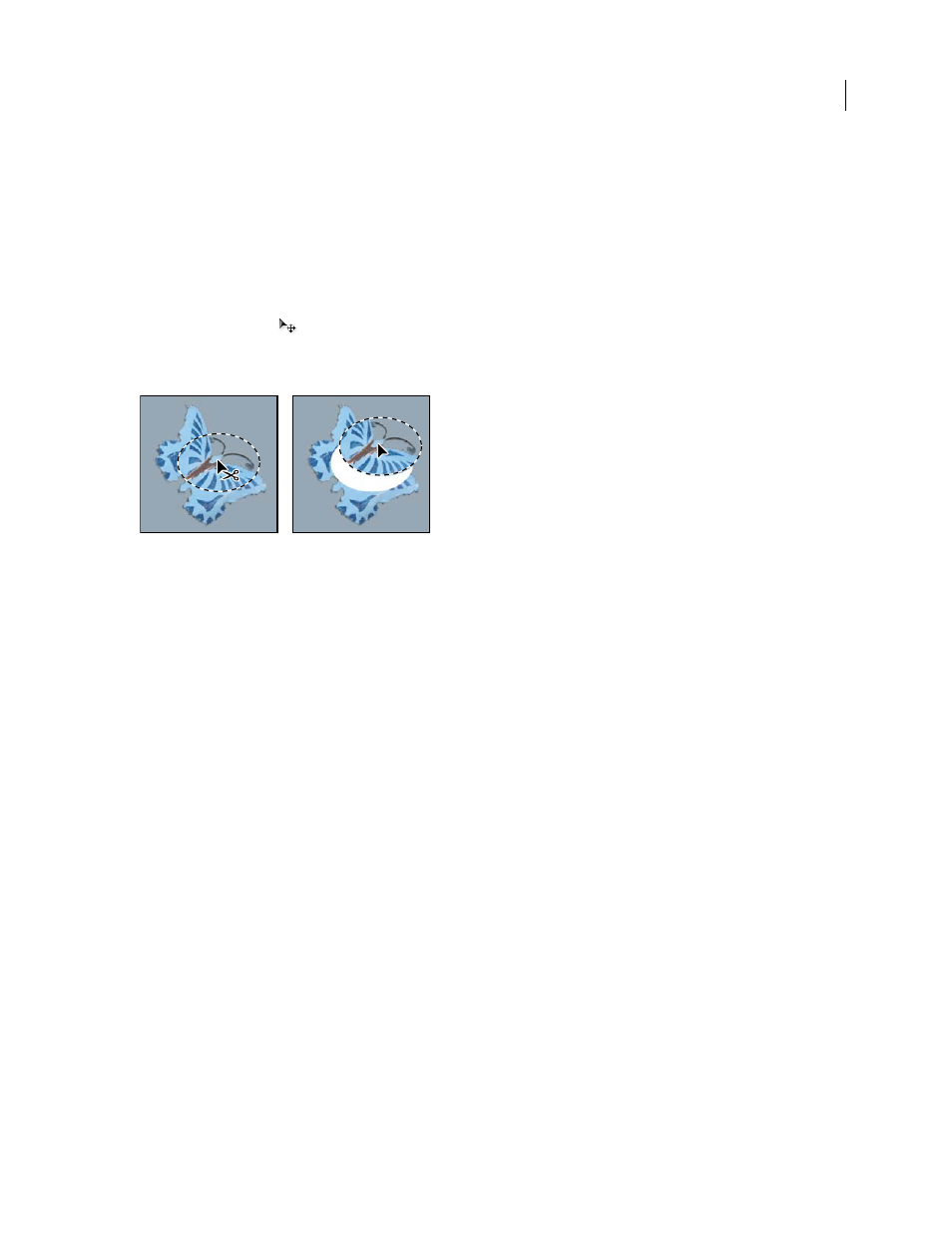
PHOTOSHOP CS3
User Guide
258
Remove a matte from a selection
❖
Choose Layer > Matting > Remove Black Matte or Layer > Matting > Remove White Matte.
Moving and copying selected pixels
Move a selection
1
Select the Move tool
.
2
Move the pointer inside the selection border, and drag the selection to a new position. If you have selected
multiple areas, all move as you drag.
Original selection (left), and after the selection is moved with the Move tool (right)
Copy selections
You can use the Move tool to copy selections as you drag them within or between images, or you can copy and move
selections using the Copy, Copy Merged, Cut, and Paste commands. Dragging with the Move tool saves memory
because the clipboard is not used as it is with the Copy, Copy Merged, Cut, and Paste commands.
Copy
Copies the selected area on the active layer.
Copy Merged
Makes a merged copy of all the visible layers in the selected area.
Paste
Pastes a cut or copied selection into another part of the image or into another image as a new layer. If you have
a selection, the Paste command places the copied selection over the current selection. Without an active selection,
Paste places the copied selection in the middle of the view area.
Paste Into
Pastes a cut or copied selection inside another selection in the same image or a different image. The
source selection is pasted onto a new layer, and the destination selection border is converted into a layer mask.
When a selection or layer is pasted between images with different resolutions, the pasted data retains its pixel dimen-
sions. This can make the pasted portion appear out of proportion to the new image. Use the Image Size command
to make the source and destination images the same resolution before copying and pasting, or use the Free
Transform command to resize the pasted content.
Depending on your color management settings and the color profile associated with the file (or imported data), you
may be prompted to specify how to handle color information in the file (or imported data).
See also
