Gradient editor overview, Create a smooth gradient – Adobe Photoshop CS3 User Manual
Page 356
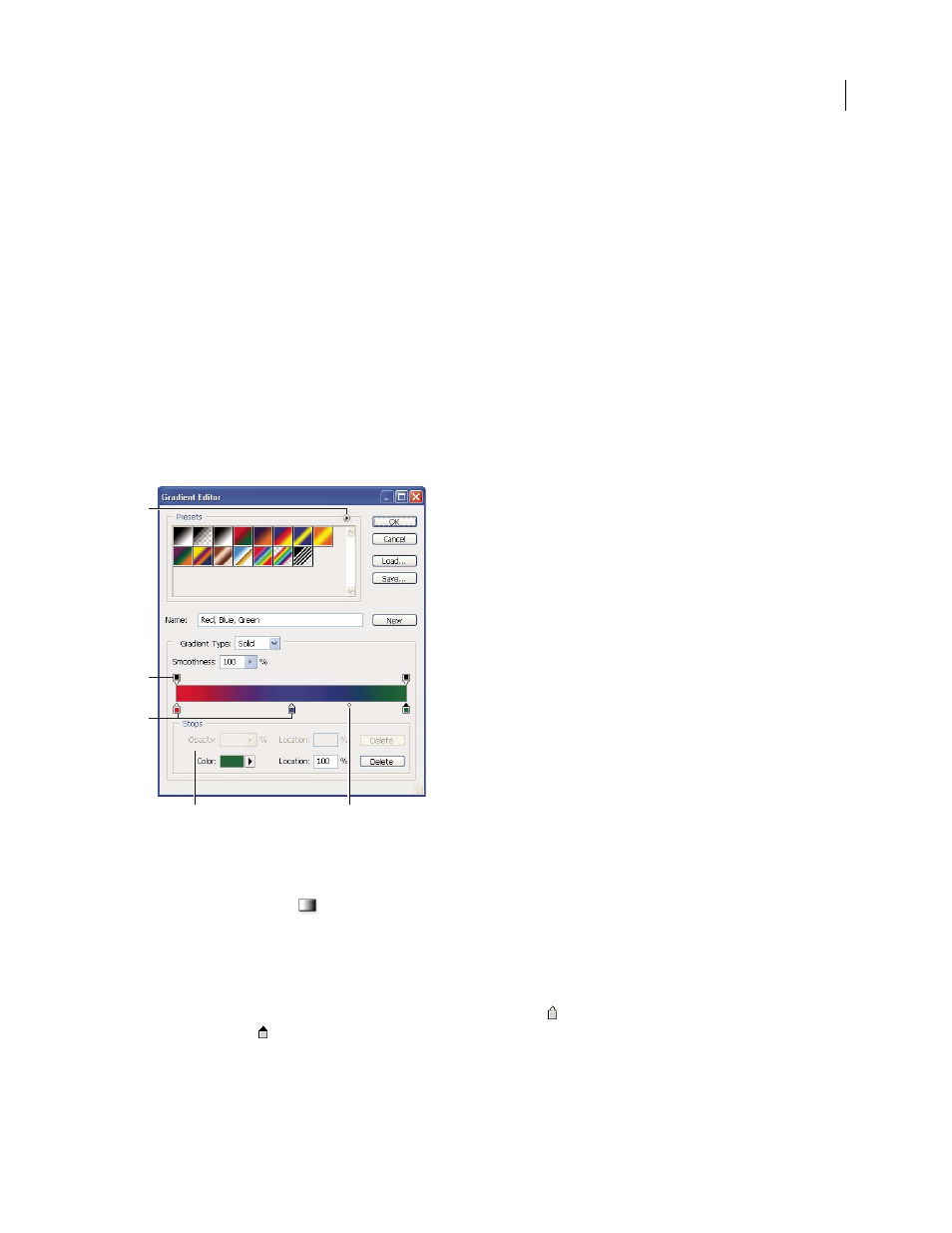
PHOTOSHOP CS3
User Guide
349
Change how preset gradients are displayed
❖
Choose a display option from the palette menu:
Text Only
Displays the gradients as a list.
Small or Large Thumbnail
Displays the gradients as thumbnails.
Small or Large List
Displays the gradients as a list with thumbnails.
Rename a preset gradient
•
If the palette is set to display gradients as thumbnails, double-click a gradient, enter a new name, and click OK.
•
If the palette is set to display gradients as a list or text only, double-click a gradient, enter a new name inline, and
press Enter (Windows) or Return (Mac OS).
Gradient Editor overview
The Gradient Editor dialog box lets you define a new gradient by modifying a copy of an existing gradient. You can
also add intermediate colors to a gradient, creating a blend between more than two colors.
Gradient Editor dialog box
A. Palette menu B. Opacity stop C. Color stops D. Adjust values or delete the selected opacity or color stop E. Midpoint
Create a smooth gradient
1
Select the Gradient tool
.
2
Click inside the gradient sample in the options bar to display the Gradient Editor dialog box.
3
To base the new gradient on an existing gradient, select a gradient in the Presets section of the dialog box.
4
Choose Solid from the Gradient Type pop-up menu.
5
To define the starting color of the gradient, click the left color stop
under the gradient bar. The triangle above
the stop turns black
, indicating that the starting color is being edited.
C
B
D
E
A
