Load, edit, or delete adobe pdf presets – Adobe Photoshop CS3 User Manual
Page 458
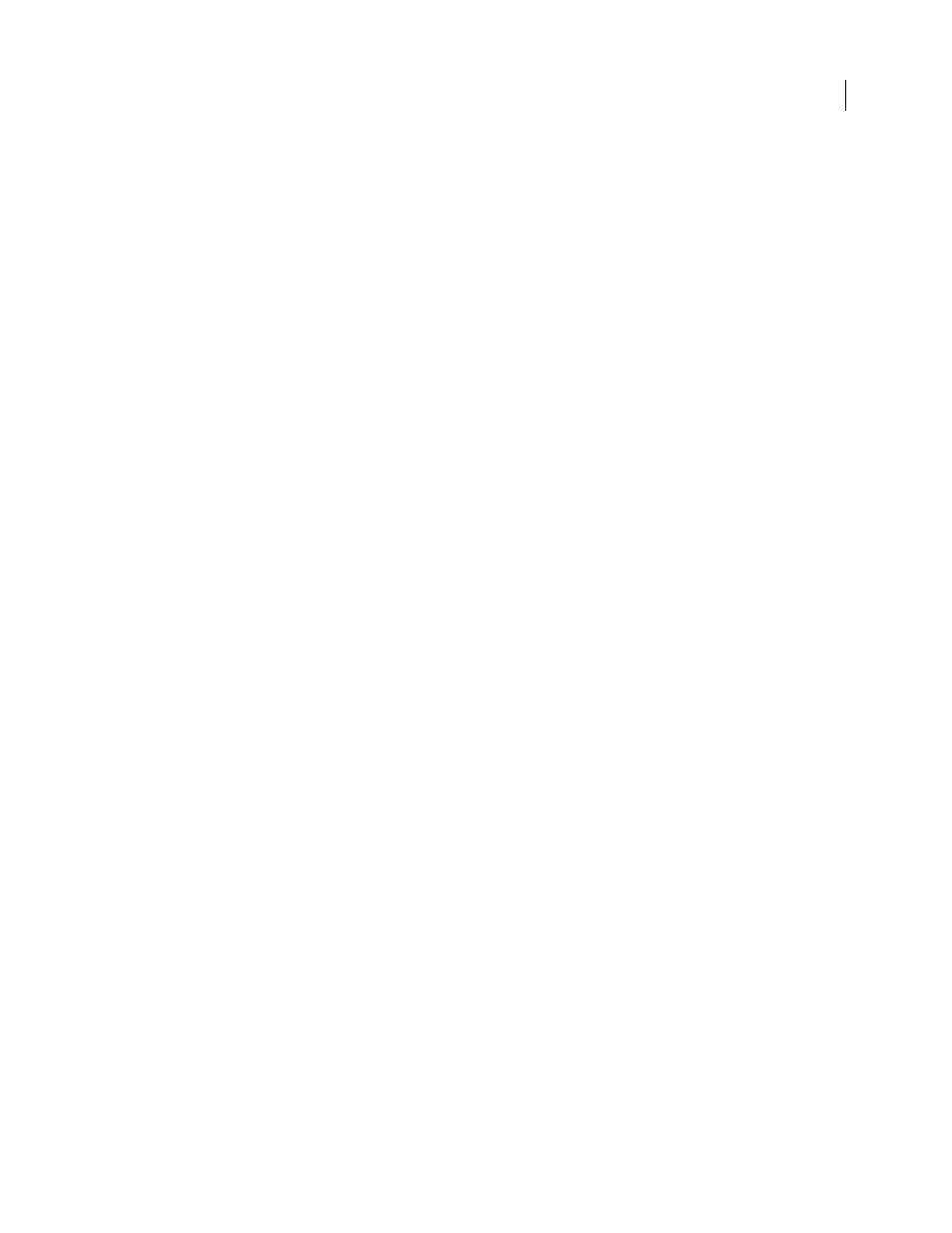
PHOTOSHOP CS3
User Guide
451
In Photoshop, you can save the preset using the Adobe PDF Presets command or clicking the Save Preset button in
the Save Adobe PDF dialog box. Adobe PDF presets are saved as files with a .joboptions extension. This is useful, for
example, if you want your vendor or printer to send you a .joboptions file with the Adobe PDF presets that work best
with their workflow.
1
Do one of the following:
•
Choose Edit > Adobe PDF Presets.
•
If you’re saving a Photoshop PDF document, click the Save Preset button in the Save Adobe PDF dialog box after
you specify your PDF settings. Skip steps 2 and 3.
2
If you chose the Adobe PDF Presets command, do one of the following in the Adobe PDF Presets dialog box:
•
To create a new preset, click the New button in the Adobe PDF Presets dialog box. In the New PDF Preset dialog
box, type a name for the preset in the Preset text box.
•
To edit an existing custom preset, select the preset and click Edit. (You can’t edit the default presets.)
3
Set the PDF options.
4
Save your preset by doing one of the following:
•
In the New PDF Preset or the Edit PDF Preset dialog box, click OK. The new preset appears in the Adobe PDF
Presets list. Click Done when you finish creating presets.
•
In the Save dialog box, type a name for the preset in the File Name text box and click Save.
Adobe PDF presets are stored in Documents and Settings/[user name]/Application Data/Adobe/Adobe
PDF/Settings (Windows) or Users/[user name]/Library/Application Support/Adobe/Adobe PDF/Settings
(Mac OS). All the Adobe PDF presets you save in these locations are available in your other Adobe Creative Suite
applications.
Note: To save the PDF preset in a location other than the default, click the Save As button in the Adobe PDF Presets
dialog box and browse to the destination, or in the Save dialog box, browse to the destination and click Save.
See also
“Save a file in Photoshop PDF format” on page 444
Load, edit, or delete Adobe PDF presets
Adobe PDF presets (creation settings) are available in Photoshop and other products in the Adobe Creative Suite.
From the Adobe PDF Presets dialog box, you save, load, edit, or delete Adobe PDF presets.
❖
Choose Edit > Adobe PDF Presets and do any of the following:
•
To save settings as a new preset, click the New button, specify settings in the New PDF Preset dialog box, and
click OK.
•
To edit an Adobe PDF preset, select the preset in the Preset window, click the Edit button, and change settings in
the Edit PDF Preset dialog box.
Note: Although you can’t edit the Adobe PDF presets that were installed with Photoshop (the names of presets installed
with Photoshop are enclosed in square brackets), you can select one of them and click the New button. In the New PDF
Preset dialog box, you can modify the settings and save them as a new preset.
•
To delete an Adobe PDF preset, select the preset in the Preset window and click the Delete button. You can’t delete
the Adobe PDF presets that were installed with Photoshop.
