Apply saved camera raw settings, Export camera raw settings and dng previews, Apply saved camera – Adobe Photoshop CS3 User Manual
Page 112
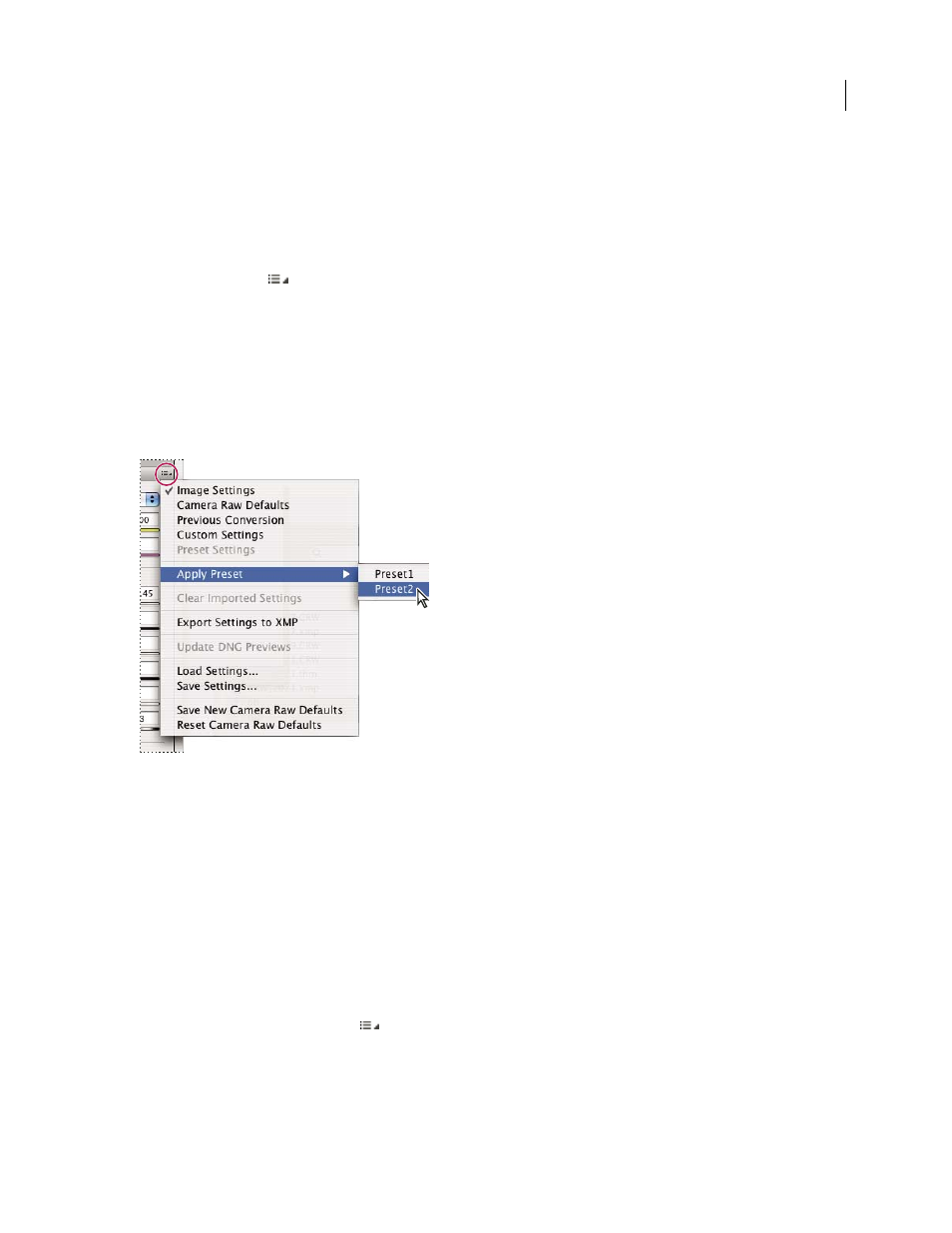
PHOTOSHOP CS3
User Guide
105
3
In the Paste Camera Raw Settings dialog box, choose which settings to apply.
Apply saved Camera Raw settings
1
In Bridge or in the Camera Raw dialog box, select one or more files.
2
In Bridge, choose Edit > Develop Settings or right-click a selected file. Or, in the Camera Raw dialog box, choose
Camera Raw Settings
.
3
Choose one of the following:
Image Settings
Uses the settings from the selected camera raw image. This option is available only from the Settings
menu in the Camera Raw dialog box.
Camera Raw Defaults
Uses the saved default settings for a specific camera, camera model, or ISO setting.
Previous Conversion
Uses the settings from the previous image of the same camera, camera model, or ISO setting.
A preset name
Uses the settings (which can be a subset of all image settings) saved as a preset.
Applying a preset
Note: You can also apply presets from the Presets tab.
Export Camera Raw settings and DNG previews
If you store file settings in the Camera Raw database, you can use the Export Settings To XMP command to copy the
settings to sidecar XMP files or embed them in DNG files. This is useful for preserving the image settings with your
camera raw files when you move them.
You can also update the JPEG previews embedded in DNG files.
1
Open the files in the Camera Raw dialog box.
2
If you are exporting settings or previews for multiple files, select their thumbnails in the Filmstrip view.
3
In the Camera Raw Settings menu
, choose Export Settings To XMP or Update DNG Previews.
The sidecar XMP files are created in the same folder as the camera raw image files. If you saved the camera raw image
files in DNG format, the settings are embedded in the DNG files themselves.
