Adobe Photoshop CS3 User Manual
Page 592
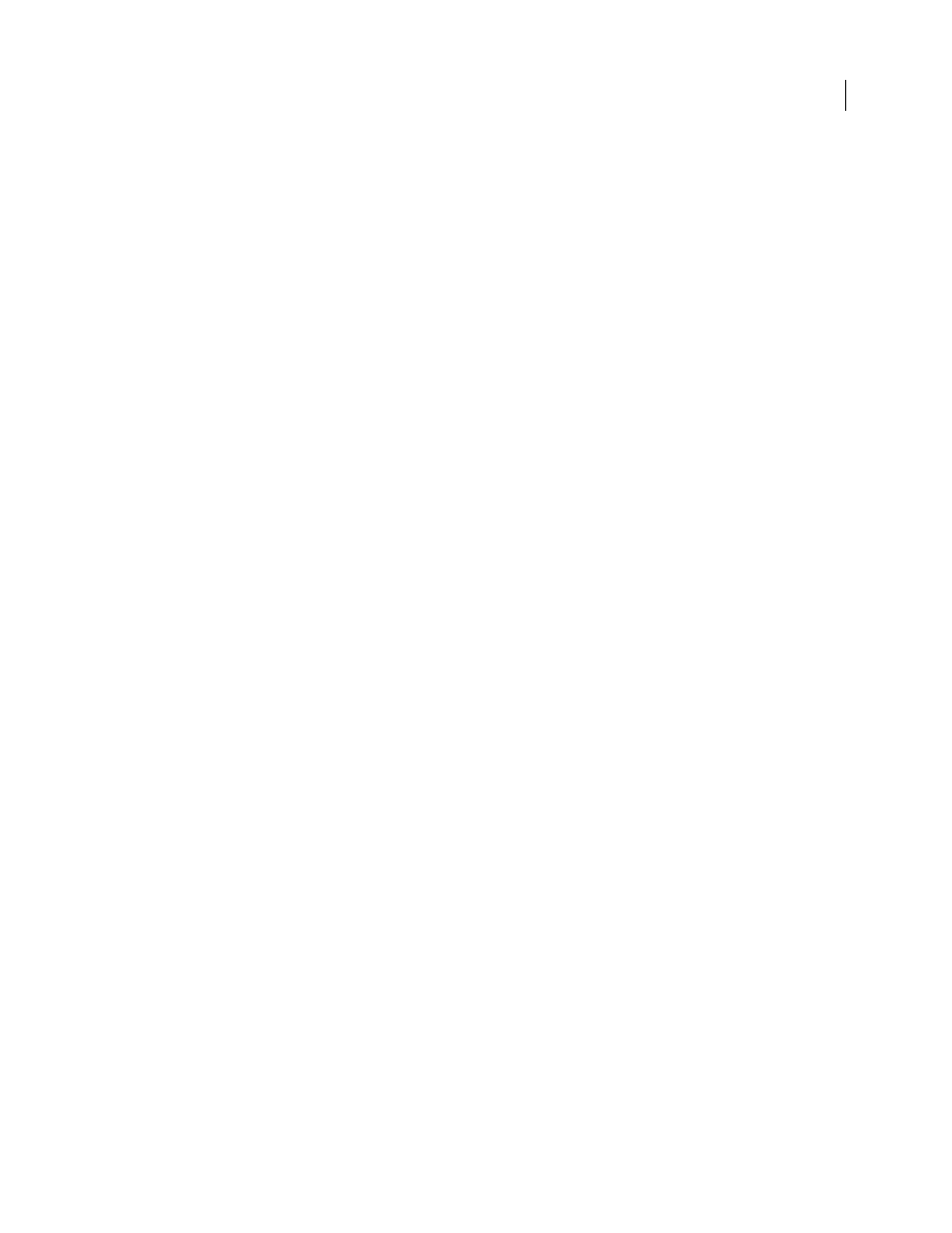
PHOTOSHOP CS3
User Guide
585
Note: These options are available only if your movie has a text track, such as credits, titles, subtitles, and so forth.
Streaming
Choose Streaming from the pop-up menu below the File Format menu and specify the following:
•
Enable Streaming
Creates a file for RTSP streaming to QuickTime Player. This option creates a hint track
(instructions necessary for streaming a file).
•
Optimize For Server
Helps the server to process the file faster, but increases the file size.
Advanced
Choose Advanced from the pop-up menu below the File Format menu and specify the following:
•
Restrict Distribution
Specifies how many times the file can play back on the handset once downloaded. Also
specifies file expiration options: set the file to expire in a number of days or enter a date. If your file is in Mobile MP4
or EZmovie format, you can restrict distribution so that once the file is on a handset it can't be sent or copied
elsewhere.
•
Fragment Movie
Enables the file to download via HTTP in small pieces so that playback can start faster and so
that larger files can be played on the handset (only the fragment, not the entire movie, must fit on the handset at one
time).
FLC export settings
The following options are available in the FLC Export Settings dialog box:
Color Table
Specifies the color table using the Windows system colors or Mac OS system colors in the exported
movie.
Motion
Sets the playback frame rate.
Specify AVI export settings
1
In the Render Video dialog box, select QuickTime Export and then choose AVI from the pop-up menu.
2
Click the Settings button.
3
In the AVI Settings dialog box, make sure Video is selected.
Important: Although the AVI Settings dialog box has Sound options, Photoshop Extended CS3 does not support audio
tracks.
4
Under Video, click the Settings button and set the following:
Compression Type
Chooses the video compressor (Codec) to compress your video. For the highest quality at the
lowest data rate (or the smallest file), H.264 is recommended.
Frame Per Second
Specifies the number of individual images shown every second. NTSC is generally the standard
video format and is 29.97 fps. PAL is a European video format that is 25 fps. The standard for film is 24 fps.
QuickTime movies are sometimes created with a slower frame rate to reduce bandwidth and CPU requirements.
Movies with higher frame rates display motion better, but have larger file sizes. If you choose a frame rate that's lower
than the movie's current frame rate, frames are deleted. If you choose a number that's higher than the movie's current
frame rate, existing frames are duplicated (not recommended, since it increases file size without improving quality).
In most cases, your video will look better if you choose a number that is exactly divisible by the fps of your source.
For example, if your source is captured at 30 fps, choose a frame rate of 10 or 15. Don't choose a rate larger than that
of your source material.
Key Frame Every
Specifies the keyframe frequency. A higher keyframe rate (lower number) improves video quality,
but increases the file size. With some compressors, an additional keyframe is inserted automatically if too much of
the image has changed from one frame to the next. In general, one keyframe every 5 seconds (multiply the frames
per second by 5) is usually sufficient. If you are creating a file for RTSP streaming and have concerns about the
