Use scale markers (photoshop extended) – Adobe Photoshop CS3 User Manual
Page 605
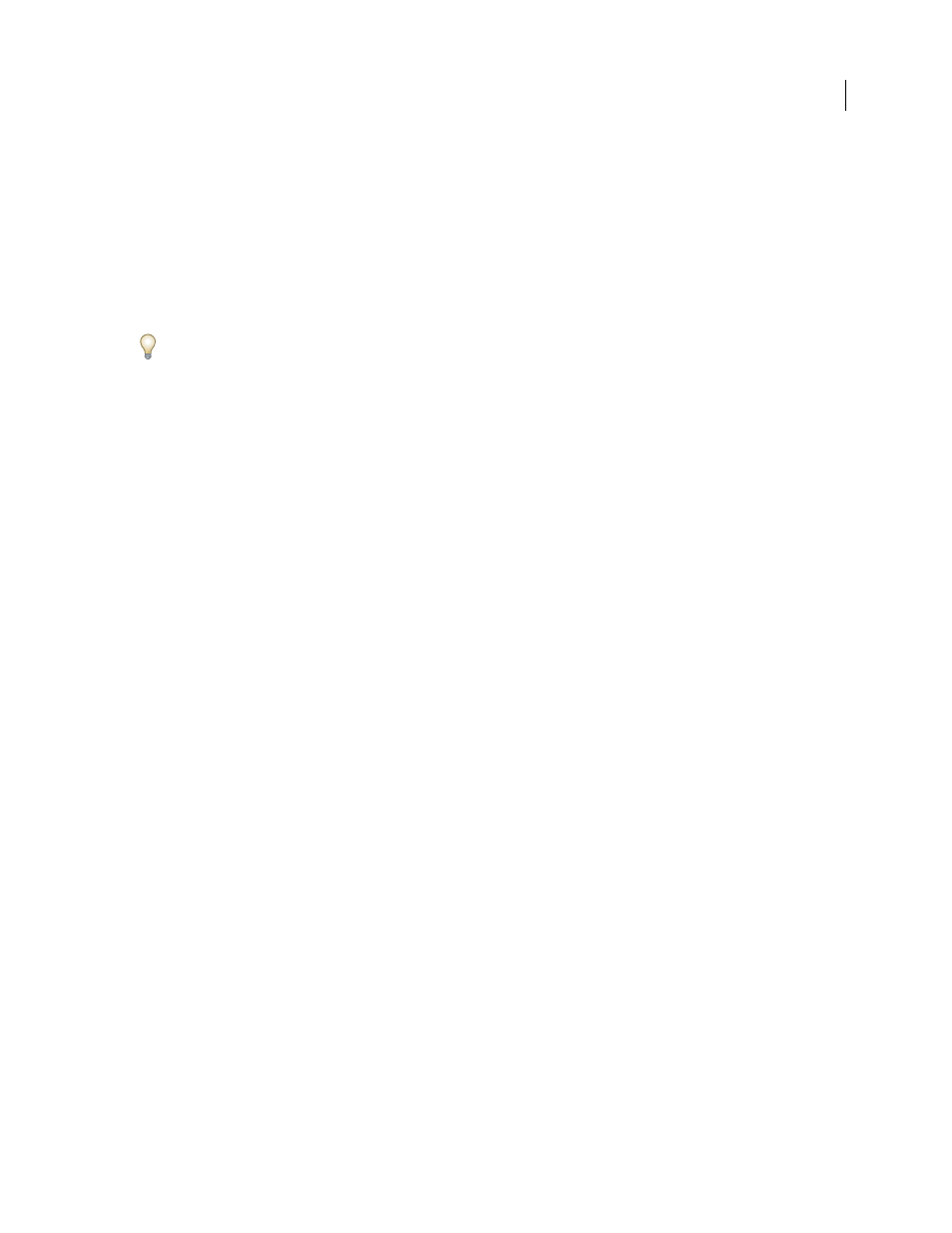
PHOTOSHOP CS3
User Guide
598
3
Enter the Logical Length and Logical Units that you want to set equal to the Pixel Length.
For example, if the Pixel Length is 50, and you want to set a scale of 50 pixels per micron, enter 1 for Logical Length,
and microns for the Logical Units.
4
Click OK in the Measurement Scale dialog box to set the measurement scale on the document.
5
Choose File > Save to save the current measurement scale setting with the document.
To display the scale in the Info palette, choose Palette Options from the palette menu and select Measurement Scale
in the Status Information area.
To display the measurement scale at the bottom of the document window, choose Show > Measurement Scale from
the document window menu.
Create a measurement scale preset
1
Open a document.
2
Choose Analysis > Set Measurement Scale > Custom.
3
Create a measurement scale.
4
Click Save Preset and name the preset.
5
Click OK. The preset you created is added to the Analysis > Set Measurement Scale submenu.
Delete a measurement scale preset
1
Choose Analysis > Set Measurement Scale > Custom.
2
Select the preset you want to delete.
3
Click Delete Preset and click OK.
Use scale markers (Photoshop Extended)
Measurement scale markers display the measurement scale used in your document. You should set the measurement
scale for a document before creating a scale marker. You can set the marker length in logical units, include a text
caption indicating the length, and set the marker and caption color to black or white.
Create a scale marker
1
Choose Analysis > Place Scale Marker.
2
In the Measurement Scale Marker dialog box, set the following options:
Length
Enter a value to set the length of the scale marker. The length of the marker in pixels will depend on the
measurement scale that is currently selected for the document.
Display Text
Select this option to show the logical length and units for the scale marker.
Text position
Displays caption above or below the scale marker.
Color
Sets the scale marker and caption color to black or white.
3
Click OK.
The scale marker is placed in the lower left corner of the image. The marker adds a layer group to the document,
containing a text layer (if the Display Text option is selected) and a graphic layer. You can use the Move tool to move
the scale marker, or the Text tool to edit the caption or change text size, font, or color.
For a video on understanding and using the measurement features, see
.
