Prevent words from breaking, Composition methods – Adobe Photoshop CS3 User Manual
Page 434
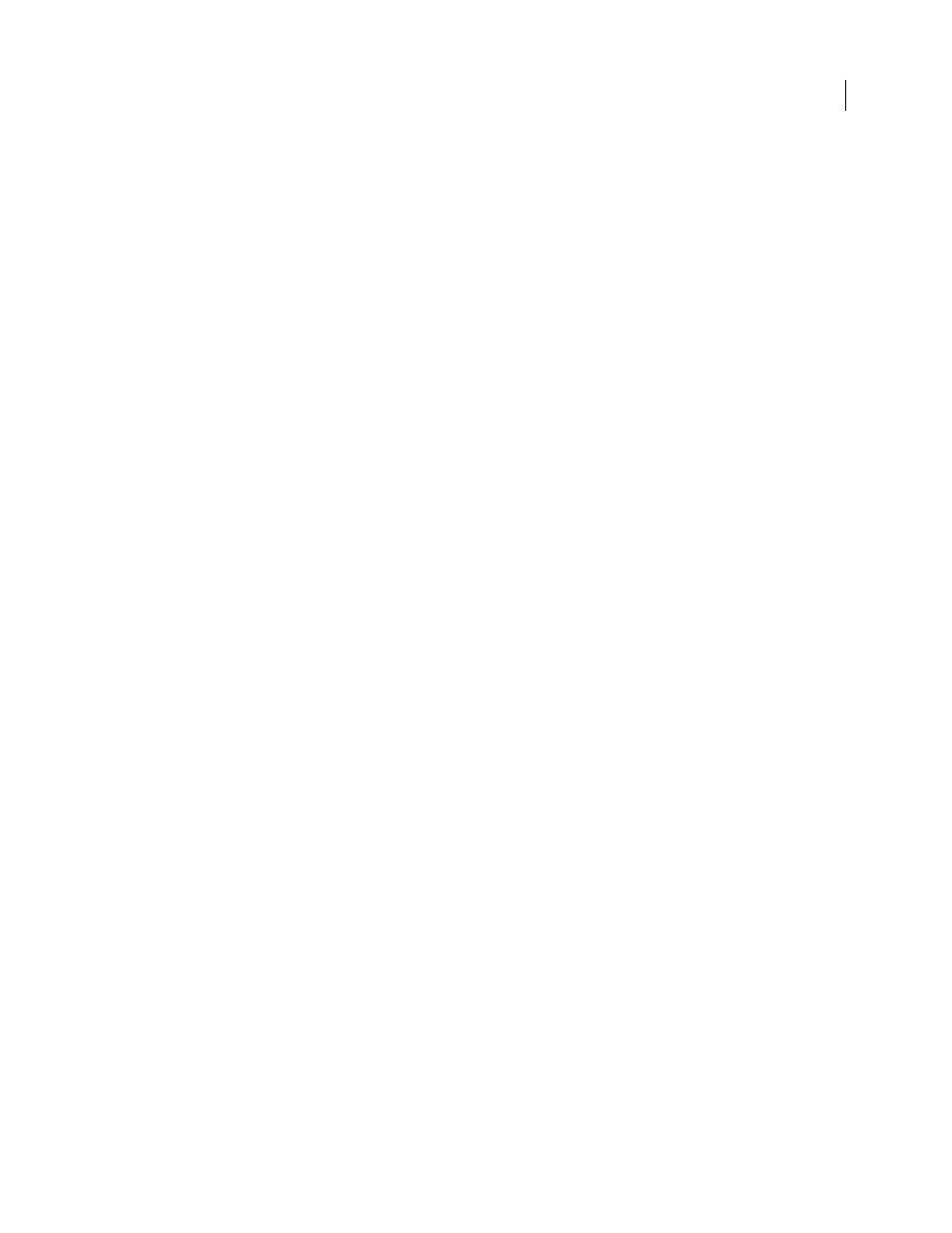
PHOTOSHOP CS3
User Guide
427
2
To specify options, choose Hyphenation from the Paragraph panel menu, and specify the following options:
Words Longer Than _ Letters
Specifies the minimum number of characters for hyphenated words.
After First _ Letters And Before Last _ Letters
Specifies the minimum number of characters at the beginning or end
of a word that can be broken by a hyphen. For example, by specifying 3 for these values, aromatic would be
hyphenated as aro- matic instead of ar- omatic or aromat- ic.
Hyphen Limit
Specifies the maximum number of consecutive lines on which hyphenation may occur.
Hyphenation Zone
Specifies a distance from the right edge of a paragraph, demarcating a portion of the line where
hyphenation is not allowed. A setting of 0 allows all hyphenation. This option applies only when you use the Adobe
Single-line Composer.
Hyphenate Capitalized Words
Select to prevent capitalized words from being hyphenated.
Note: Hyphenation settings apply only to Roman characters; double-byte characters available in Chinese, Japanese, and
Korean fonts are not affected by these settings.
Prevent words from breaking
You can prevent words from breaking at the end of lines—for example, proper names or words that could be misread
when hyphenated. You can also keep multiple words or groups of words together—for example, clusters of initials
and a last name.
1
Select the characters you want to prevent from breaking.
2
Choose No Break from the Character panel menu.
Note: If you apply the No Break option to too many adjacent characters, the text may wrap in the middle of a word.
Composition methods
The appearance of type on the page depends on a complex interaction of processes called composition. Using the
word spacing, letterspacing, glyph spacing, and hyphenation options you’ve selected, Adobe applications evaluate
possible line breaks and choose the one that best supports the specified parameters.
You can choose between two composition methods: the Adobe Every-line Composer and the Adobe Single-line
Composer. Both methods evaluate possible breaks and choose the one that best supports the hyphenation and justi-
fication options you’ve specified for a given paragraph. The composition method affects only the selected paragraph
or paragraphs, so you can easily set different composition methods for different paragraphs.
Every-line Composer
The Every-line Composer considers a network of break points for a range of lines and thus can optimize earlier lines
in the paragraph in order to eliminate especially unattractive breaks later on.
The Every-line Composer approaches composition by identifying possible break points, evaluating them, and
assigning a weighted penalty based on the following principles:
•
For left-, right-, or center-aligned text, lines that fall closer to the right side are favored and have a lower penalty.
•
For justified text, the highest importance is given to evenness of letter and word spacing.
•
Hyphenation is avoided when possible.
