Camera raw settings, Save, reset, and load camera raw settings – Adobe Photoshop CS3 User Manual
Page 110
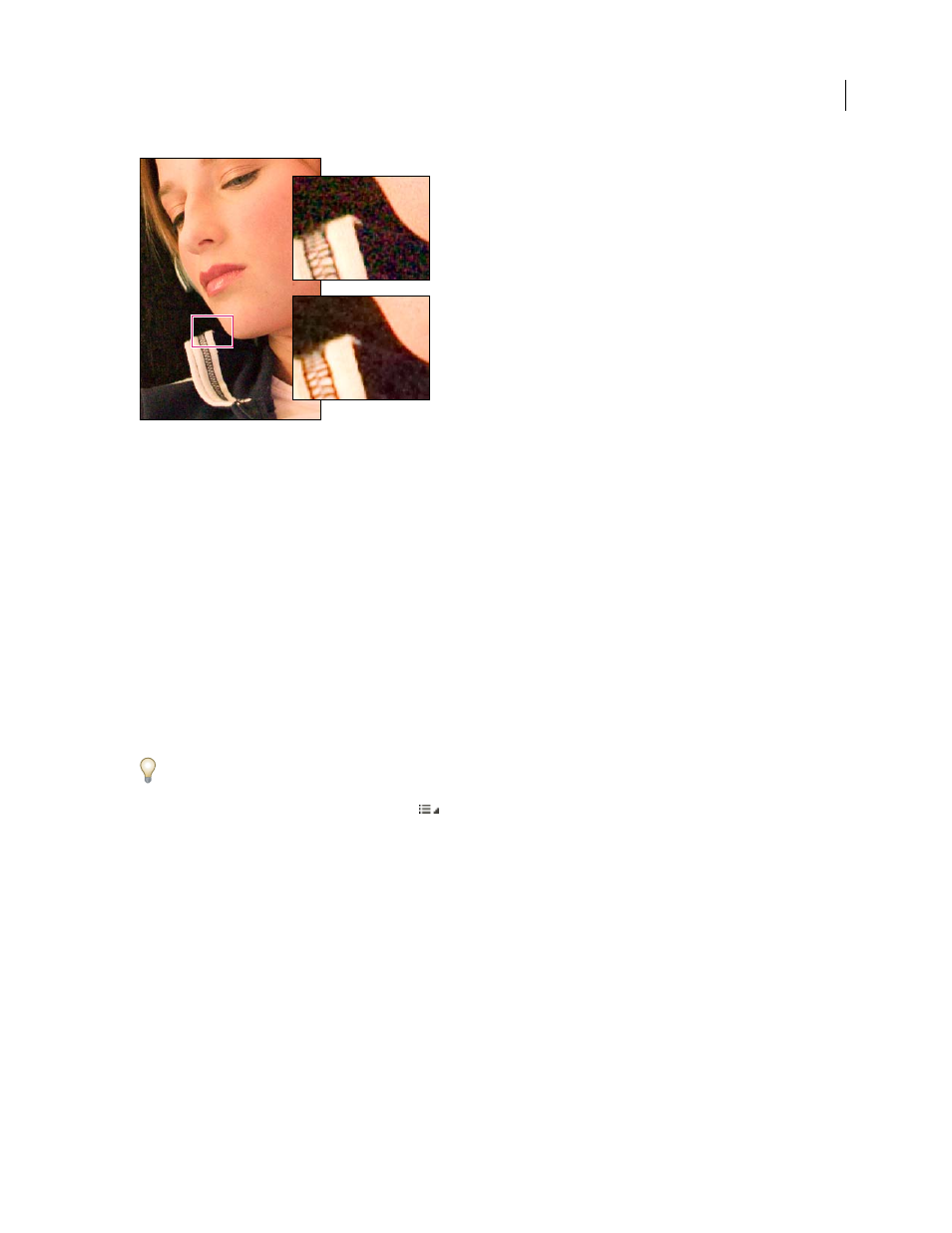
PHOTOSHOP CS3
User Guide
103
Moving Luminance Smoothing slider right reduces grayscale noise (above right), and moving Color Noise Reduction slider right reduces
chroma noise (below right).
Camera Raw settings
Save, reset, and load Camera Raw settings
You can reuse the adjustments that you’ve made to an image. You can save all of the current Camera Raw image
settings, or any subset of them, as a preset or as a new set of defaults. The default settings apply to a specific camera
model, a specific camera serial number, or a specific ISO setting, depending on the settings in the Default Image
Settings section of the Camera Raw preferences.
Presets appear by name in the Presets tab, in the Edit > Develop Settings menu in Bridge, in the context menu for
camera raw images in Bridge, and in the Apply Presets submenu of the Camera Raw Settings menu in the Camera
Raw dialog box. Presets are not listed in these locations if you don’t save them to the Camera Raw settings folder.
However, you can use the Load Settings command to browse for and apply settings saved elsewhere.
You can save and delete presets using the buttons at the bottom of the Presets tab.
❖
Click the Camera Raw Settings menu button
, and choose a command from the menu:
Save Settings
Saves the current settings as a preset. Choose which settings to save in the preset, and then name and
save the preset.
Save New Camera Raw Defaults
Saves the current settings as the new default settings for other images taken with the
same camera, with the same camera model, or with the same ISO setting. Select the appropriate options in the
Default Image Settings section of the Camera Raw preferences to specify whether to associate the defaults with a
specific camera’s serial number or with an ISO setting.
Reset Camera Raw Defaults
Restores the original default settings for the current camera, camera model, or ISO
setting.
Load Settings
Opens the Load Raw Conversion Settings dialog box, in which you browse to the settings file, select
it, and then click Load.
