Auto blend layers, Rotate a layer – Adobe Photoshop CS3 User Manual
Page 295
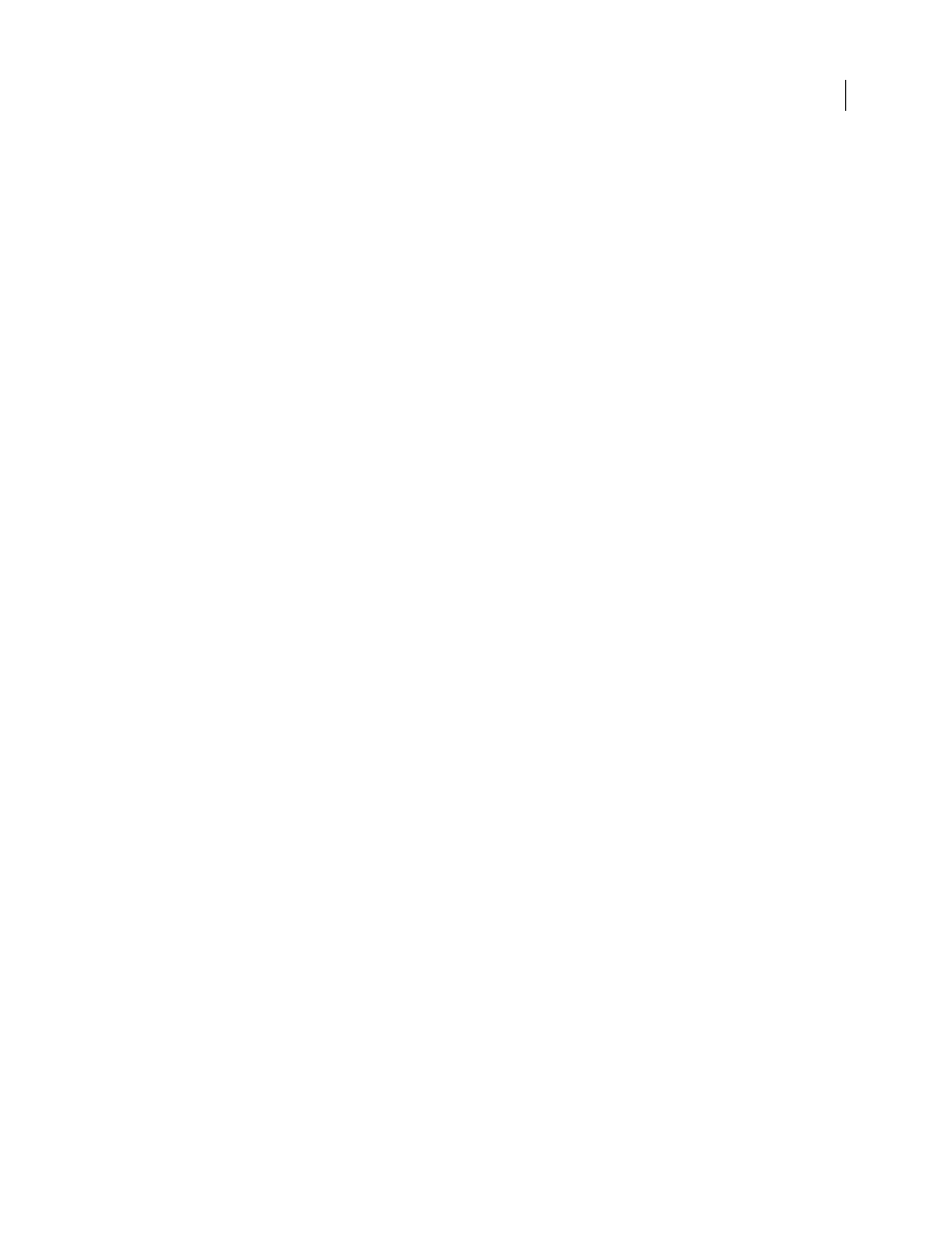
PHOTOSHOP CS3
User Guide
288
See also
“Combine multiple images into a group portrait” on page 324
“Image Stacks (Photoshop Extended)” on page 594
Auto blend layers
When stitching or combining images to create a composite image, exposure differences between the source images
may create seams or inconsistencies in the combined image. Use the Auto-Blend Layers command to create the
appearance of smooth transitions in the final images.
Note: Auto-Blend Layers is only available for RGB or grayscale images.
1
Copy or place the images you want to combine into the same document.
Each image will be in a separate layer. See “Duplicate layers” on page 281.
2
Align the layers so that common areas overlap.
You can do this manually or using the Auto-Align Layers command. See “Automatically align image layers” on
page 287.
3
With the layers still selected, choose Edit > Auto-Blend Layers.
Auto-Blend Layers applies layer masks as needed to each layer to mask out over- or underexposed areas or content
differences and create a seamless composite.
See also
“Combine multiple images into a group portrait” on page 324
“Create panoramic images” on page 239
Rotate a layer
1
From the Layers palette, select the layer you want to rotate.
2
If anything is currently selected in the image, choose Select > Deselect.
3
Choose Edit > Transform > Rotate. A box defining the boundaries of the layer (called a bounding box) appears.
4
Move the pointer outside of the bounding box (the pointer becomes a curved, two-sided arrow), and then drag.
Press Shift to constrain the rotation to 15˚ increments.
5
When you’re satisfied with the results, press Enter (Windows) or Return (Mac OS), or click the check mark in the
options bar. To cancel the rotation, press Esc, or click the Cancel Transform icon on the options bar.
See also
“Rotate or flip an entire image” on page 193
“Scale, rotate, skew, distort, apply perspective, or warp” on page 214
