Duplicate layers – Adobe Photoshop CS3 User Manual
Page 288
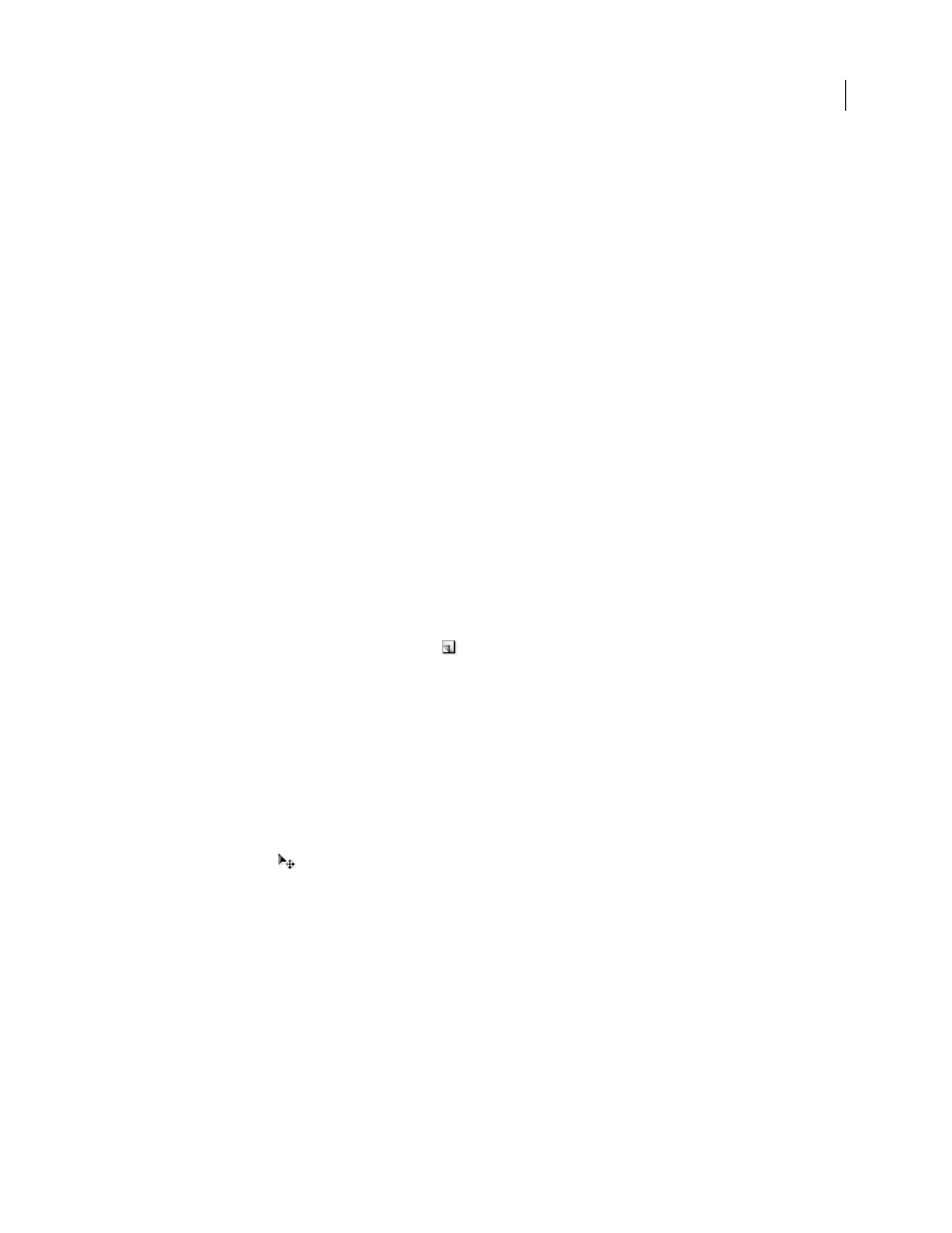
PHOTOSHOP CS3
User Guide
281
Opacity
Specifies an opacity level for the layer or group.
Fill With Mode-Neutral Color
Fills the layer with a preset, neutral color.
Create a new layer with effects from another layer
1
Select the existing layer in the Layers palette.
2
Drag the layer to the New Layer button at the bottom of the Layers palette. The newly created layer contains all
the effects of the existing one.
Convert a selection into a new layer
1
Make a selection.
2
Do one of the following:
•
Choose Layer > New > Layer Via Copy to copy the selection into a new layer.
•
Choose Layer > New > Layer Via Cut to cut the selection and paste it into a new layer.
Note: You must rasterize Smart Objects or shape layers to enable these commands.
Duplicate layers
You can duplicate layers within an image or into another or a new image.
Duplicate a layer or group within an image
1
Select a layer or group in the Layers palette.
2
Do one of the following:
•
Drag the layer or group to the New Layer button
.
•
Choose Duplicate Layer or Duplicate Group from the Layers menu or the Layers palette menu. Enter a name for
the layer or group, and click OK.
Duplicate a layer or group between images
1
Open the source and destination images.
2
From the Layers palette of the source image, select one or more layers or a layer group.
3
Do one of the following:
•
Drag the layer or group from the Layers palette to the destination image.
•
Select the Move tool
, and drag from the source image to the destination image. The duplicate layer or group
appears above the active layer in the Layers palette of the destination image. Shift-drag to move the image content
to the same location it occupied in the source image (if the source and destination images have the same pixel
dimensions) or to the center of the document window (if the source and destination images have different pixel
dimensions).
•
Choose Duplicate Layer or Duplicate Group from the Layers menu or the Layers palette menu. Choose the desti-
nation document from the Document pop-up menu, and click OK.
•
Choose Select > All to select all the pixels on the layer, and choose Edit > Copy. Then choose Edit > Paste in the
destination image.
Create a new document from a layer or group
1
Select a layer or group from the Layers palette.
