Textured brush options – Adobe Photoshop CS3 User Manual
Page 346
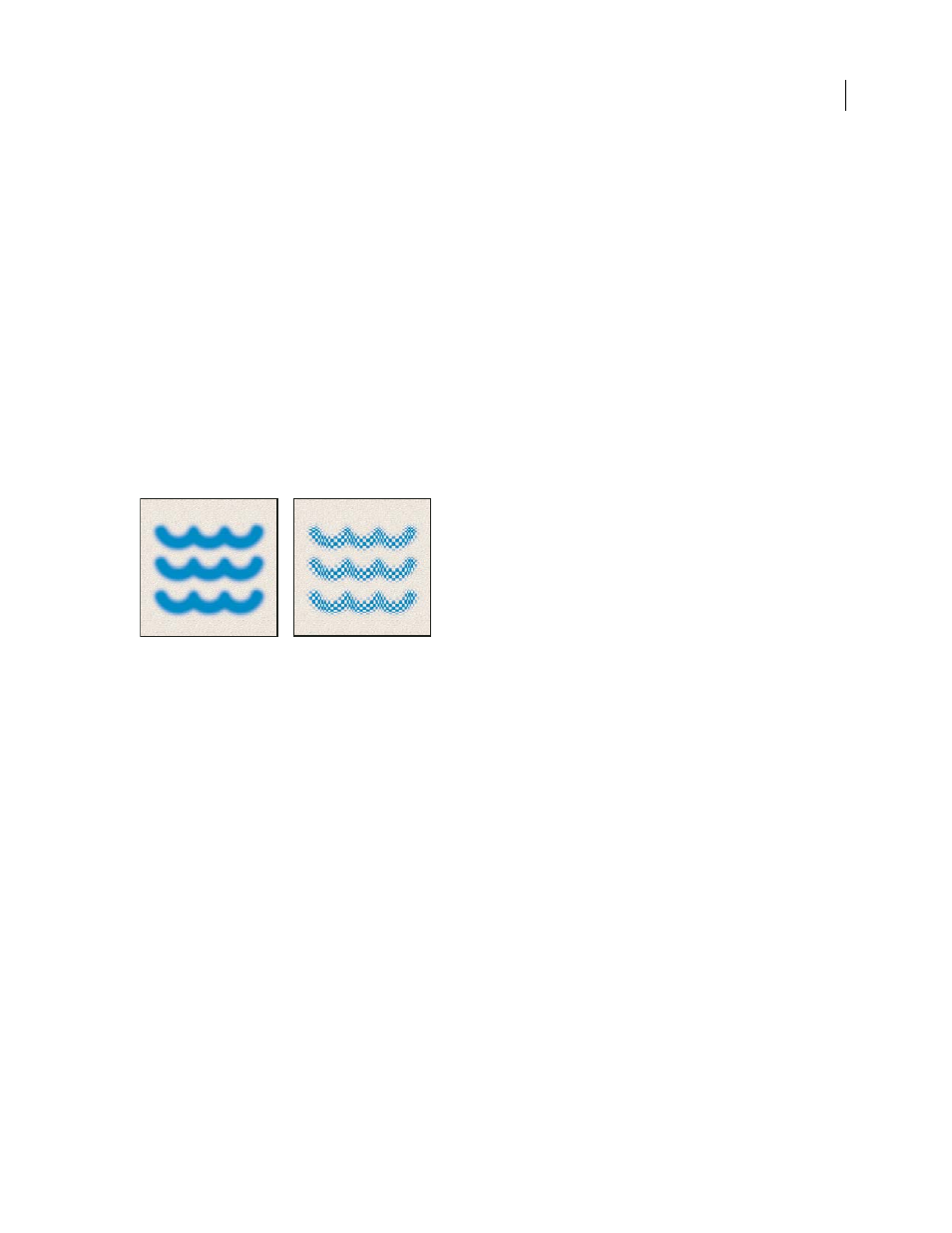
PHOTOSHOP CS3
User Guide
339
Count Jitter and Control
Specifies how the number of brush marks varies for each spacing interval. To specify the
maximum percentage of brush marks applied at each spacing interval, enter a value. To specify how you want to
control the count variance of brush marks, choose an option from the Control pop-up menu:
•
Off
Specifies no control over the count variance of brush marks.
•
Fade
Fades the number of brush marks from the Count value to 1 in the specified number of steps.
•
Pen Pressure, Pen Tilt, Stylus Wheel, Rotation
Varies the number of brush marks based on the pen pressure, pen
tilt, position of the pen thumbwheel, or rotation of the pen.
See also
“Adding brush dynamics” on page 336
“Create a brush and set painting options” on page 334
Textured brush options
A textured brush uses a pattern to make strokes look as if they are painted on textured canvas.
Brush strokes without texture (left) and with texture (right)
Click the pattern sample, and select a pattern from the pop-up palette. Set one or more of the following options:
Invert
Inverts the high and low points in the texture based on the tones in the pattern. When Invert is selected, the
lightest areas in the pattern are the low points in the texture and therefore receive the least paint; the darkest areas in
the pattern are the high points in the texture and therefore receive the most paint. When Invert is deselected, the
lightest areas in the pattern receive the most paint; the darkest areas in the pattern receive the least paint.
Scale
Specifies the scale of the pattern. Type a number, or use the slider to enter a value that is a percentage of the
pattern size.
Texture Each Tip
Applies the selected texture individually to each brush mark in a brush stroke, rather than to the
brush stroke as a whole (a brush stroke is made up of many brush marks, applied continuously as you drag the
brush). You must select this option to make the Depth variance options available.
Mode
Specifies the blending mode used to combine the brush and the pattern. (See “About blending modes” on
Depth
Specifies how deeply the paint penetrates into the texture. Type a number, or use the slider to enter a value.
At 100%, the low points in the texture do not receive any paint. At 0%, all points in the texture receive the same
amount of paint, therefore hiding the pattern.
Minimum Depth
Specifies the minimum depth to which paint can penetrate when Depth Control is set to Fade, Pen
Pressure, Pen Tilt, or Stylus Wheel, and Texture Each Tip is selected.
