Printing duotones, Exporting duotone images to other applications, Printing spot colors – Adobe Photoshop CS3 User Manual
Page 508: About spot colors
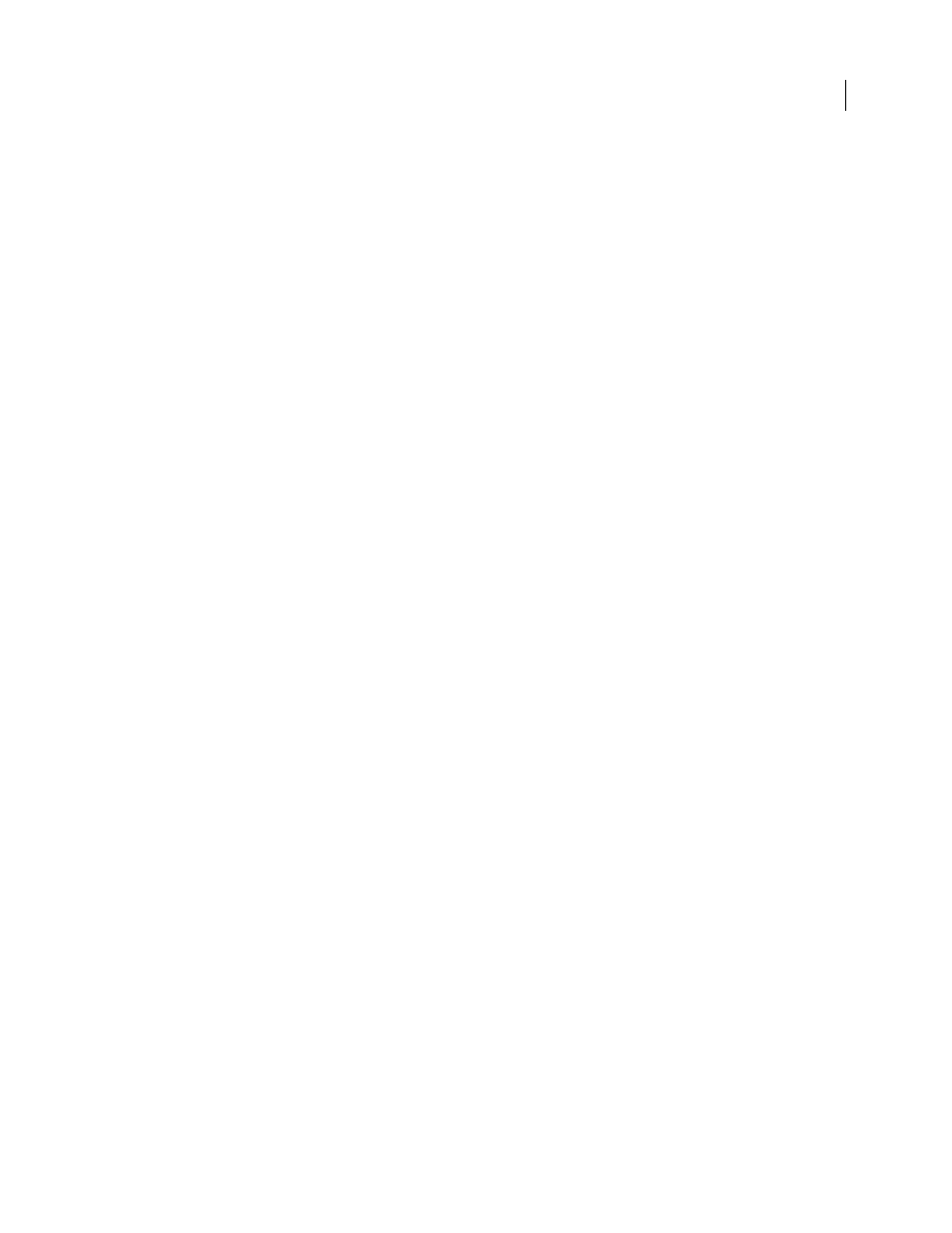
PHOTOSHOP CS3
User Guide
501
2
Select the channel you want to examine in the Channels palette.
3
Choose Edit > Undo Multichannel to revert to Duotone mode.
Printing duotones
When creating duotones, keep in mind that both the order in which the inks are printed and the screen angles you
use have a significant effect on the final output.
Click the Auto button in the Halftone Screen dialog box to set the optimal screen angles and frequencies (choose
File > Print, then choose Output from the pop-up menu and click Screen). Be sure to select Use Accurate Screens in
the Auto Screens dialog box, if you’re printing to a PostScript Level 2 (or higher) printer or an imagesetter equipped
with an Emerald controller.
Note: The recommended screen angles and frequencies for quadtones are based on the assumption that channel 1 is the
darkest ink and channel 4 is the lightest ink.
You do not have to convert duotone images to CMYK to print separations—simply choose Separations from the
Profile pop-up menu in the Color Management section of the Print dialog box (for setting printer options).
Converting to CMYK mode converts any custom colors to their CMYK equivalents.
Exporting duotone images to other applications
To export a duotone image to a page-layout application, you must first save the image in EPS or PDF format.
(However, if the image contains spot channels, convert it to Multichannel mode and save it in DCS 2.0 format.)
Remember to name custom colors using the appropriate suffix so that the importing application can recognize them.
Otherwise, the application may not print the colors correctly, or it may not print the image at all.
Printing spot colors
About spot colors
Spot colors are special premixed inks used instead of, or in addition to, the process color (CMYK) inks. Each spot
color requires its own plate on the press. (Because a varnish requires a separate plate, it is considered a spot color,
too.)
If you are planning to print an image with spot colors, you need to create spot channels to store the colors. To export
spot channels, save the file in DCS 2.0 format or PDF.
Note the following when working with spot colors:
•
For spot color graphics that have crisp edges and knock out the underlying image, consider creating the additional
artwork in a page layout or illustration application.
•
To apply spot color as a tint throughout an image, convert the image to Duotone mode and apply the spot color
to one of the duotone plates. You can use up to four spot colors, one per plate.
•
The names of the spot colors are printed on the separations.
•
Spot colors are overprinted on top of the fully composited image. Each spot color is printed in the order it appears
in the Channels palette, with the topmost channel printing as the topmost spot color.
•
You cannot move spot colors above a default channel in the Channels palette except in Multichannel mode.
•
Spot colors cannot be applied to individual layers.
