Adobe Photoshop CS3 User Manual
Page 258
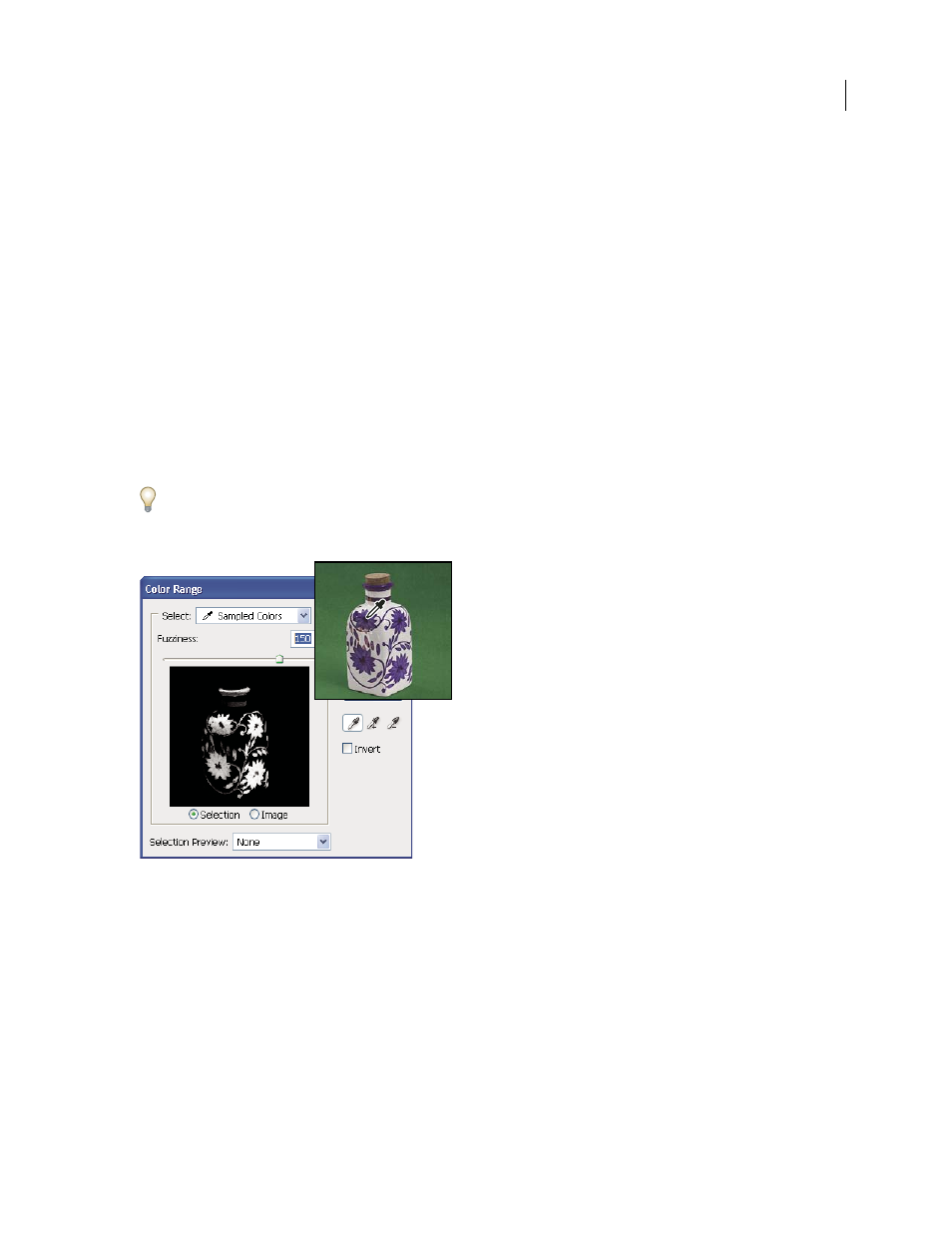
PHOTOSHOP CS3
User Guide
251
To refine an existing selection, use the Color Range command repeatedly to select a subset of colors. For example, to
select the green areas in a cyan selection, select Cyans in the Color Range dialog box, and click OK. Then reopen the
Color Range dialog box, and select Greens. (The results are subtle because this technique selects parts of colors
within a color mix.)
1
Choose Select > Color Range.
2
Choose the Sampled Colors tool from the Select menu.
You can also choose a color or tonal range from the Select menu, but you won’t be able to adjust the selection.
The Out-Of-Gamut option works only on RGB and Lab images. (An out-of-gamut color is an RGB or Lab color that
cannot be printed using process color printing.)
3
Select one of the display options:
Selection
Previews the selection that will result from the colors you sample in the image. White areas are selected
pixels, black areas unselected, and gray areas partially selected.
Image
Previews the entire image. For example, you might want to sample from a part of the image that isn’t
on-screen.
To toggle between the Image and Selection previews in the Color Range dialog box, press Ctrl (Windows) or
Command (Mac OS).
4
Position the eyedropper pointer over the image or preview area, and click to sample the colors you want included.
Sampling color
5
Adjust the range of colors selected using the Fuzziness slider or by entering a value. The Fuzziness setting controls
how wide a range of colors is in the selection, and increases or decreases the amount of partially selected pixels (gray
areas in the selection preview). Set a low Fuzziness value to restrict the color range, a higher value to increase the
range.
