Lock all slices, Slice output options, Display the slice options dialog box – Adobe Photoshop CS3 User Manual
Page 521: Specify a slice content type, Rename a slice
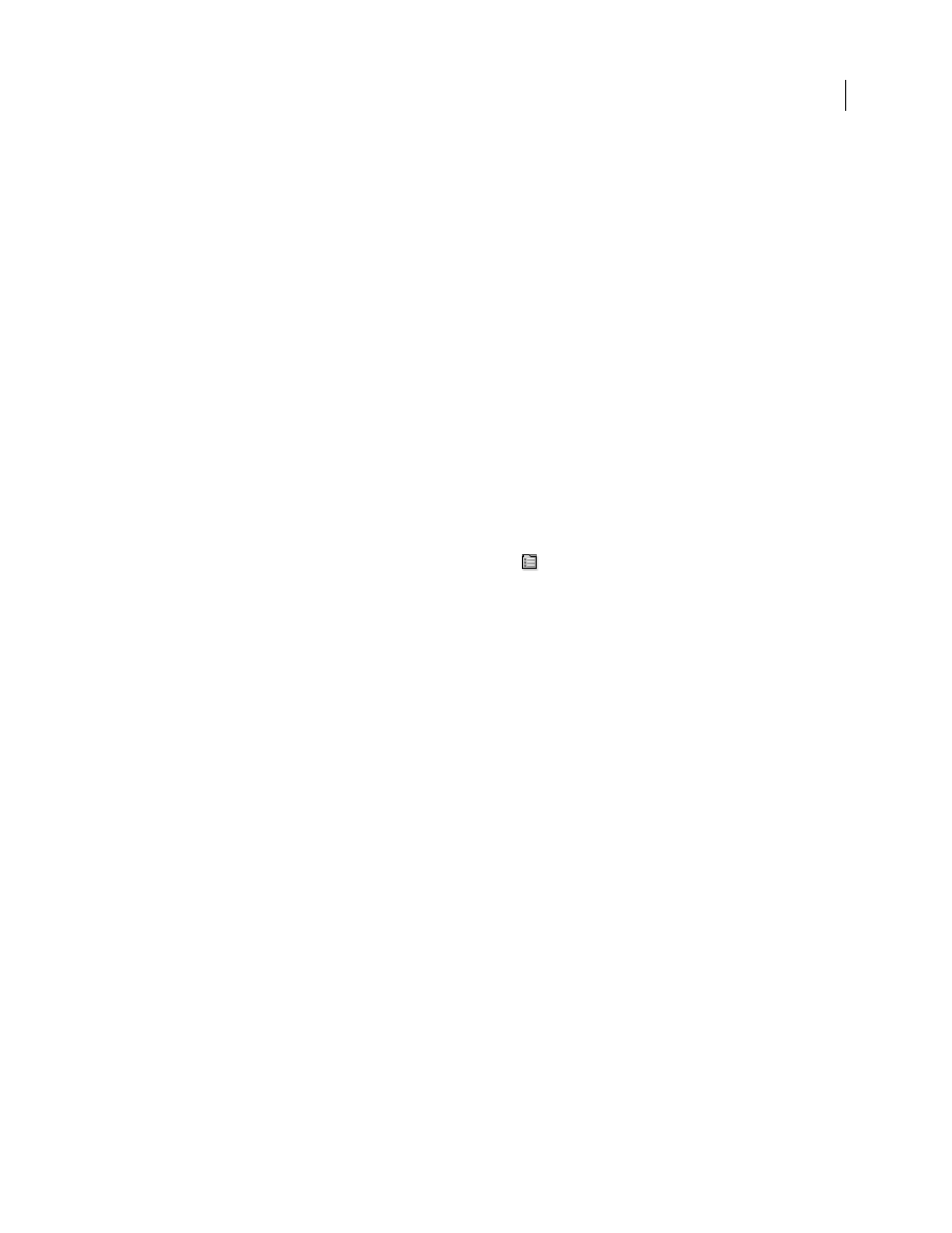
PHOTOSHOP CS3
User Guide
514
Note: You cannot delete auto slices. If you delete all user slices and layer-based slices in an image, one auto slice covering
the entire image remains.
1
Select one or more slices.
2
Choose the Slice or Slice Select tool and press the Backspace key or the Delete key.
3
To delete all user slices and layer-based slices, choose View > Clear Slices.
Lock all slices
Locking slices prevents you from resizing, moving, or otherwise changing them accidentally.
❖
Choose View > Lock Slice.
Slice output options
Display the Slice Options dialog box
Do one of the following:
•
Double-click a slice with the Slice Select tool.
•
With the Slice Select tool active, click the Slice Options button
in the options bar. This method is not in the
Save For Web & Devices dialog box.
Specify a slice content type
You can specify how the slice data appears in a web browser when exported with an HTML file. The available options
vary according to the slice type you select.
•
Image slices contain image data. This is the default content type.
•
No Image slices let you create empty table cells that can be populated with text or a solid color. You can enter
HTML text in a No Image slice. If you set the “Text is HTML” option in the Save for Web & Devices dialog box,
the text is interpreted as HTML when viewed in a browser. Slices of type No Image aren’t exported as images and
can be previewed in a browser.
Note: Setting options for an auto slice promotes the slice to a user slice.
1
Select a slice. If you are working in Photoshop, double-click the slice with the Slice Select tool to display the Slice
Options dialog box.
2
In the Slice Options dialog box, select a slice type from the Type pop-up menu.
Rename a slice
As you add slices to an image, you may find it helpful to rename slices based on their content. By default, user slices
are named according to the settings in the Output Options dialog box. Layer-based slices are given the name of the
layer from which they are derived.
❖
Select a slice and double-click the slice with the Slice Select tool to display the Slice Options dialog box. In the Slice
Options dialog box, type a new name in the Name text box.
Note: The Name text box is not available for No Image slice content.
