Convert a selection to a path, Adding color to paths, Fill paths with color – Adobe Photoshop CS3 User Manual
Page 387
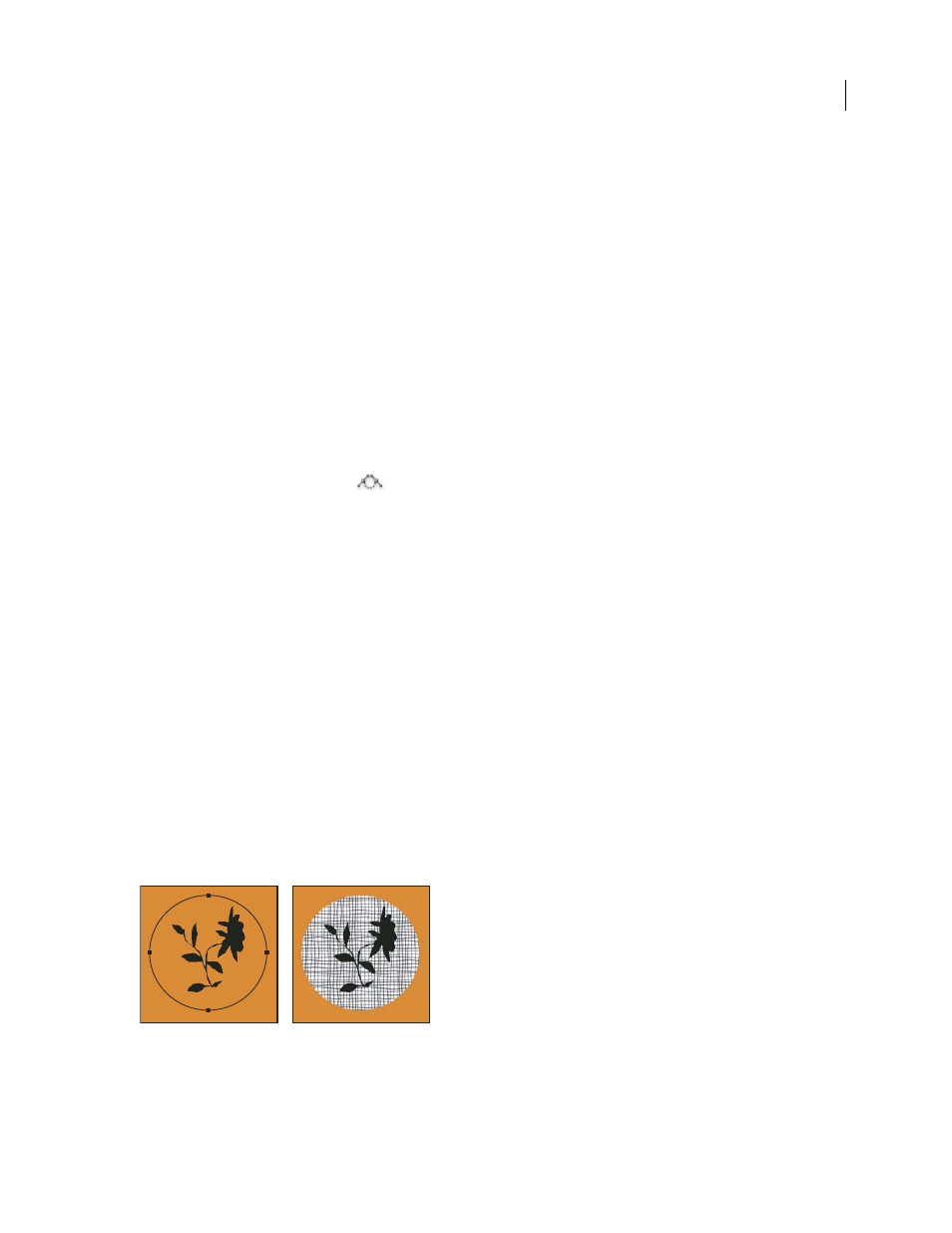
PHOTOSHOP CS3
User Guide
380
4
Select an Operation option:
New Selection
Selects only the area defined by the path.
Add To Selection
Adds the area defined by the path to the original selection.
Subtract From Selection
Removes the area defined by the path from the current selection.
Intersect With Selection
Selects the area common to both the path and the original selection. If the path and
selection do not overlap, nothing is selected.
5
Click OK.
Convert a selection to a path
Any selection made with a selection tool can be defined as a path. The Make Work Path command eliminates any
feathering applied to the selection. It can also alter the shape of the selection, depending on the complexity of the
path and the tolerance value you choose in the Make Work Path dialog box.
1
Make the selection, and do one of the following:
•
Click the Make Work Path button
at the bottom of the Paths palette to use the current tolerance setting,
without opening the Make Work Path dialog box.
•
Alt-click (Windows) or Option-click (Mac OS) the Make Work Path button at the bottom of the Paths palette.
•
Choose Make Work Path from the Paths palette menu.
2
Enter a Tolerance value or use the default value in the Make Work Path dialog box.
Tolerance values can range from 0.5 to 10 pixels and determine how sensitive the Make Work Path command is to
slight changes in the selection shape. The higher the tolerance value, the fewer the anchor points used to draw the
path and the smoother the path. If the path is used as a clipping path and you have problems printing the image, use
a higher tolerance value. (See “Printing image clipping paths” on page 481.)
3
Click OK. The path appears at the bottom of the Paths palette.
Adding color to paths
Fill paths with color
A path created with the Pen tool does not become an image element until you stroke or fill it. The Fill Path command
fills a path with pixels using a specified color, a state of the image, a pattern, or a fill layer.
Path selected (left) and filled (right)
Important: When you fill a path, the color values appear on the active layer. Make sure that the layer you want is active
before beginning. You cannot fill a path when a layer mask or text layer is active.
