Adobe Photoshop CS3 User Manual
Page 235
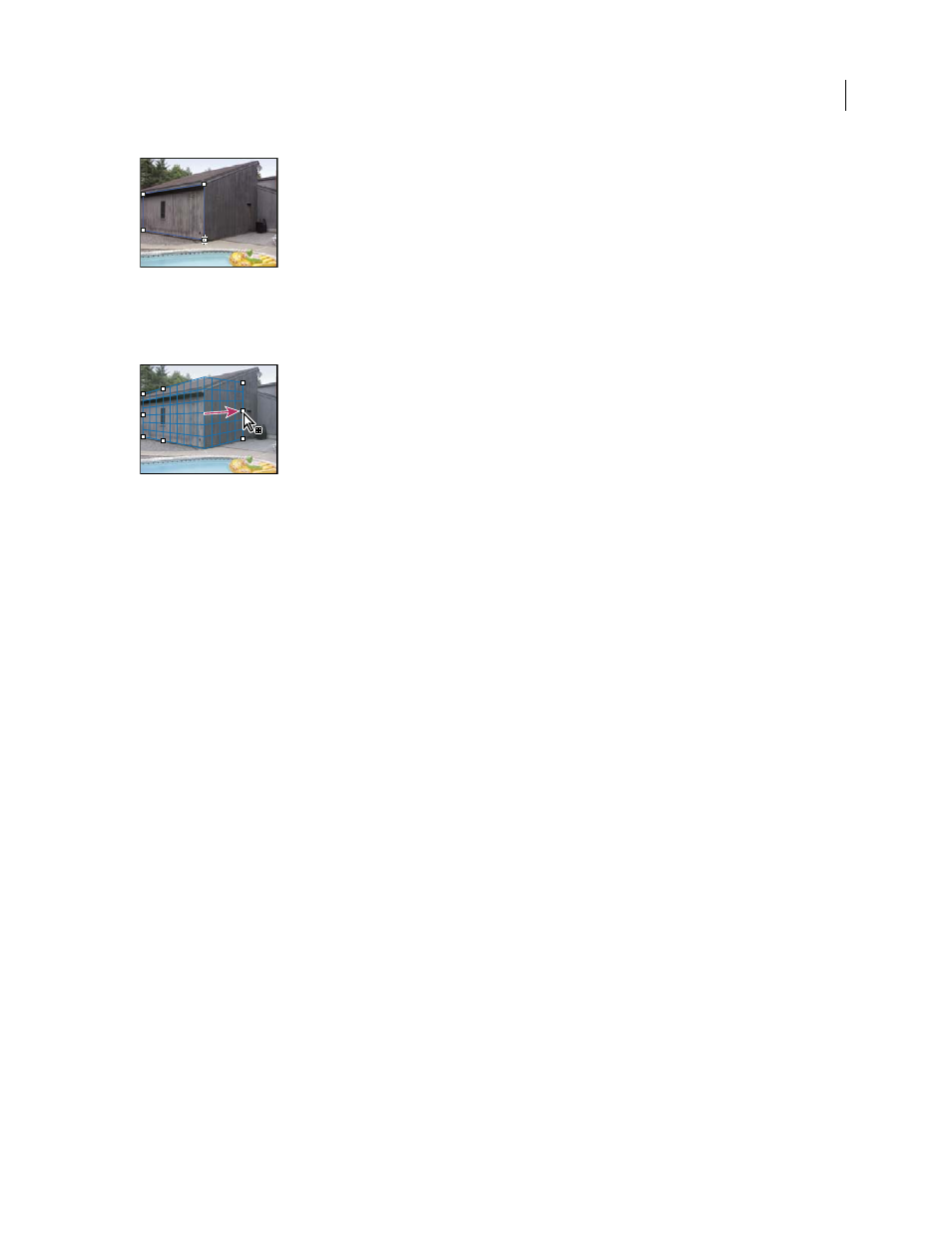
PHOTOSHOP CS3
User Guide
228
Defining the four corner nodes with the Create Plane tool
To tear off additional planes, use the Create Plane tool and Ctrl-drag (Windows) or Command-drag (Mac OS) an
edge node.
Ctrl-drag (Windows) or Command-drag (Mac OS) an edge node to tear off a plane.
For more information, see “Define and adjust perspective planes in Vanishing Point” on page 229.
4. Edit the image.
Do any of the following:
•
Make a selection. Once drawn, a selection can be cloned, moved, rotated, scaled, filled, or transformed. For
detailed information, see “About selections in Vanishing Point” on page 231.
•
Paste an item from the clipboard. The pasted item becomes a floating selection, which conforms to the perspective
of any plane that it’s moved into. For detailed information, see also “Paste an item into Vanishing Point” on
page 235.
•
Paint with color or sampled pixels. For detailed information, see “Paint with a color in Vanishing Point” on
page 235 or “Paint with sampled pixels in Vanishing Point” on page 236.
•
Scale, rotate, flip, flop, or move a floating selection. For detailed information, see “About selections in Vanishing
Point” on page 231.
•
Measure an item in a plane. Measurements can be rendered in Photoshop by choosing Render Measurements To
Photoshop from the Vanishing Point menu. For detailed information, see “Measure in Vanishing Point” on
page 237.
5. (Photoshop Extended only) Export 3D information and measurements to DXF or 3DS format.
Textures are also exported to 3DS format. For detailed information, see “Export measurements, textures, and 3D
information” on page 238.
6. Click OK.
Grids can be rendered to Photoshop by choosing Render Grids To Photoshop from the Vanishing Point menu before
you click OK. For detailed information, see “Render grids to Photoshop” on page 239.
See also
