Export layers to files – Adobe Photoshop CS3 User Manual
Page 465
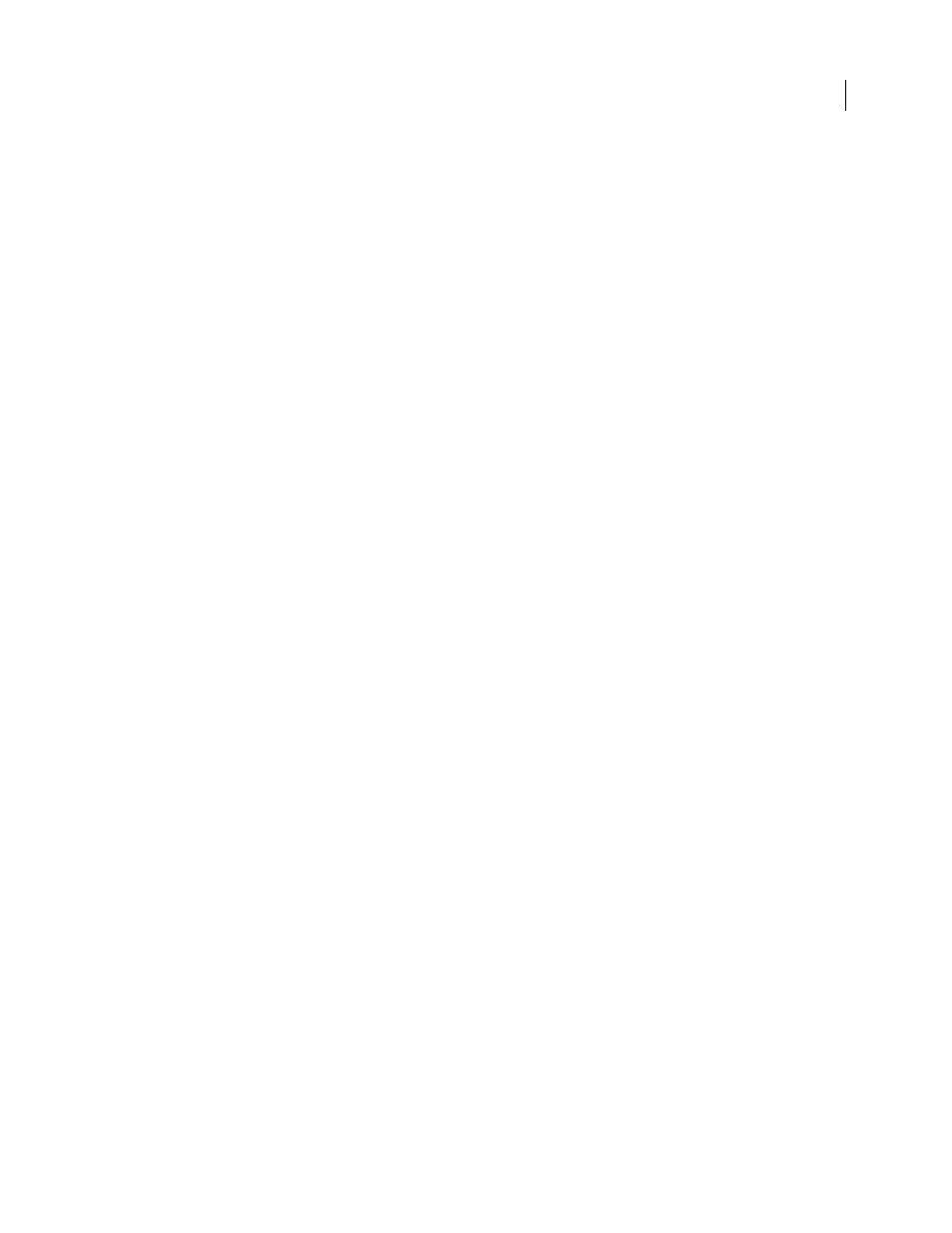
PHOTOSHOP CS3
User Guide
458
Metadata Format
Specifies the metadata formats to include in the image file. JPEG2000 XML is JPEG 2000-specific
XML data; this option is available only if the image file contains this data. XMP is File Info data and EXIF is digital
camera data.
Color Settings Format
Specifies the Color Settings Format to include in the image file. ICC Profile, the default
option, includes the full ICC profile specified in the Save As dialog box. The Restricted ICC Profile option is intended
for use in portable devices such as cell phones and PDAs. A Restricted ICC Profile must be in a JP2 file.
6
Choose an optimization order from the Order menu:
Growing Thumbnail
Presents a sequence of small thumbnail images increasing in size until they reach the image’s
full size.
Progressive
Presents increasingly detailed versions of the entire image as data becomes available (for example,
streaming over the web to a browser). Progressive JPEG images have a slightly larger file size, require more RAM for
viewing, and are not supported by all applications and JPEG 2000 viewing software.
Color
Makes the image appear first as a grayscale image, then as a color image.
Region Of Interest
Lets you choose an alpha channel to define a region of interest if your Photoshop document
contains one or more alpha channels.
After the alpha channel is loaded as a region of interest, choose an Enhance value to increase or decrease the quality
of the region of interest relative to the rest of the image. Note that Enhance does not change the file size of the image,
so enhancing the area inside the alpha channel decreases the quality of the area outside the alpha channel (and vice
versa).
The Region Of Interest and Enhance options are not available if your Photoshop document does not have an alpha
channel.
Note: The channel (alpha, spot, or Quick Mask) used to define the region of interest is discarded in the final saved JPEG
2000 file.
7
To preview how the image will appear in JPEG 2000 viewing software, make sure you chose an optimization order
in step 6. The Preview option takes into consideration how the image is optimized and opens the image accordingly.
In the Download Preview area of the JPEG 200 dialog box, choose a download rate from the pop-up menu to view
the estimated download time of the image, then click the Preview button.
You can use the Set Preview Zoom pop-up menu to zoom in or out of the image for better viewing. You can also use
the Zoom tool and the Hand tool to adjust the viewing area of your preview.
8
Click OK to generate the JPEG 2000 image file.
See also
Export layers to files
You can export and save layers as individual files using a variety of formats, including PSD, BMP, JPEG, PDF, Targa,
and TIFF. Layers are named automatically as they are saved. You can set options to control the generation of names.
1
Choose File > Scripts > Export Layers To Files.
2
In the Export Layers To Files dialog box, under Destination, click Browse to select a destination for the exported
files. By default, the generated files are saved in the sample folder as the source file.
3
Enter a name in the File Name Prefix text box to specify a common name for the files.
