Adjust sharpening in camera raw, Reducing noise in camera raw – Adobe Photoshop CS3 User Manual
Page 109
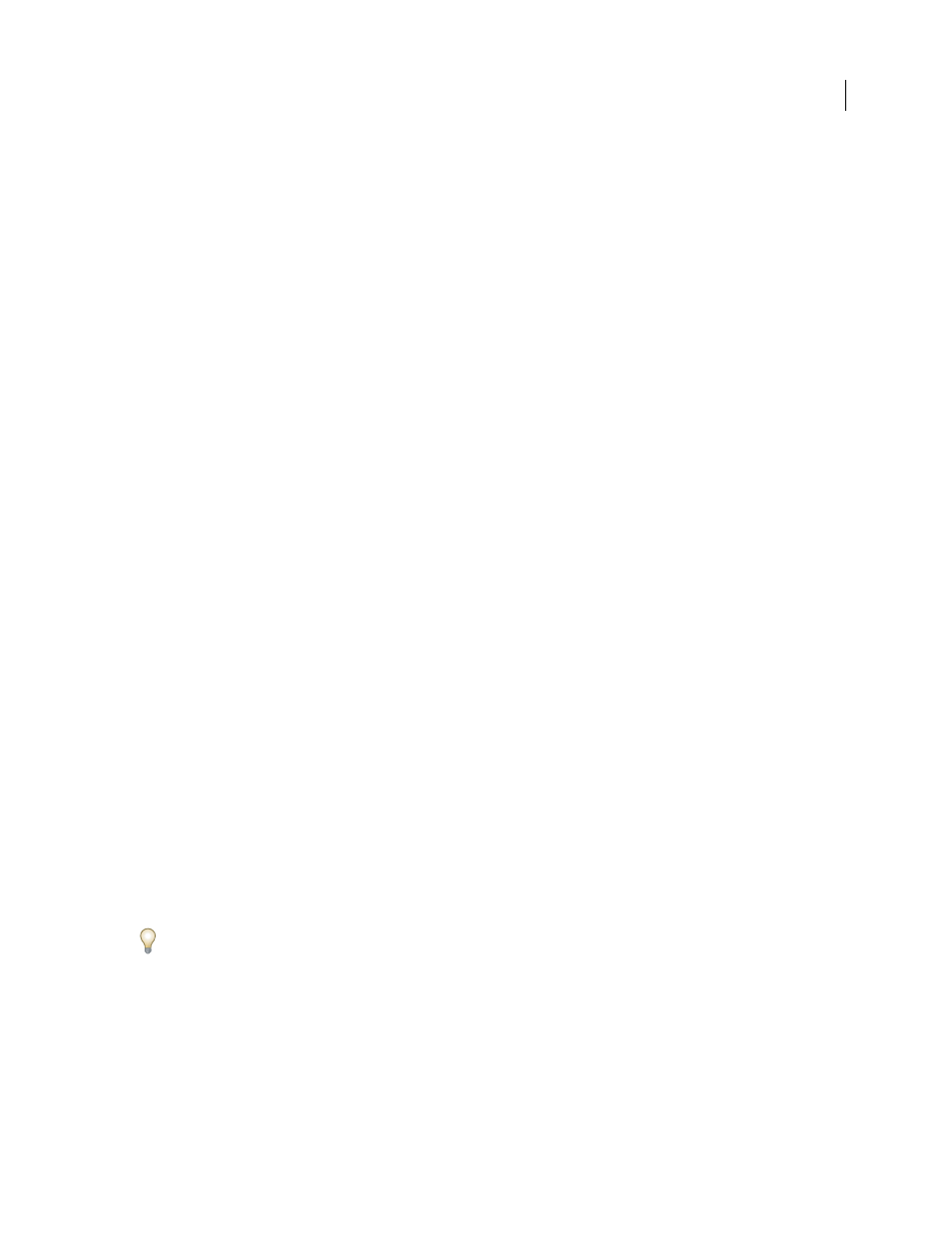
PHOTOSHOP CS3
User Guide
102
•
To cancel the operation, press Backspace (Windows) or Delete (Mac OS).
Repeat this procedure for each area of the image that needs retouching. To remove all sample areas and start over,
click the Clear All button in the Toolbar.
Adjust sharpening in Camera Raw
The sharpening controls on the Detail tab adjust edge definition in the image. Camera Raw provides four adjust-
ments to help you fine-tune image sharpness.
Use the Apply Sharpening To preference in the Camera Raw preferences to specify whether sharpening is applied to
all images or just to previews.
1
Zoom the preview image to at least 100%.
2
In the Detail tab, adjust any of these controls:
Amount
Adjusts edge definition. Increase the Amount value to increase sharpening. A value of zero (0) turns off
sharpening. In general, set Amount to a lower value for cleaner images. The adjustment is a variation of Unsharp
Mask, which locates pixels that differ from surrounding pixels based on the threshold you specify and increases the
pixels’ contrast by the amount you specify. When opening a camera raw image file, the Camera Raw plug-in calcu-
lates the threshold to use based on camera model, ISO, and exposure compensation.
Radius
Adjusts the size of the details that sharpening is applied to. Photos with very fine details may need a lower
setting. Photos with larger details may be able to use a larger radius. Using too large a radius generally results in
unnatural-looking results.
Detail
Adjusts how much high-frequency information is sharpened in the image and how much the sharpening
process emphasizes edges. Lower settings primarily sharpen edges to remove blurring. Higher values are useful for
making the textures in the image more pronounced.
Masking
Controls an edge mask. With a setting of zero (0), everything in the image receives the same amount of
sharpening. With a setting of 100, sharpening is mostly restricted to those areas near the strongest edges. Press Alt
(Windows) or Option (Mac OS) while dragging this slider to see the areas to be sharpened (white) versus the areas
masked out (black).
Reducing noise in Camera Raw
The Noise Reduction section of the Detail tab has controls for reducing image noise, the extraneous visible artifacts
that degrade image quality. Image noise includes luminance (grayscale) noise, which makes an image look grainy,
and chroma (color) noise, which is usually visible as colored artifacts in the image. Photos taken with high ISO
speeds or less-sophisticated digital cameras can have noticeable noise.
The Luminance control reduces grayscale noise, and the Color control reduces chroma noise. Moving a slider to zero
turns off noise reduction.
When making Luminance Smoothing or Color Noise Reduction adjustments, first zoom in on the preview image to
at least 100% to see the noise reduction previewed.
