Manage swatch libraries – Adobe Photoshop CS3 User Manual
Page 133
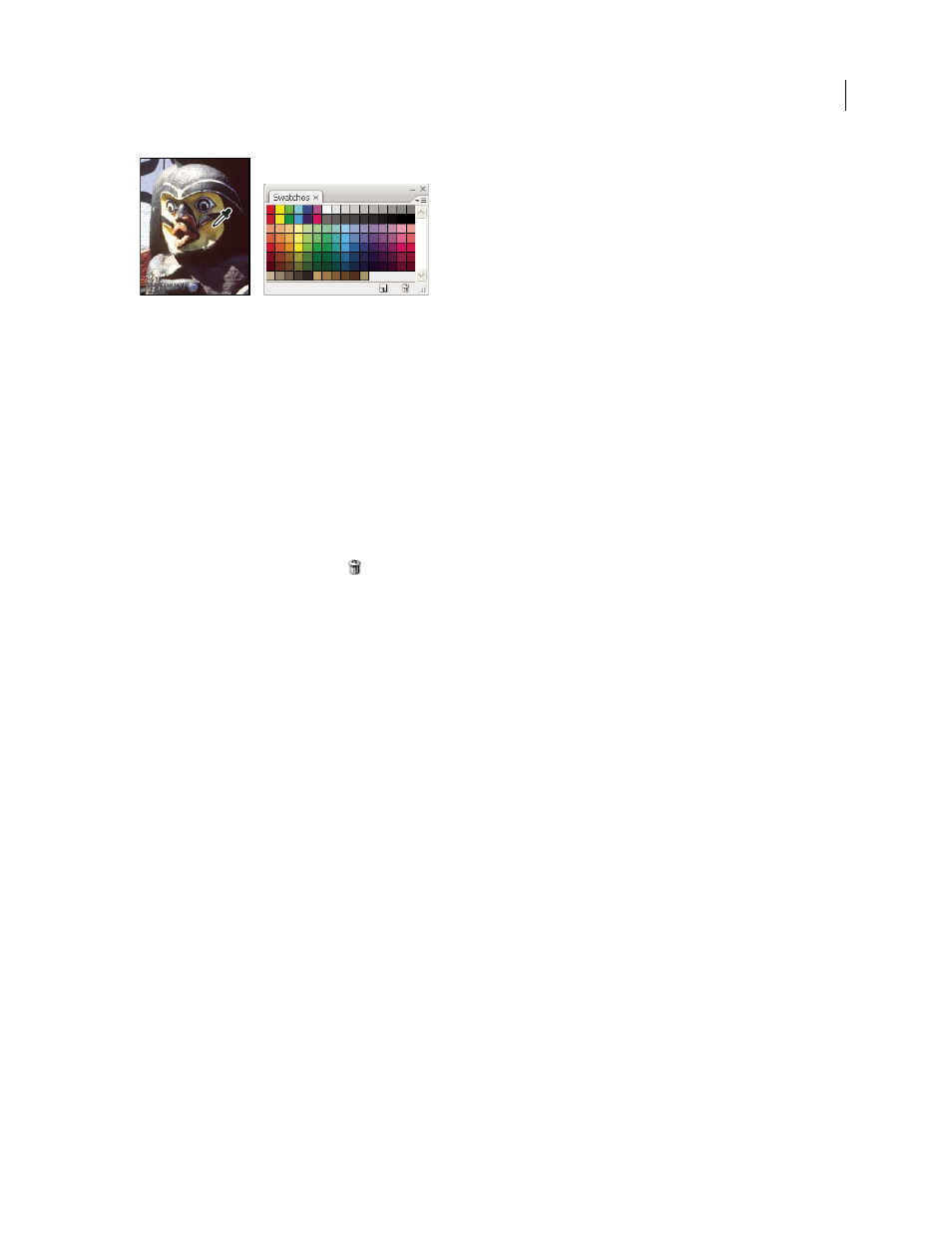
PHOTOSHOP CS3
User Guide
126
Color selected from image (left), and added to Swatches palette (right)
Note: New colors are saved in the Photoshop preferences file so that they persist between editing sessions. To permanently
save a color, save it in a library.
Replace a color in the Swatches palette
1
Click a color swatch in the Swatches palette to make it the foreground color.
2
Edit the foreground color.
3
Shift-click the original color swatch to replace it with the edited color.
Delete a color from the Swatches palette
❖
Do one of the following:
•
Drag a swatch to the Delete icon
.
•
Hold down Alt (Windows) or Option (Mac OS), position the pointer over a swatch (the pointer turns into
scissors), and click.
Manage swatch libraries
Swatch libraries provide an easy way to access different sets of colors. Custom sets of swatches can be saved as a
library for reuse. Swatches can also be saved in a format for sharing in other applications.
See also
“Work with the Preset Manager” on page 46
“Share swatches between applications” on page 127
Load or replace a library of swatches
❖
Choose one of the following from the Swatches palette menu:
Load Swatches
Adds a library to the current set of swatches. Select the library file you want to use, and click Load.
Replace Swatches
Replaces the current list with a different library. Select the library file you want to use, and click
Load. Photoshop gives your the option of saving the current set of swatches before replacing them.
Name of a color library
Loads a specific color system listed in the lower part of the Swatches palette menu. You can
either replace or append the current set of colors with the library you’re loading.
Save a set of swatches as a library
1
Choose Save Swatches from the Swatches palette menu.
2
Choose a location for the swatch library, enter a file name, and click Save.
