Annotating images, Add notes and audio annotations – Adobe Photoshop CS3 User Manual
Page 474
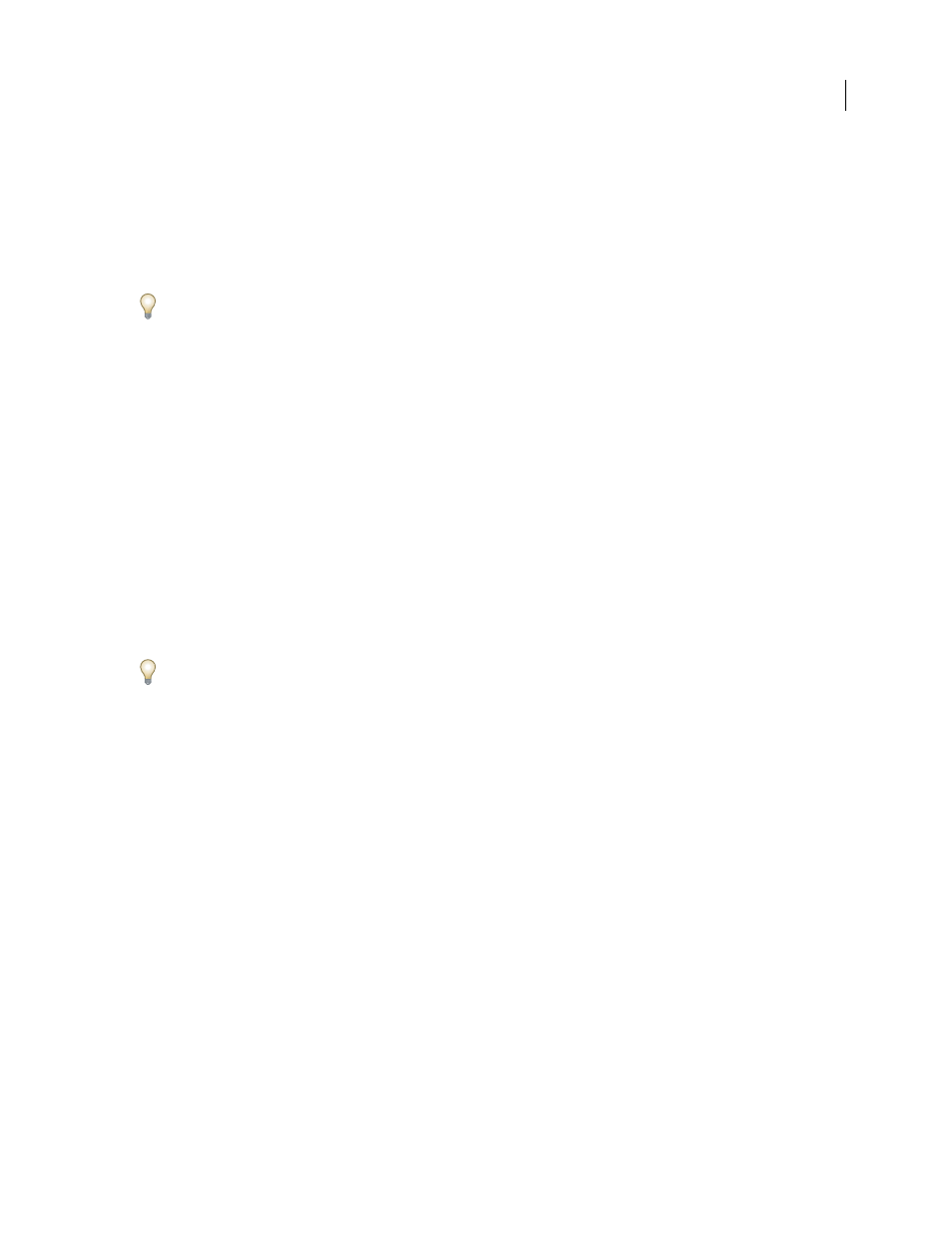
PHOTOSHOP CS3
User Guide
467
Metadata that is stored in other formats, such as Exif, IPTC (IIM), GPS, and TIFF, is synchronized and described
with XMP so that it can be more easily viewed and managed. Other applications and features (for example, Adobe
Version Cue) also use XMP to communicate and store information such as version comments, which you can search
using Bridge.
In most cases the metadata remains with the file even when the file format changes, for example, from PSD to JPG.
Metadata is also retained when files are placed in an Adobe document or project.
You can use the XMP Software Development Kit to customize the creation, processing, and interchange of metadata.
For example, you can use the XMP SDK to add fields to the File Info dialog box. For more information on XMP and
the XMP SDK, visit the Adobe website.
Working with metadata in Bridge and Adobe Creative Suite components
Many of the powerful Bridge features that allow you to organize, search, and keep track of your files and versions
depend on XMP metadata in your files. Bridge provides two ways of working with metadata: through the Metadata
panel and through the File Info dialog box.
In some cases, multiple views may exist for the same metadata property. For example, a property may be labeled
Author in one view and Creator in another, but both refer to the same underlying property. Even if you customize
these views for specific workflows, they remain standardized through XMP.
Annotating images
You can attach note annotations (notes) and audio annotations to an image in Photoshop. This is useful for associ-
ating review comments, production notes, or other information with the image. Because Photoshop annotations are
compatible with Adobe Acrobat, you can use them to exchange information with Acrobat users as well as Photoshop
users.
To circulate a Photoshop document for review in Acrobat, save the document in Portable Document Format (PDF)
and ask reviewers to use Acrobat to add notes or audio annotations. Then import the annotations into Photoshop.
Notes and audio annotations appear as small nonprintable icons on the image. They are associated with a location
on the image rather than with a layer. You can hide and show annotations, open notes to view or edit their contents,
and play audio annotations. You can also add audio annotations to actions, and set them to play during an action or
during a pause in an action.
Add notes and audio annotations
You can add notes and audio annotations anywhere on a Photoshop image canvas. When you create a note, a
resizable window appears for typing text. When you record an audio annotation, you must have a microphone
plugged into the audio-in port of your computer.
You can also import both kinds of annotations from Photoshop documents saved in PDF or from Acrobat
documents saved in PDF or Form Data Format (FDF).
If you need to delete the annotations in your document, select either the Notes or the Audio Annotation tool and
click Clear All in the tool options bar. All notes and audio annotations are deleted from your document.
