Indent paragraphs, Adjust paragraph spacing – Adobe Photoshop CS3 User Manual
Page 432
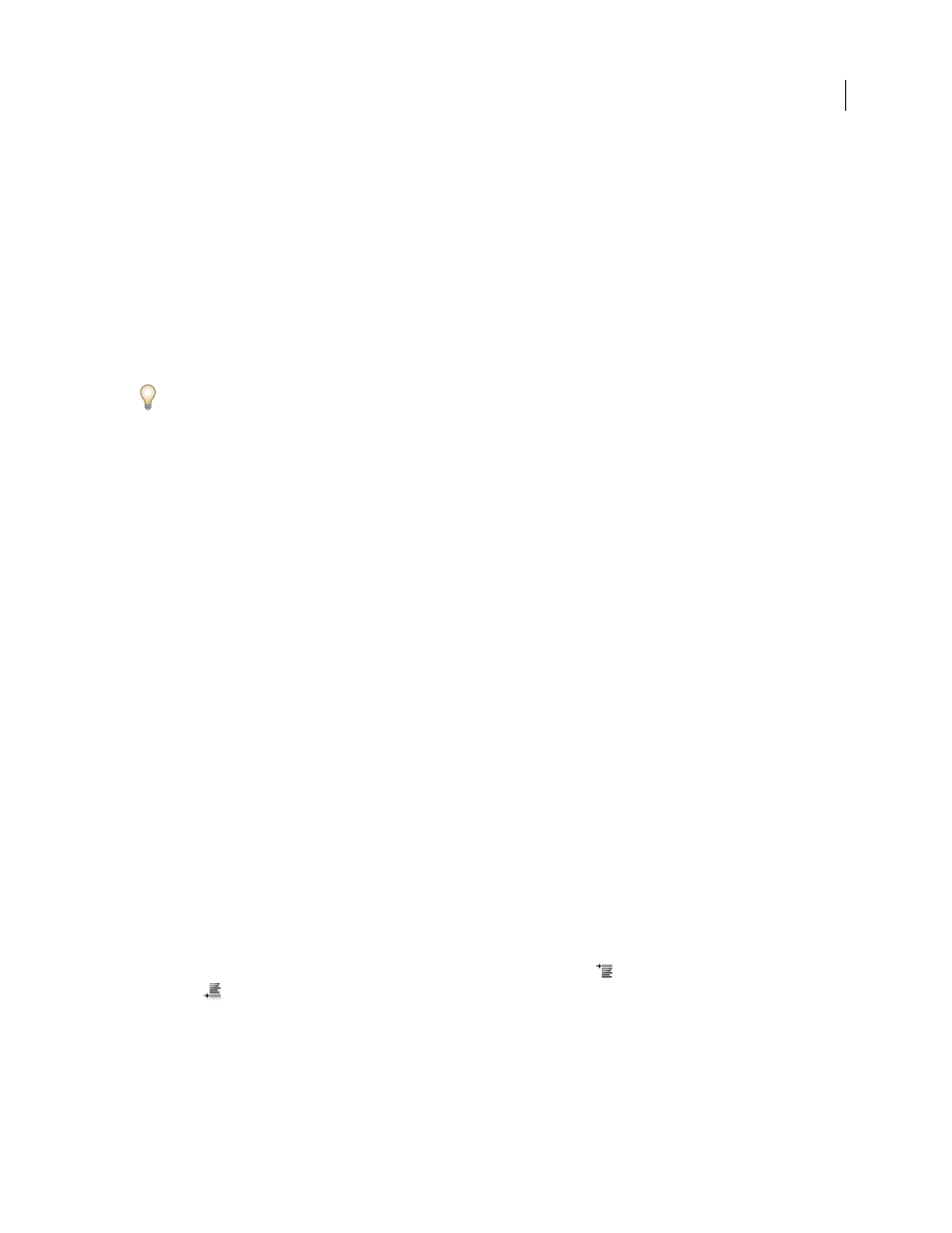
PHOTOSHOP CS3
User Guide
425
3
Enter values for Word Spacing, Letter Spacing, and Glyph Spacing. The Minimum and Maximum values define a
range of acceptable spacing for justified paragraphs only. The Desired value defines the desired spacing for both
justified and unjustified paragraphs:
Word Spacing
The space between words that results from pressing the spacebar. Word Spacing values can range
from 0% to 1000%; at 100%, no additional space is added between words.
Letter Spacing
The distance between letters, including kerning or tracking values. Letter Spacing values can range
from –100% to 500%; at 0%, no space is added between letters; at 100% , an entire space width is added between
letters.
Glyph Spacing
The width of characters (a glyph is any font character). Glyph Spacing values can range from 50% to
200%; at 100%, the height of characters is not scaled.
Spacing options are always applied to an entire paragraph. To adjust the spacing in a few characters, but not an entire
paragraph, use the Tracking option.
See also
Indent paragraphs
Indention specifies the amount of space between type and the bounding box or line that contains the type. Indention
affects only the selected paragraph or paragraphs, so you can easily set different indentions for paragraphs.
1
Do one of the following:
•
Select a type layer if you want all the paragraphs in that type layer to be affected.
•
Select the paragraphs you want affected.
2
In the Paragraph palette, enter a value for an indention option:
Indent Left Margin
Indents from the left edge of the paragraph. For vertical type, this option controls the indention
from the top of the paragraph.
Indent Right Margin
Indents from the right edge of the paragraph. For vertical type, this option controls the
indention from the bottom of the paragraph.
Indent First Line
Indents the first line of type in the paragraph. For horizontal type, the first line indent is relative to
the left indent; for vertical type, the first line indent is relative to the top indent. To create a first line hanging indent,
enter a negative value.
Adjust paragraph spacing
1
Select the paragraphs you want affected, or select a type layer if you want all the paragraphs in that type layer to
be affected. If you don’t insert the cursor in a paragraph or select a type layer, the setting applies to new text you
create.
2
In the Paragraph palette, adjust the values for Add Space Before Paragraph
and Add Space After
Paragraph
.
See also
