Choose a disposal method, Specify looping in frame animations – Adobe Photoshop CS3 User Manual
Page 578
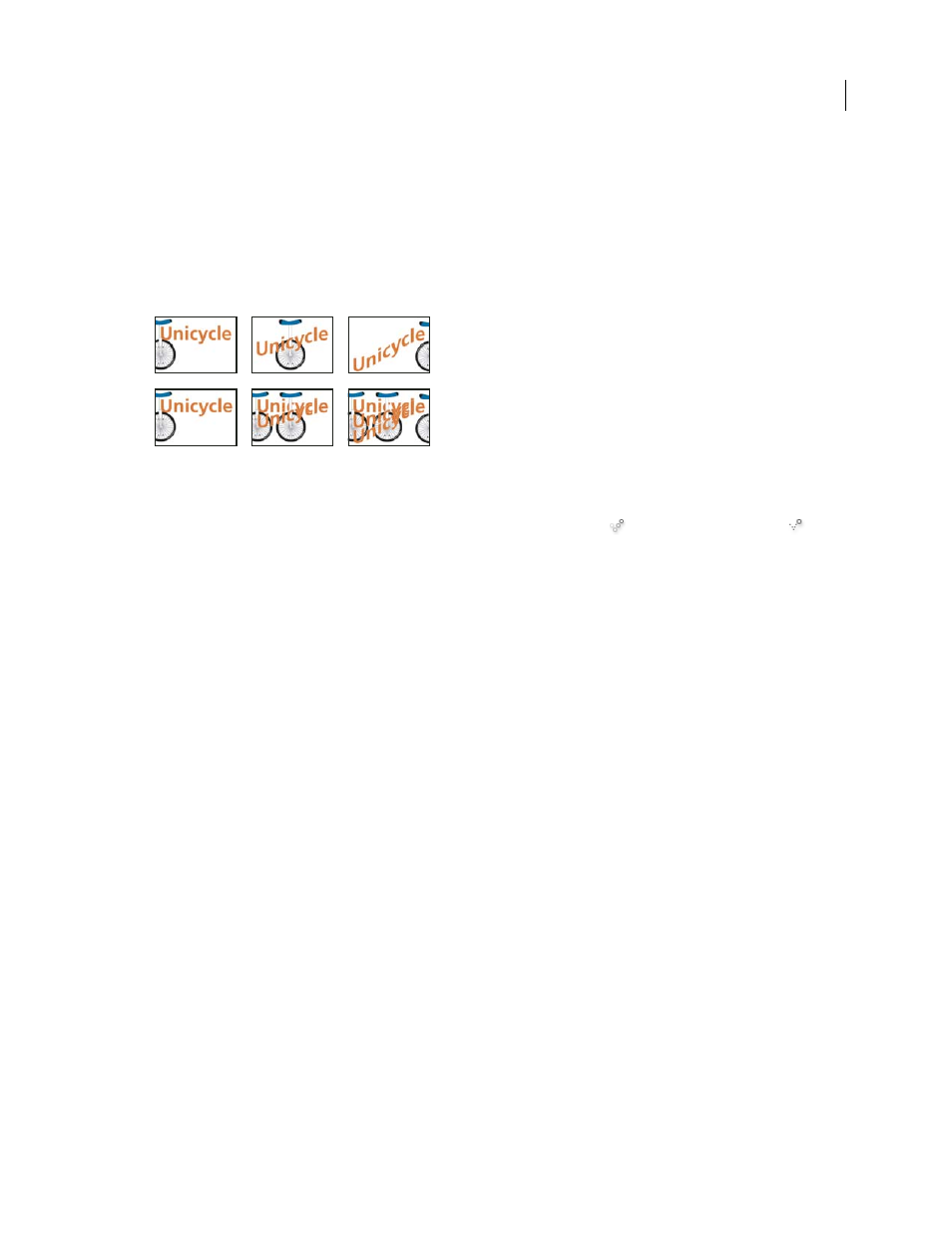
PHOTOSHOP CS3
User Guide
571
•
Choose Other, enter a value in the Set Frame Delay dialog box, and click OK. If you selected multiple frames,
specifying a delay value for one frame applies the value to all frames.
Choose a disposal method
The frame disposal method specifies whether to discard the current frame before displaying the next frame. You
select a disposal method for animations that include background transparency to specify whether the current frame
will be visible through the transparent areas of the next frame.
Frame disposal methods
A. Frame with background transparency with Restore To Background option B. Frame with background transparency with Do Not Dispose
option
The Disposal Method icon indicates whether the frame is set to Do Not Dispose
or Restore To Background
.
(No icon appears when Disposal Method is set to Automatic.)
1
(Photoshop Extended) Make sure the Animation palette is in frame animation mode.
2
Select a frame or frames for which you want to choose a disposal method.
3
Right-click (Windows) or Control-click (Mac OS) the frame thumbnail to view the Disposal Method context menu.
4
Choose a disposal method:
Automatic
Determines a disposal method for the current frame automatically, discarding the current frame if the
next frame contains layer transparency. For most animations, the Automatic option (default) yields the desired
results.
Note: To enable Photoshop to preserve frames that include transparency, select the Automatic disposal option when you
are using the Redundant Pixel Removal optimization option.
Do Not Dispose
Preserves the current frame as the next frame is added to the display. The current frame (and
preceding frames) may show through transparent areas of the next frame. Use a browser to see an accurate preview
of an animation using the Do Not Dispose option.
Dispose (Photoshop)
Discards the current frame from the display before the next frame is displayed. Only a single
frame is displayed at any time (and the current frame does not appear through the transparent areas of the next
frame).
Specify looping in frame animations
You select a looping option to specify how many times the animation sequence repeats when played.
1
(Photoshop Extended) Make sure the Animation palette is in frame animation mode.
2
Click the Looping Option Selection box at the lower left corner of the Animation palette.
3
Select a looping option: Once, Forever, or Other.
4
If you selected Other, enter a value in the Set Loop Count dialog box, and click OK.
A
B
