Toolbox overview, See also, Workspace overview” on page 14 – Adobe Photoshop CS3 User Manual
Page 33
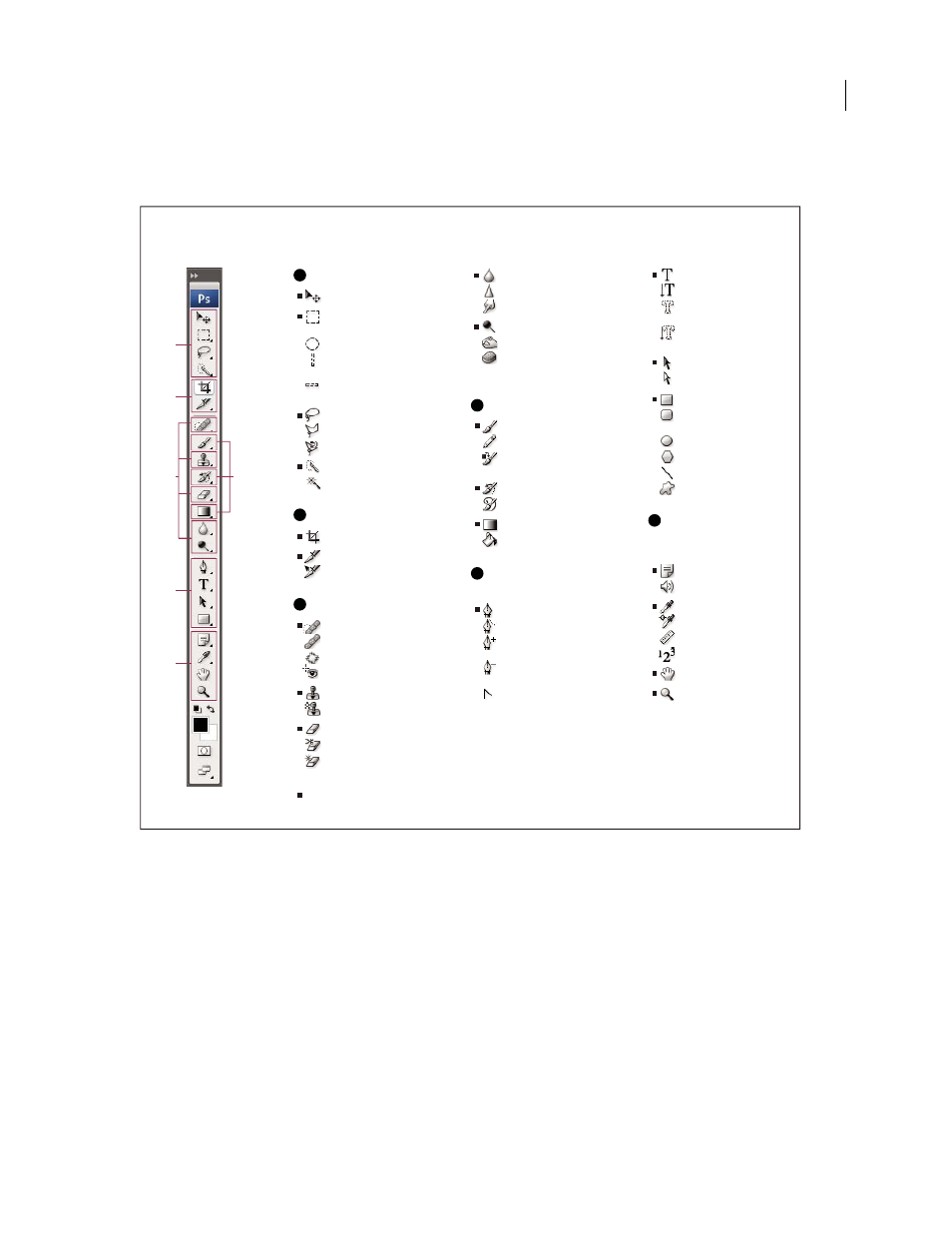
PHOTOSHOP CS3
User Guide
26
You can view information about any tool by positioning the pointer over it. The name of the tool appears in a tool tip
below the pointer. Some tool tips contain links leading to additional information about the tool.
See also
“Workspace overview” on page 14
Selection tools
Move (V)*
Rectangular
Marquee (M)
Elliptical Marquee (M)
Single Column
Marquee
Single Row
Marquee
Lasso (L)
Polygonal Lasso (L)
Magnetic Lasso (L)
Quick Selection (W)
Magic Wand (W)
Crop and slice tools
Crop (C)
Slice (K)
Slice Select
Retouching tools
Spot Healing Brush (J)
Healing Brush (J)
Patch (J)
Red Eye (J)
Clone Stamp (S)
Pattern Stamp (S)
Eraser (E)
Background Eraser (E)
Magic Eraser (E)
Blur (R)
Sharpen (R)
Smudge (R)
Dodge (O)
Burn (O)
Sponge (O)
Painting tools
Brush (B)
Pencil (B)
Color
Replacement (B)
History Brush (Y)
Art History Brush (Y)
Gradient (G)
Paint Bucket (G)
Drawing and type
tools
Pen (P)
Freeform Pen (P)
Add Anchor
Point
Delete Anchor
Point
Convert Anchor
Point
Horizontal Type (T)
Vertical Type (T)
Horizontal Type
Mask (T)
Vertical Type
Mask (T)
Path Selection (A)
Direct Selection (A)
Rectangle (U)
Rounded
Rectangle (U)
Ellipse (U)
Polygon (U)
Line (U)
Custom Shape (U)
Annotation,
measuring, and
navigation tools
Notes (N)
Audio Annotation (N)
Eyedropper (I)
Color Sampler (I)
Ruler (I)
Count (I)†
Hand (H)
Zoom (Z)
Toolbox overview
D
A
B
C
E
F
Indicates default tool * Keyboard shortcuts appear in parenthesis † Extended only
A
D
F
E
B
C
