Create and edit alpha channel masks – Adobe Photoshop CS3 User Manual
Page 279
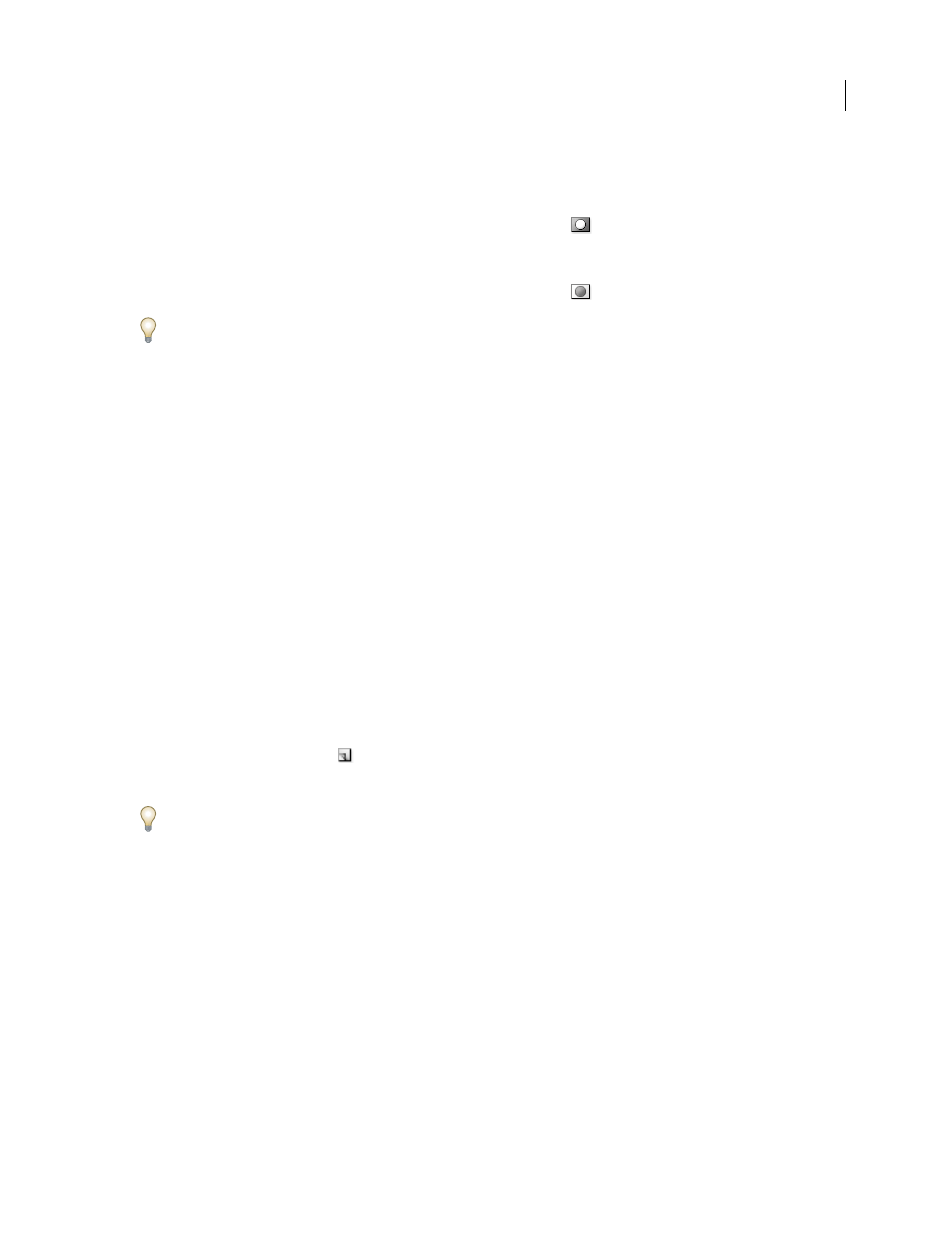
PHOTOSHOP CS3
User Guide
272
2
Choose from the following display options:
Masked Areas
Sets masked areas to black (opaque) and selected areas to white (transparent). Painting with black
increases the masked area; painting with white increases the selected area. When this option is selected, the Quick
Mask button in the toolbox becomes a white circle on a gray background
.
Selected Areas
Sets masked areas to white (transparent) and selected areas to black (opaque). Painting with white
increases the masked area; painting with black increases the selected area. When this option is selected, the Quick
Mask button in the toolbox becomes a gray circle on a white background
.
To toggle between the Masked Areas and Selected Areas options for quick masks, Alt-click (Windows) or Option-click
(Mac OS) the Quick Mask Mode button.
3
To choose a new mask color, click the color box, and choose a new color.
4
To change the opacity, enter a value between 0% and 100%.
Both the color and opacity settings affect only the appearance of the mask and have no effect on how underlying
areas are protected. Changing these settings may make the mask more easily visible against the colors in the image.
See also
“Choose a color with the Adobe Color Picker” on page 120
Create and edit alpha channel masks
You can create a new alpha channel and then use painting tools, editing tools, and filters to create a mask from the
alpha channel. You can also save an existing selection in a Photoshop image as an alpha channel that appears in the
Channels palette. See “Save and load selections” on page 273.
See also
Create an alpha channel mask using current options
1
Click the New Channel button
at the bottom of the Channels palette.
2
Paint on the new channel to mask out image areas.
Select areas of the image before you create the channel for the mask. Then paint on the channel to refine the mask.
Create an alpha channel mask and set options
1
Alt-click (Windows) or Option-click (Mac OS) the New Channel button at the bottom of the Channels palette, or
choose New Channel from the Channels palette menu.
2
Specify options in the New Channel dialog box.
3
Paint on the new channel to mask out image areas.
Channel options
To change options for an existing channel, double-click the channel thumbnail in the Channels palette or select
Channel options from the Channels palette menu.
