Apply the variations command – Adobe Photoshop CS3 User Manual
Page 193
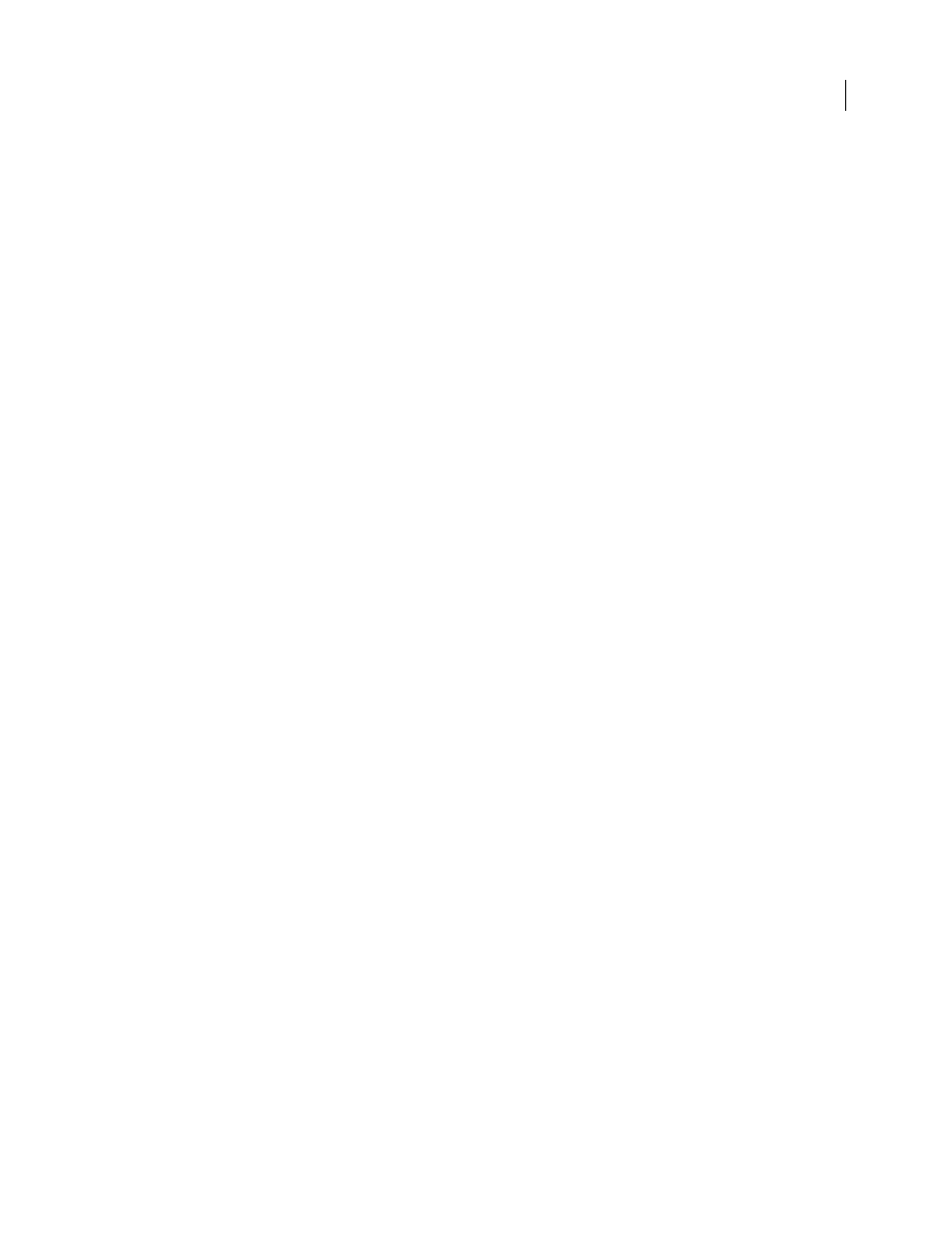
PHOTOSHOP CS3
User Guide
186
2
Specify the algorithm you want Photoshop to use to adjust the overall tonal range of an image:
Enhance Monochromatic Contrast
Clips all channels identically. This preserves the overall color relationship while
making highlights appear lighter and shadows appear darker. The Auto Contrast command uses this algorithm.
Enhance Per Channel Contrast
Maximizes the tonal range in each channel to produce a more dramatic correction.
Because each channel is adjusted individually, Enhance Per Channel Contrast may remove or introduce color casts.
The Auto Levels command uses this algorithm.
Find Dark & Light Colors
Finds the average lightest and darkest pixels in an image and uses them to maximize
contrast while minimizing clipping. The Auto Color command uses this algorithm.
3
Select Snap Neutral Midtones if you want Photoshop to find an average nearly neutral color in an image and then
adjust the gamma (midtone) values to make the color neutral. The Auto Color command uses this algorithm.
4
To specify how much to clip black and white pixels, enter percentages in the Clip text boxes. A value between 0.0%
and 1% is recommended.
By default, Photoshop clips the black and white pixels by 0.1%—that is, it ignores the first 0.1% of either extreme
when identifying the lightest and darkest pixels in the image. Because of the better output quality of today’s scanners
and digital cameras, these default clipping percentages may be too high.
5
To assign (target) color values to the darkest, neutral, and lightest areas of an image, click a color swatch.
6
Do one of the following:
•
To use the settings in the current Levels or Curves dialog box, click OK. If you subsequently click the Auto button,
Photoshop reapplies the same settings to the image.
•
To save the settings as the default, select Save as Defaults, and then click OK. The next time you open the Levels
or Curves dialog box, you can apply the same setting by clicking the Auto button. The default clipping percentages
are also used by the Auto Level, Auto Contrast, and Auto Color commands.
Note: When you save the Auto Color Correction options as defaults for Auto Color, Auto Levels, and Auto Contrast, it
does not matter what algorithm you select in step 2. The three auto-correction commands use only those values that you
set for the target colors and clipping. The only exception is that the Auto Color command also uses the Snap Neutral
Midtones option.
Apply the Variations command
The Variations command lets you adjust the color balance, contrast, and saturation of an image by showing you
thumbnails of alternatives.
This command is most useful for average-key images that don’t require precise color adjustments. It does not work
on indexed-color images or 16-bit-per-channel images.
1
Choose Image > Adjustments > Variations.
The two thumbnails at the top of the dialog box show the original selection (Original) and the selection with its
currently selected adjustments (Current Pick). When you first open the dialog box, these two images are the same.
As you make adjustments, the Current Pick image changes to reflect your choices.
2
Select the Show Clipping option if you want to display a preview of areas in the image that will be clipped—
converted to pure white or pure black—by the adjustment. Clipping can result in undesirable color shifts, as distinct
colors in the original image are mapped to the same color. Clipping does not occur when you adjust midtones.
3
Select what to adjust in the image:
Shadows, Midtones, or Highlights
Adjusts the dark, middle, or light areas.
