Adding and viewing digimarc copyright protection, Read a digimarc watermark – Adobe Photoshop CS3 User Manual
Page 476
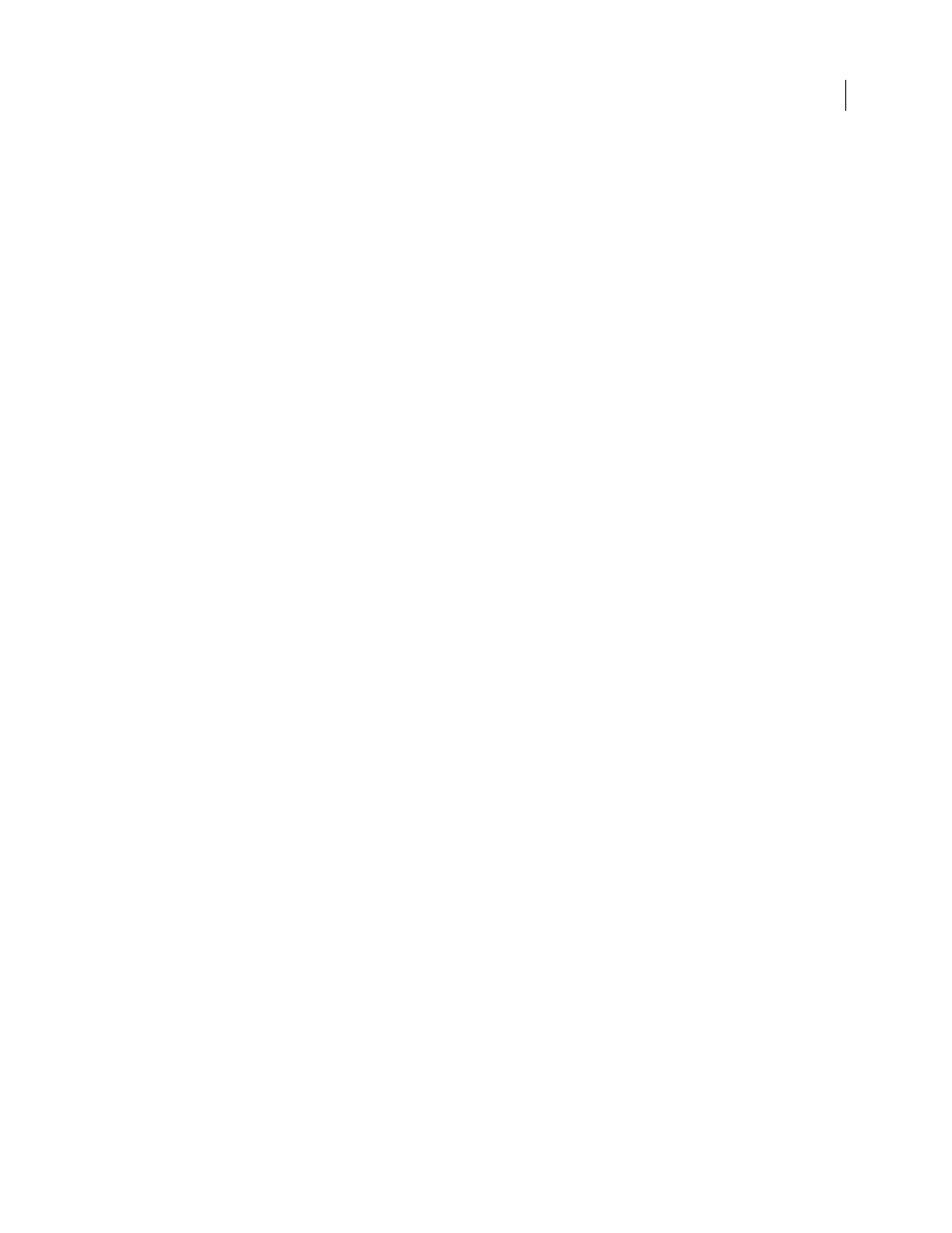
PHOTOSHOP CS3
User Guide
469
Note: Resizing an image does not resize the annotation icons and note windows. The icons and note windows keep their
locations relative to the image. Cropping an image removes any annotations from the cropped area; you can recover the
annotations by undoing the Crop command.
Open a note or play an audio annotation
❖
Double-click the icon:
•
If you are opening a note, a window appears, displaying the note text.
•
If you are playing an audio annotation and have a sound card installed, the audio file begins to play.
Show or hide annotation icons
❖
Do one of the following:
•
Choose View > Show > Annotations.
•
Choose View > Extras. This command also shows or hides grids, guides, selection edges, target paths, and slices.
Edit annotations
❖
Do any of the following:
•
To move an annotation icon, move the pointer over the icon until it turns into an arrow, and then drag the icon.
You can do this with any tool selected. Moving a note icon does not move its note window.
•
To move a note window, drag it by the title bar.
•
To edit the contents of a note, open the note, change any options, and add, delete, or change the text. You can use
the same editing commands that you use when creating a note.
Delete notes and audio annotations
❖
Do any of the following:
•
To delete a note or audio annotation, select either the Notes or the Audio Annotation tool, right-click (Windows)
or Control-click (Mac OS) the Note or Audio Annotation icon in the image, and choose Delete Note or Delete
Audio Annotation, or press the Delete key.
•
To delete all notes or audio annotations, select either the Notes or the Audio Annotation tool, and click Clear All
in the tool options bar. You can also select either the Notes or the Audio Annotation tool, right-click (Windows)
or Control-click (Mac OS) the Note or Audio Annotation icon in the image, and choose Delete All Notes or Delete
All Annotations from the context menu.
Adding and viewing Digimarc copyright protection
Read a Digimarc watermark
1
Choose Filter > Digimarc > Read Watermark. If the filter finds a watermark, a dialog box displays the creator ID,
copyright year (if present), and image attributes.
2
Click OK, or for more information, click Web Lookup. The Digimarc website is displayed in your web browser,
where contact details appear for the given creator ID
