Fill selections with another area of an image – Adobe Photoshop CS3 User Manual
Page 240
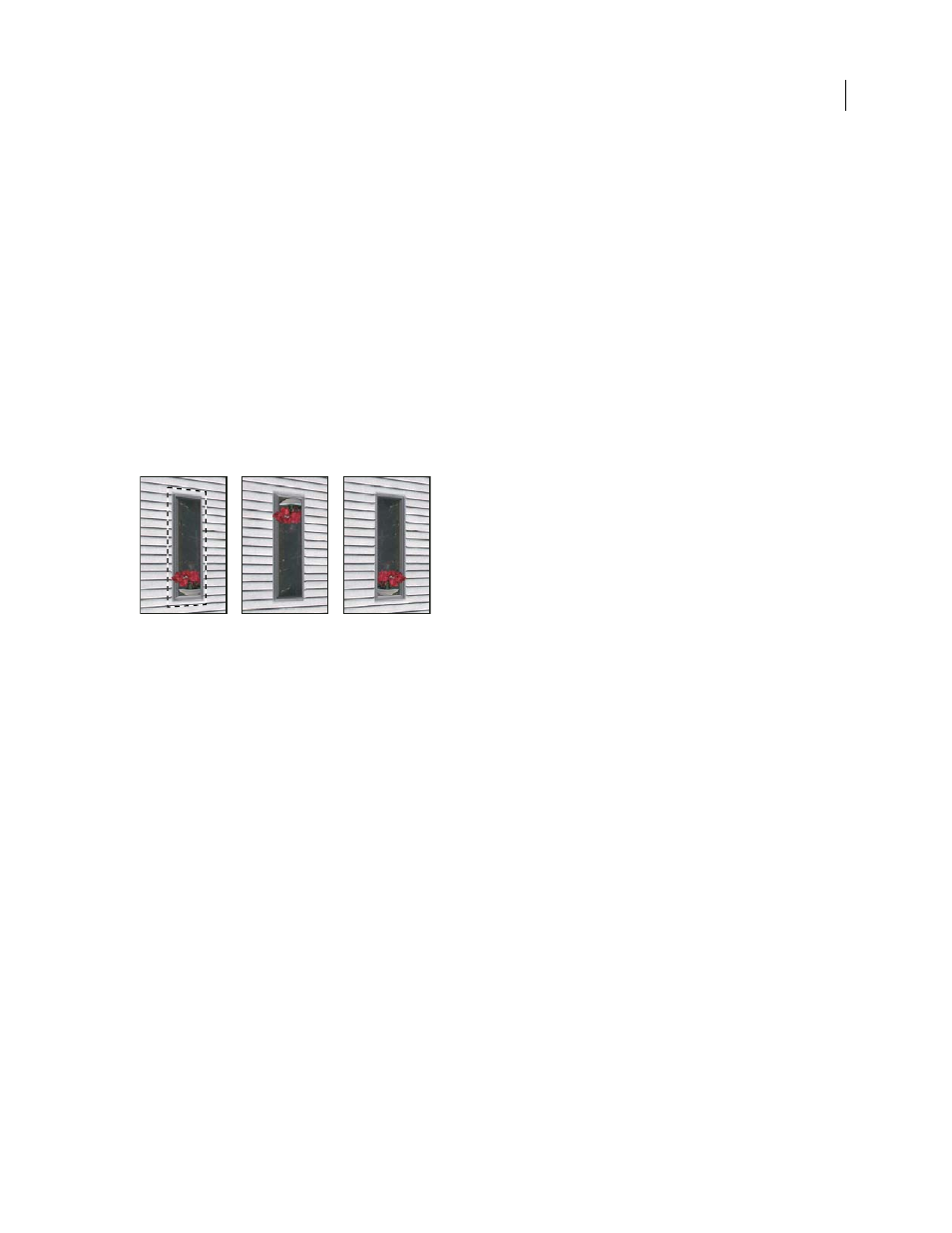
PHOTOSHOP CS3
User Guide
233
2
Choose one of the following from the Move Mode menu to determine the behavior when you move a selection:
•
To select the area you move the selection marquee to, choose Destination.
•
To fill the selection with the image pixels in the area where you drag the Selection tool pointer to (same as Ctrl-
dragging or Command-dragging a selection), choose Source.
3
Drag the selection. Hold down the Shift key to constrain the move so it is aligned with the grid of the perspective
plane.
Move, rotate and scale floating selections
❖
Do any of the following:
•
To move a floating selection, select the Marquee or Transform tool, click inside the selection and drag.
•
To rotate a floating selection, select the Transform tool and move the pointer near a node. When the pointer
changes to a curved double arrow, drag to rotate the selection. You can also select the Flip option to flip the
selection horizontally along the vertical axis of the plane or select the Flop option to flip the selection vertically
along the horizontal axis of the plane.
Transform tool options
A. Original selection B. Flop C. Flip
•
To scale a floating selection, make sure that it is in a perspective plane. Select the Transform tool and move the
pointer on top of a node. When the pointer changes to a straight double arrow drag to scale the selection. Press
the Shift key to constrain the aspect ratio as you scale. Press Alt (Windows) or Option (Mac OS) to scale from the
center.
Fill selections with another area of an image
1
Make a selection in a perspective plane.
2
(Optional) Move the selection where you want it. Make sure the Move Mode is set to Destination, when you move
the selection.
3
Do one of the following:
•
Ctrl-drag (Windows) or Command-drag (Mac OS) the pointer from inside the selection to the image area that
you want to fill the selection.
•
Choose Source from the Move Mode menu and drag the pointer from inside the selection to the image area that
you want to fill the selection.
The filled selection becomes a floating selection that you can scale, rotate, move, or clone using the Transform tool,
or move or clone using the Marquee tool.
A
B
C
