Keys for painting objects – Adobe Photoshop CS3 User Manual
Page 649
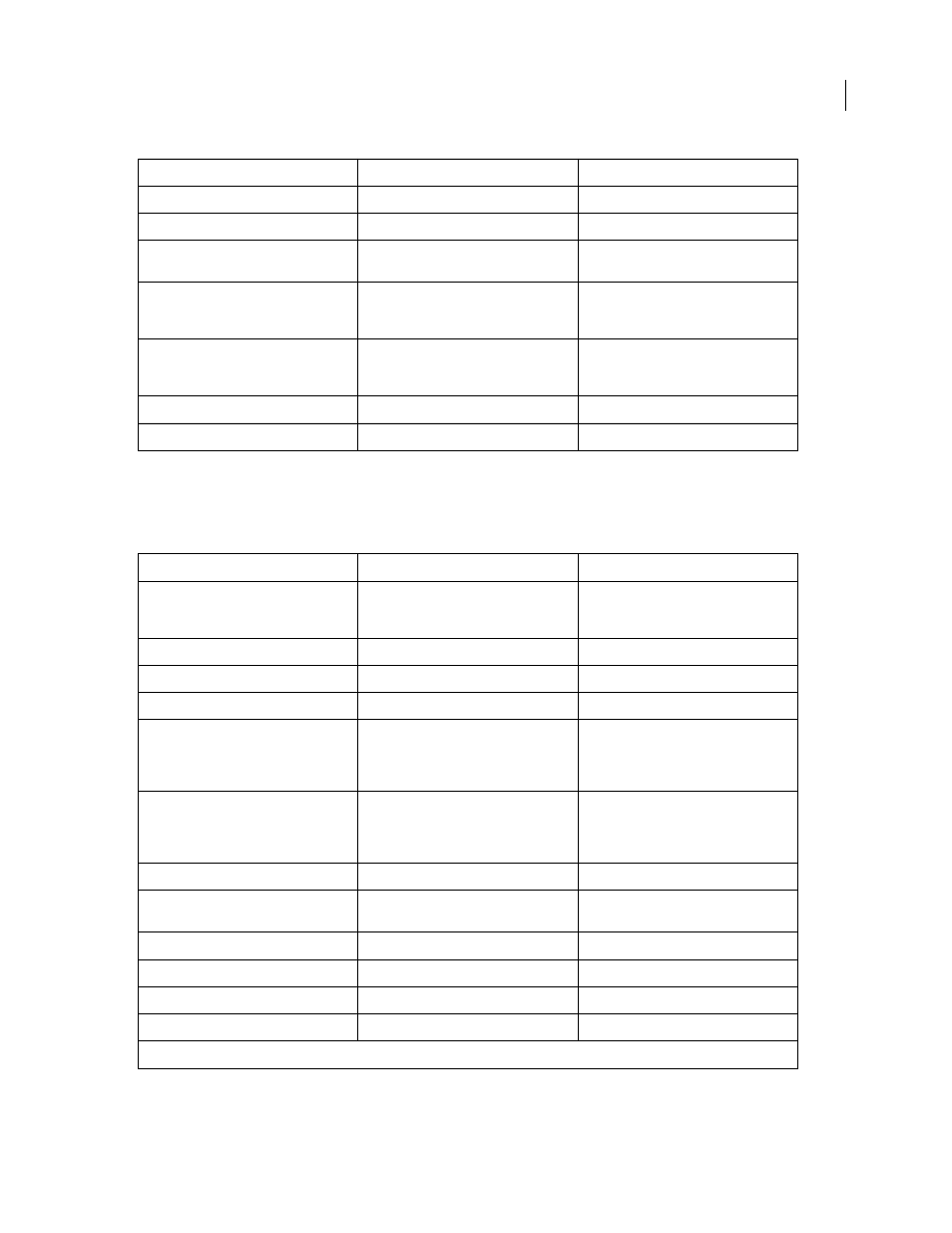
PHOTOSHOP CS3
User Guide
642
Keys for painting objects
This is not a complete list of keyboard shortcuts. This table lists only those shortcuts that are not displayed in menu
commands or tool tips.
Result
Windows
Mac OS
Select multiple anchor points
Direct selection tool + Shift-click
Direct selection tool + Shift-click
Select entire path
Direct selection tool + Alt-click
Direct selection tool + Option-click
Duplicate a path
Pen (any pen tool), Path Selection or Direct
Selection tool + Control + Alt-drag
Pen (any pen tool), Path Selection or Direct
Selection tool+ Command + Option-drag
Switch from Path Selection, Pen, Add
Anchor Point, Delete Anchor Point, or
Convert Point tools, to Direct Selection tool
Control
Command
Switch from Pen tool or Freeform Pen tool to
Convert Point tool when pointer is over
anchor or direction point
Alt
Option
Close path
Magnetic Pen tool-double-click
Magnetic Pen tool-double-click
Close path with straight-line segment
Magnetic Pen tool + Alt-double-click
Magnetic Pen tool + Option-double-click
Result
Windows
Mac OS
Eyedropper tool
Any painting tool + Alt or any shape tool +
Alt (except when Paths option is selected)
Any painting tool + Option or any shape
tool + Option (except when Paths option is
selected)
Select background color
Eyedropper tool + Alt-click
Eyedropper tool + Option-click
Color sampler tool
Eyedropper tool + Shift
Eyedropper tool + Shift
Deletes color sampler
Color sampler tool + Alt-click
Color sampler tool + Option-click
Sets opacity, tolerance, strength, or expo-
sure for painting mode
Any painting or editing tool + number keys
(e.g., 0 = 100%, 1 = 10%, 4 then 5 in quick
succession = 45%) (When airbrush option is
enabled, use Shift + number keys)
Any painting or editing tool + number keys
(e.g., 0 = 100%, 1 = 10%, 4 then 5 in quick
succession = 45%) (When airbrush option is
enabled, use Shift + number keys)
Sets flow for painting mode
Any painting or editing tool + Shift +
number keys (e.g., 0 = 100%, 1 = 10%, 4 then
5 in quick succession = 45%) (When
airbrush option is enabled, omit Shift)
Any painting or editing tool + Shift +
number keys (e.g., 0 = 100%, 1 = 10%, 4 then
5 in quick succession = 45%) (When
airbrush option is enabled, omit Shift)
Cycles through blending modes
Shift + + (plus) or – (minus)
Shift + + (plus) or – (minus)
Fills selection/layer with foreground or
background color
Alt + Backspace, or Control + Backspace
†
Option + Delete, or Command + Delete
†
Fills from history
Control + Alt + Backspace
†
Command + Option + Delete
†
Displays Fill dialog box
Shift + Backspace
Shift + Delete
Lock transparent pixels on/off
/ (forward slash)
/ (forward slash)
Connects points with a straight line
Any painting tool + Shift-click
Any painting tool + Shift-click
†
Hold down Shift to preserve transparency
