Stylize filters – Adobe Photoshop CS3 User Manual
Page 401
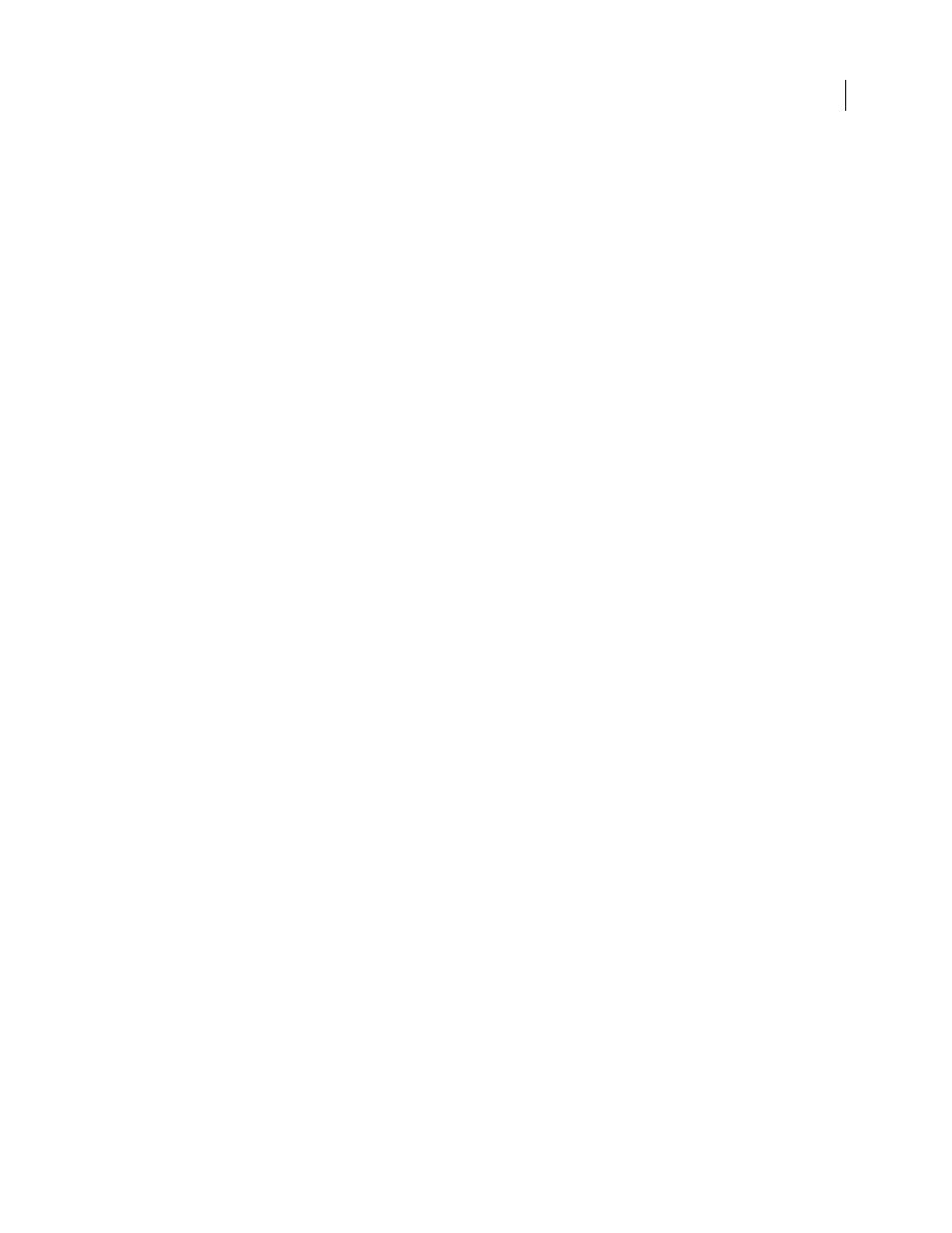
PHOTOSHOP CS3
User Guide
394
Plaster
Molds an image from 3D plaster, and then colorizes the result using the foreground and background color.
Dark areas are raised, and light areas are recessed.
Reticulation
Simulates the controlled shrinking and distortion of film emulsion to create an image that appears
clumped in the shadows and lightly grained in the highlights.
Stamp
Simplifies the image so that it appears to be created with a rubber or wood stamp. This filter is best used with
black-and-white images.
Torn Edges
Reconstructs the image so that it appears composed of ragged, torn pieces of paper, and then colorizes
the image using the foreground and background colors. This filter is particularly useful for text or high-contrast
objects.
Water Paper
Uses blotchy daubs that appear painted onto fibrous, damp paper, causing the colors to flow and blend.
Stylize filters
The Stylize filters produce a painted or impressionistic effect on a selection by displacing pixels and by finding and
heightening contrast in an image. After using filters like Find Edges and Trace Contour that highlight edges, you can
apply the Invert command to outline the edges of a color image with colored lines or to outline the edges of a
grayscale image with white lines.
Diffuse
Shuffles pixels in a selection to soften focus according to the selected option: Normal moves pixels randomly
(ignoring color values), Darken Only replaces light pixels with darker ones, and Lighten Only replaces dark pixels
with lighter ones. Anisotropic shuffles pixels in the direction of the least change in color.
Emboss
Makes a selection appear raised or stamped by converting its fill color to gray and tracing the edges with the
original fill color. Options include an embossing angle (from –360˚ to recess the surface, to +360˚ to raise the
surface), height, and a percentage (1% to 500%) for the amount of color within the selection. To retain color and
detail when embossing, use the Fade command after applying the Emboss filter.
Extrude
Gives a 3D texture to a selection or layer. See “Apply the Extrude filter” on page 398.
Find Edges
Identifies the areas of the image with significant transitions and emphasizes the edges. Like the Trace
Counter filter, Find Edges outlines the edges of an image with dark lines against a white background and is useful for
creating a border around an image.
Glowing Edges
Identifies the edges of color and adds a neon-like glow to them. This filter can be applied cumula-
tively.
Solarize
Blends a negative and a positive image—similar to exposing a photographic print briefly to light during
development.
Tiles
Breaks up an image into a series of tiles, creating an offset between the selection and its original position. You
can choose one of the following to fill the area between the tiles: the background color, the foreground color, a reverse
version of the image, or an unaltered version of the image, which puts the tiled version on top of the original and
reveals part of the original image underneath the tiled edges.
Trace Contour
Finds the transitions of major brightness areas and thinly outlines them for each color channel, for
an effect similar to the lines in a contour map. See “Apply the Trace Contour filter” on page 398.
Wind
Places tiny horizontal lines in the image to create a windblown effect. Methods include Wind; Blast, for a more
dramatic wind effect; and Stagger, which offsets the lines in the image.
