Adjustment and fill layers, About adjustment layers and fill layers – Adobe Photoshop CS3 User Manual
Page 313
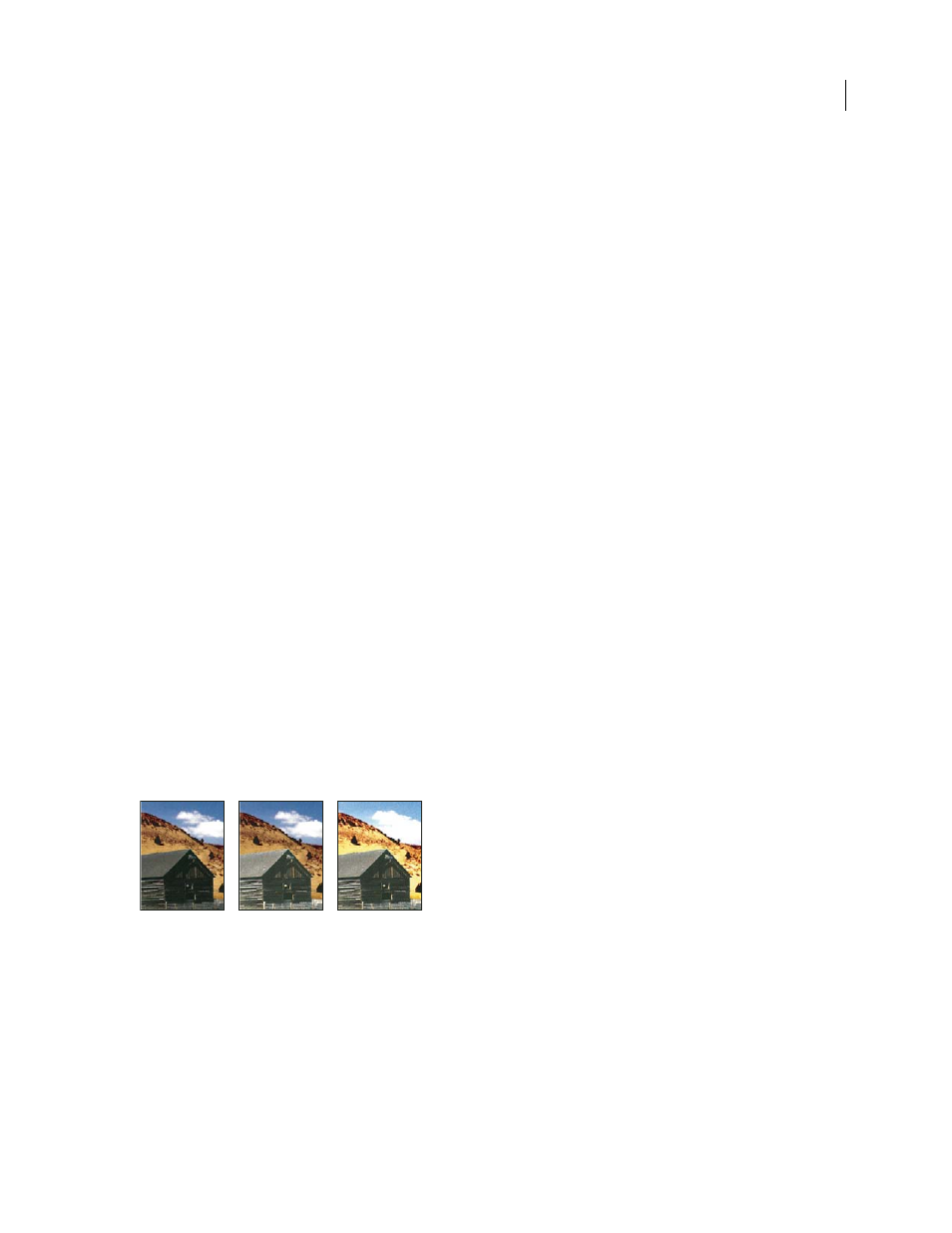
PHOTOSHOP CS3
User Guide
306
Adjustment and fill layers
About adjustment layers and fill layers
An adjustment layer applies color and tonal adjustments to your image without permanently changing pixel values.
For example, rather than making a Levels or Curves adjustment directly to your image, you can create a Levels or
Curves adjustment layer. The color and tone adjustments are stored in the adjustment layer and apply to all the layers
below it. You can discard your changes and restore the original image at any time.
Adjustment layer choices match the commands on the Image > Adjustments menu: choosing an adjustment layer
from the Layers palette opens the same dialog box as the corresponding menu command. You can reopen the settings
dialog for an adjustment by double-clicking the adjustment layer thumbnail in the Layers palette.
Fill layers let you fill a layer with a solid color, a gradient, or a pattern. Unlike adjustment layers, fill layers do not
affect the layers underneath them.
Adjustment layers provide the following advantages:
•
Nondestructive edits. You can try different settings and re-edit the adjustment layer at any time. You can also
reduce the effect of the adjustment by lowering the opacity of the adjustment layer.
•
Reduced loss of image data through combined multiple adjustments. Each time you adjust pixel values directly,
you lose some image data. You can use multiple adjustment layers and make small adjustments. Photoshop
combines all the adjustments before it applies them to the image.
•
Selective editing. Paint on the adjustment layer’s image mask to apply an adjustment to part of an image. Later you
can control which parts of the image are adjusted by re-editing the layer mask. You can vary the adjustment by
painting on the mask with different tones of gray.
•
Ability to apply adjustments to multiple images. Copy and paste adjustment layers between images to apply the
same color and tone adjustments.
Adjustment layers increase the image’s file size, though no more than other layers. If you are working with many
layers, you may want to reduce file size by merging the adjustment layers into the pixel content layers. Adjustment
layers have many of the same characteristics as other layers. You can adjust their opacity and blending mode, and you
can group them to apply the adjustment to specific layers. You can turn their visibility on and off to apply their effect
or to preview the effect.
Original (left); adjustment layer applied to barn only (center), which brings out detail in the barn; and adjustment layer applied to entire image
(right), which lightens the entire image and pixelates the clouds
An adjustment layer affects all the layers below it: you can correct multiple layers by making a single adjustment,
rather than adjusting each layer separately.
See also
