Change and update a layer comp, Clear layer comp warnings, Delete a layer comp – Adobe Photoshop CS3 User Manual
Page 324: Export layer comps
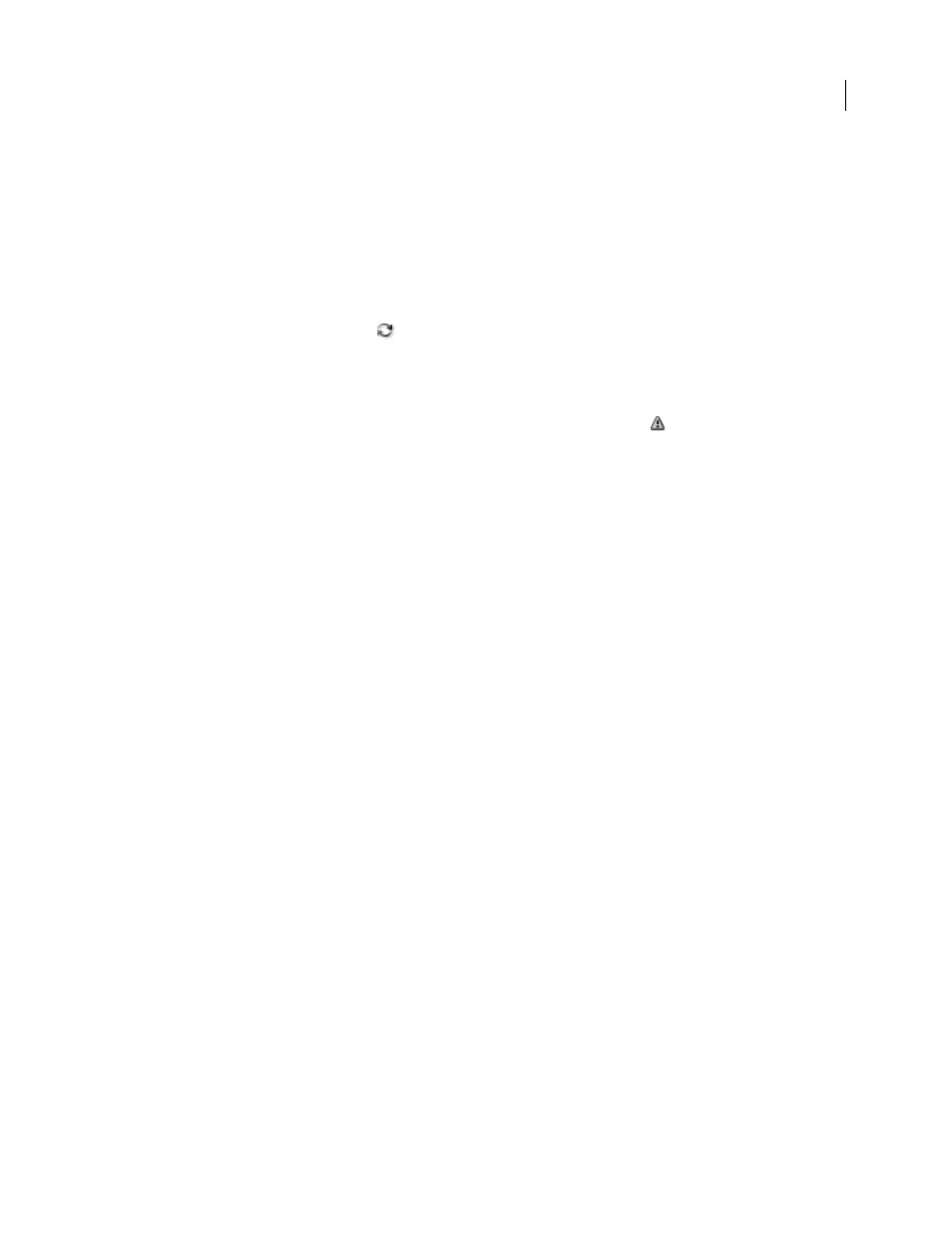
PHOTOSHOP CS3
User Guide
317
Change and update a layer comp
If you change the configuration of a layer comp, you need to update it.
1
Select the layer comp in the Layer Comps palette.
2
Make changes to the layer’s visibility, position, or style. You may need to change the layer comp’s options to record
these changes.
3
To change your comp options, select Layer Comp Options from the palette menu and select additional options to
record layer position and style.
4
Click the Update Layer Comp button
at the bottom of the palette.
Clear layer comp warnings
Certain actions create a state where the layer comp can no longer be fully restored. This happens when you delete a
layer, merge a layer, or convert a layer to a background. In such instances, a caution icon
appears next to the layer
comp name.
❖
Do one of the following:
•
Ignore the warning, which may result in the loss of one or more layers. Other saved parameters may be preserved.
•
Update the comp, which results in the loss of the previously captured parameters, but brings the comp up to date.
•
Click the caution icon to see the message explaining that the layer comp can’t be restored properly. Choose Clear
to remove the alert icon and leave the remaining layers unchanged.
•
Right-click (Windows) or Control-click (Mac OS) the caution icon to see the pop-up menu that lets you choose
either the Clear Layer Comp Warning or the Clear All Layer Comp Warnings command.
Delete a layer comp
❖
Do one of the following:
•
Select the layer comp in the Layer Comps palette and click the Delete icon in the palette, or choose Delete Layer
Comp from the palette menu.
•
Drag it to the Delete icon in the palette.
Export layer comps
You can export layer comps to individual files, to a PDF file containing multiple layer comps, or to a web photo
gallery of layer comps.
❖
Choose File > Scripts and then choose one of the following commands:
Layer Comps To Files
Exports all layer comps to individual files, one for each comp.
Layer Comps To PDF
Exports all layer comps to a PDF file.
Layer Comps To WPG
Exports all layer comps to a web photo gallery.
