Choose a color with the adobe color picker – Adobe Photoshop CS3 User Manual
Page 127
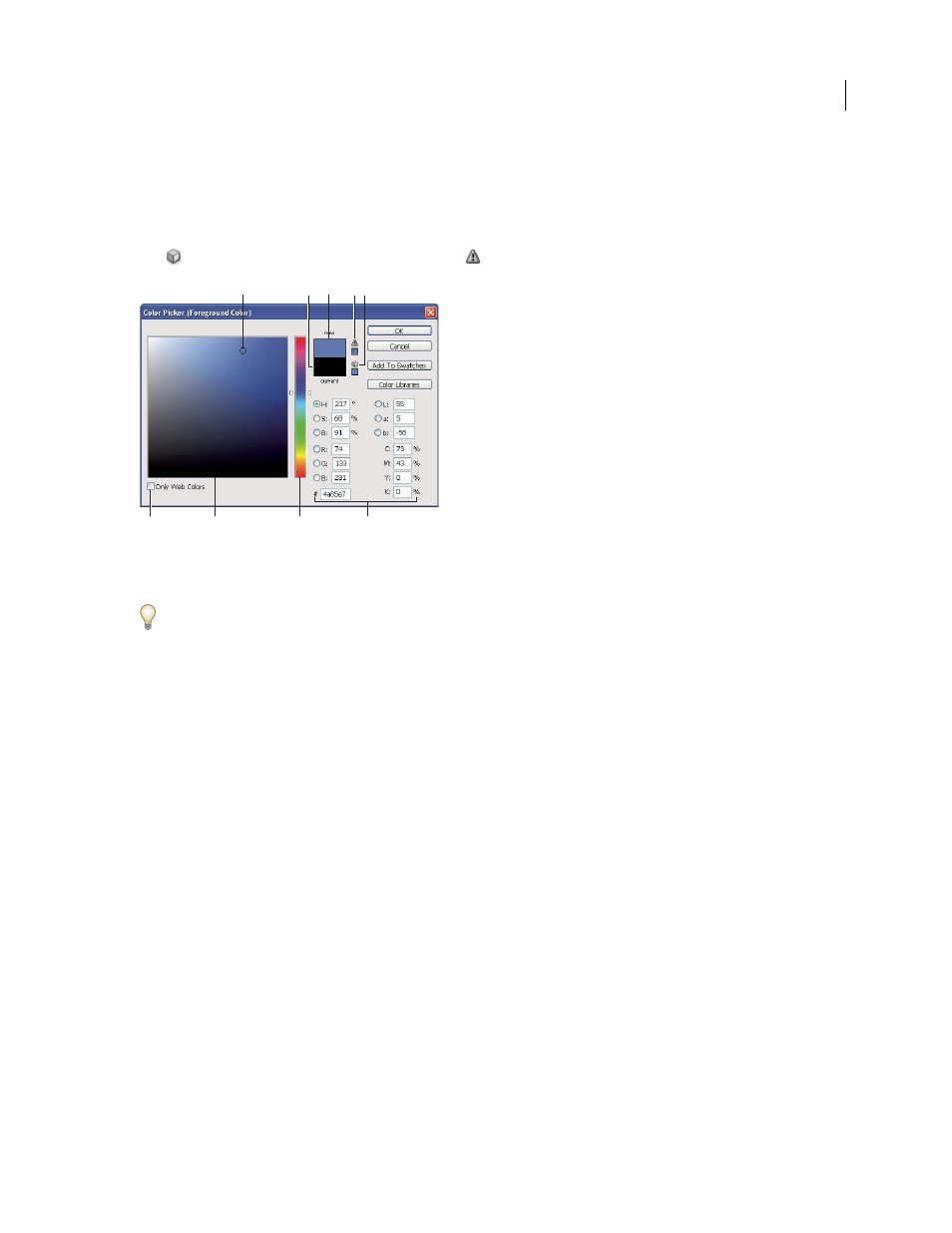
PHOTOSHOP CS3
User Guide
120
The color field in the Adobe Color Picker displays color components in HSB color mode, RGB color mode, and Lab
color mode. If you know the numeric value of the color you want, you can enter it into the text fields. You can also
use the color slider and the color field to preview a color to choose. As you adjust the color using the color field and
color slider, the numerical values are adjusted accordingly. The color box to the right of the color slider displays the
adjusted color in the top section and the original color in the bottom section. Alerts appear if the color is not web-
safe
or is out of gamut for printing (non-printable)
.
Adobe Color Picker
A. Picked color B. Original color C. Adjusted color D. Out-of-gamut alert icon E. Not web-safe alert icon F. Web Colors option G. Color
field H. Color slider I. Color values
When you select a color in the Adobe Color Picker, it simultaneously displays the numeric values for HSB, RGB, Lab,
CMYK, and hexadecimal numbers. This is useful for viewing how the different color models describe a color.
Although Photoshop uses the Adobe Color Picker by default, you can use a different color picker than the Adobe
Color Picker by setting a preference. For instance, you can use the built-in color picker of your computer’s operating
system or a third party plug-in color picker.
See also
“About the HDR Color Picker (Photoshop Extended)” on page 83
Display the color picker
•
In the toolbox, click the foreground or background color selection box.
•
In the Color palette, click the Set Foreground Color or Set Background Color selection box.
The color picker is also available when features let you choose a color. For example, by clicking the color swatch in
the options bar for some tools, or the eyedroppers in some color adjustment dialog boxes.
Choose a color with the Adobe Color Picker
You can choose a color by entering color component values in HSB, RGB, and Lab text boxes, or by using the color
slider and the color field.
To choose a color with the color slider and color field, click in the color slider or move the color slider triangle to set
one color component. Then move the circular marker or click in the color field. This sets the other two color compo-
nents.
F
G
C
H
I
D
A
B
E
