Gradients, Apply a gradient fill – Adobe Photoshop CS3 User Manual
Page 354
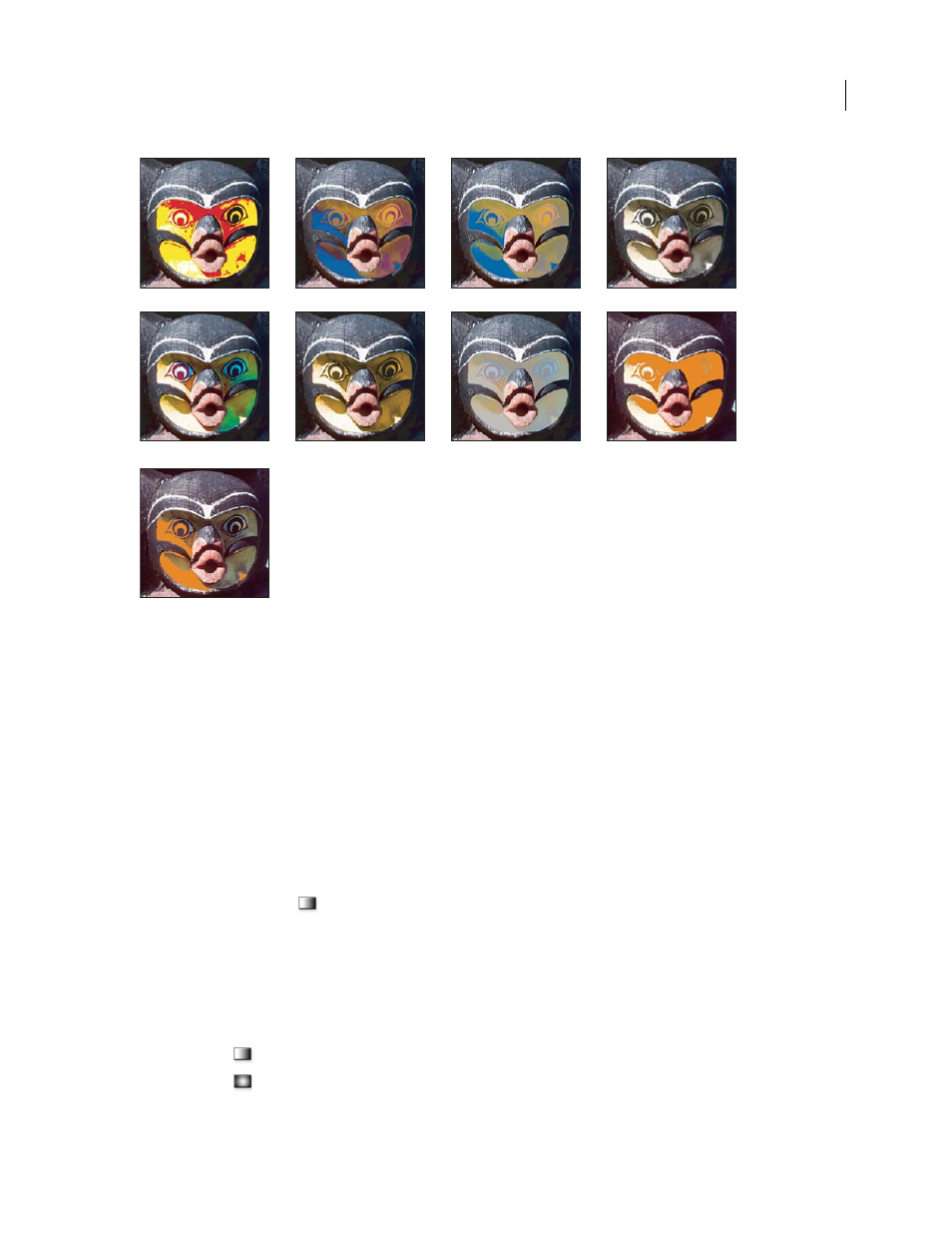
PHOTOSHOP CS3
User Guide
347
Gradients
Apply a gradient fill
The Gradient tool creates a gradual blend between multiple colors. You can choose from preset gradient fills or create
your own.
Note: The Gradient tool cannot be used with bitmap or indexed-color images.
You fill an area with a gradient by dragging in the image. The starting point (where the mouse is pressed) and ending
point (where the mouse is released) affect the gradient appearance, depending on the Gradient tool used.
1
To fill part of the image, select the desired area. Otherwise, the gradient fill is applied to the entire active layer.
2
Select the Gradient tool
.
3
Choose a gradient fill in the options bar:
•
Click the triangle next to the gradient sample to pick a preset gradient fill.
•
Click inside the gradient sample to view the Gradient Editor. Select a preset gradient fill, or create a new gradient
fill. Then click OK. (See “Create a smooth gradient” on page 349.)
4
Select an option for applying the gradient fill in the options bar:
Linear gradient
Shades from the starting point to the ending point in a straight line.
Radial gradient
Shades from the starting point to the ending point in a circular pattern.
Hard Mix
Difference
Exclusion
Hue
Saturation
Color
Luminosity, 80% opacity
Lighter Color
Darker Color
