Import pict files and resources (mac os), Placing files, About placing files – Adobe Photoshop CS3 User Manual
Page 81
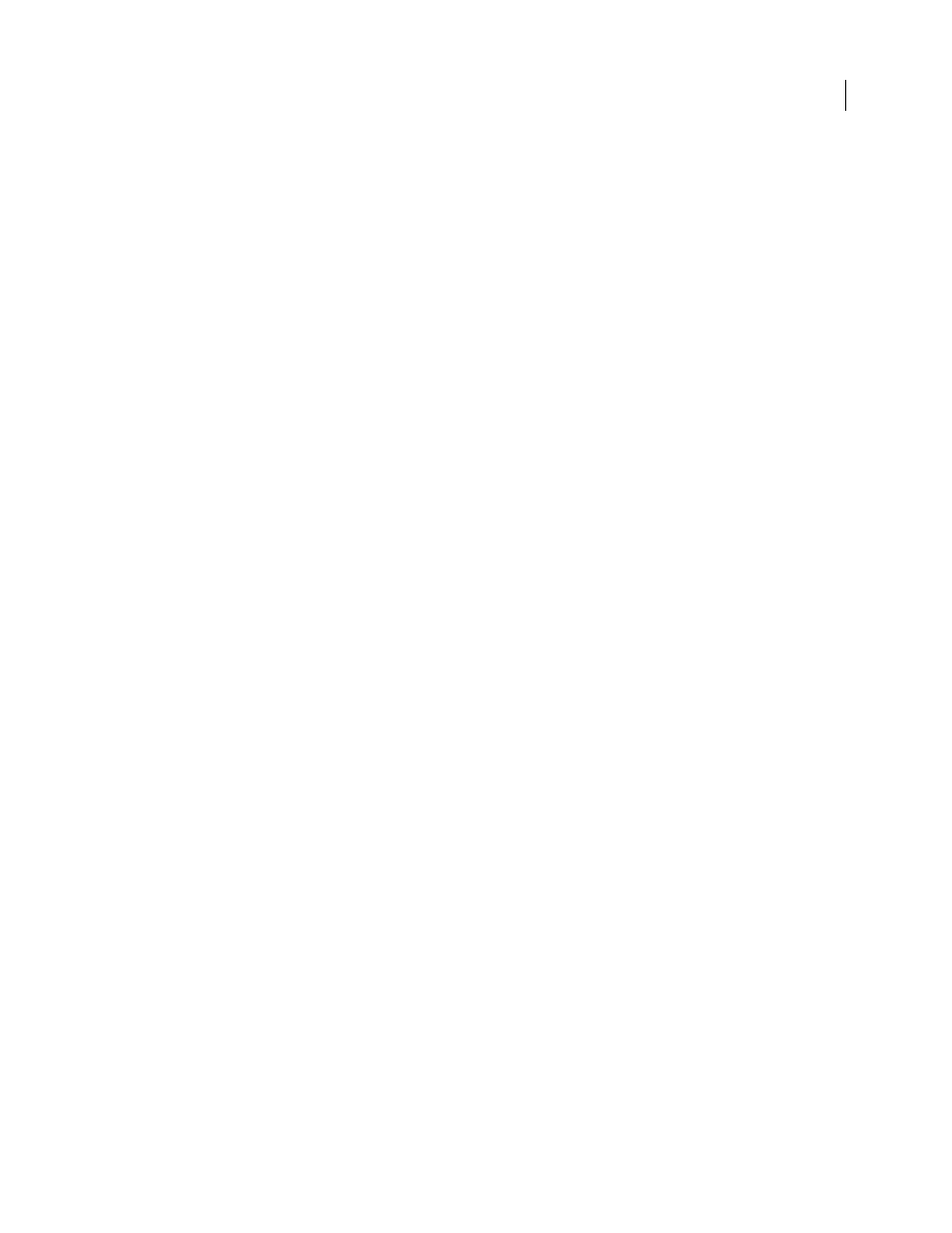
PHOTOSHOP CS3
User Guide
74
3
Select options for the source image:
Pixel Size
Specifies the pixel dimensions of the image. Keep in mind that the on-screen size of the opened image
depends on both the pixel size and resolution you choose.
Profile
Specifies a device profile for color management.
4
Select options for the destination image:
Resolution
Specifies the resolution of the opened image.
Color Space
Specifies a color profile for the opened image.
Landscape or Portrait
Specifies the orientation of the opened image.
Import PICT files and resources (Mac OS)
You can import object-oriented PICT files (such as those created with MacDraw and Canvas) as smooth-edged, or
anti-aliased, images. In Photoshop, the PICT Resource module lets you read PICT resources from a file—for
example, from another application.
Importing PICT files (Mac OS)
❖
Choose File > Import > Anti-aliased PICT.
Because the entire PICT file must be held in memory for this module to operate, you may not be able to use the
module with large PICT files.
The Anti-aliased PICT dialog box indicates the current file size and dimensions. To change the image dimensions,
enter new values for Width and Height. The file size is then updated. To maintain image proportions, select
Constrain Proportions.
You can choose Grayscale or RGB color mode for an anti-aliased PICT file.
Importing PICT resources (Mac OS)
❖
Choose File > Import > PICT Resource.
To preview a resource, click Preview. Click the arrows to step forward and backward through the resources. Note that
the number displayed for Resource refers to the resource’s position in ascending order in the resource fork and not
to the resource’s identification number.
Note: You can also open a file in the PICT Resource file format by choosing File > Open, choosing All Documents from
the Show pop-up menu, selecting the file you want to open, choosing PICT Resource from the Format pop-up menu, and
clicking Open. However, the Open command automatically opens the first resource in the file and does not display any
other PICT resources in the file.
Placing files
About placing files
The Place command adds a photo, art, or any Photoshop-supported file as a Smart Object to your document. Smart
Objects can be scaled, positioned, skewed, rotated, or warped without degrading the image.
