Move, resize, and snap user slices, Divide user slices and auto slices – Adobe Photoshop CS3 User Manual
Page 518
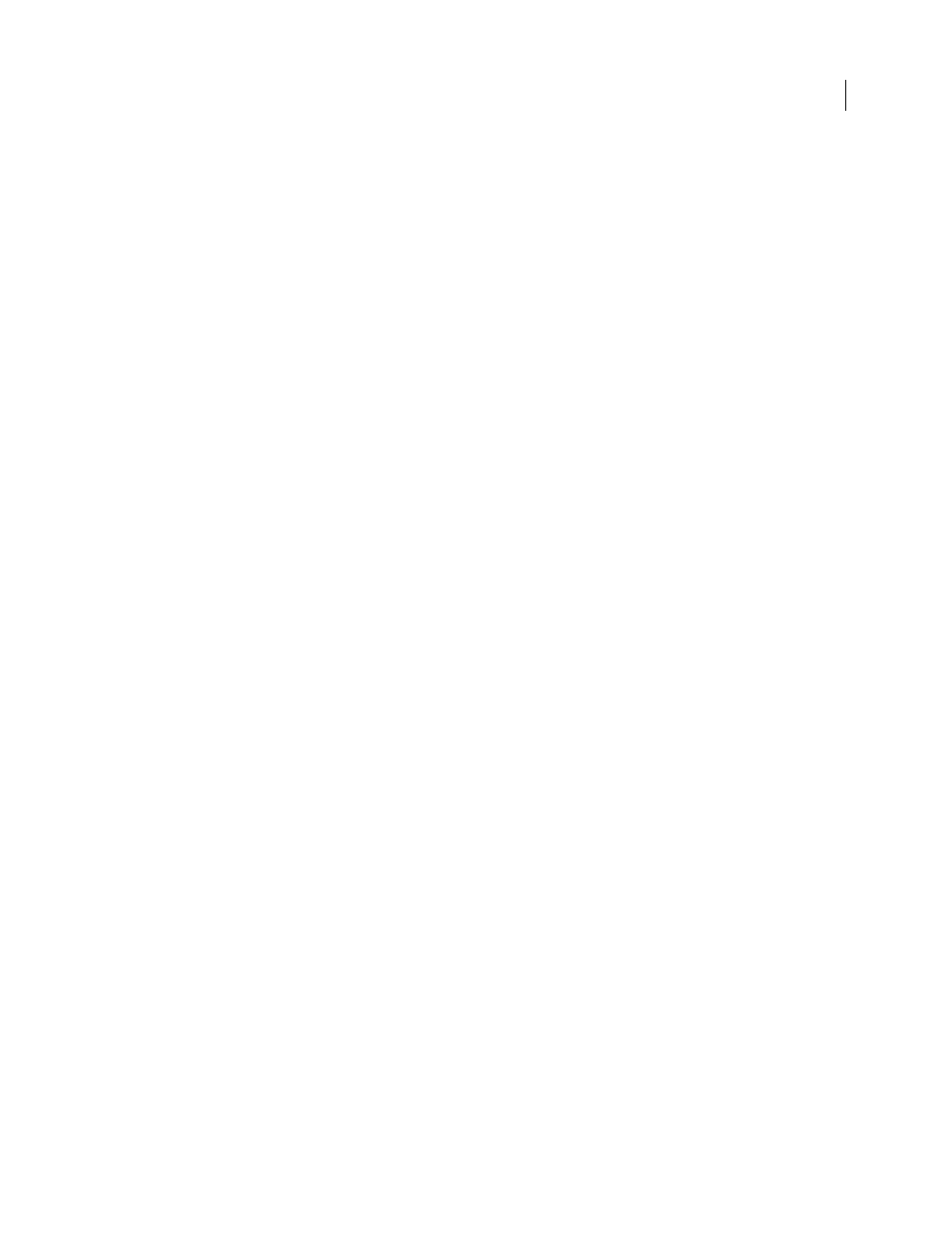
PHOTOSHOP CS3
User Guide
511
Move, resize, and snap user slices
You can move and resize user slices in Photoshop, but not in the Save For Web & Devices dialog box.
Move or resize a user slice
1
Select one or more user slices.
2
Do one of the following:
•
To move a slice, move the pointer inside the slice selection border, and drag the slice to a new position. Press Shift
to restrict movement to a vertical, horizontal, or 45˚ diagonal line.
•
To resize a slice, grab a side or a corner handle of the slice, and drag. If you select and resize adjacent slices,
common edges shared by the slices are resized together.
Resize or move a user slice using numeric coordinates
1
Select one or more user slices.
2
Click the Options button in the options bar. You can also double-click a slice to show the options.
3
In the Dimensions area of the Slice Options dialog box, change one or more of the following options:
X
Specifies the distance in pixels between the left edge of the slice and the origin of the ruler in the document
window.
Y
Specifies the distance in pixels between the top edge of the slice and the origin of the ruler in the document
window.
Note: The default origin of the ruler is the upper left corner of the image.
W
Specifies the width of the slice.
H
Specifies the height of the slice.
Snap slices to a guide, user slice, or other object
1
Select the options you want from the View > Snap To submenu.
2
Choose View > Snap. A check mark indicates that the option is turned on.
3
Move your selected slices as desired. The slices snap to any of your chosen objects within 4 pixels.
Divide user slices and auto slices
Use the Divide Slice dialog box to divide slices horizontally, vertically, or both. Divided slices are always user slices,
regardless of whether the original is a user slice or an auto slice.
Note: You cannot divide layer-based slices.
1
Select one or more slices.
2
With the Slice Select tool selected, click Divide in the options bar.
3
Select Preview in the Divide Slice dialog box to preview the changes.
4
In the Divide Slice dialog box, select one or both of the following options:
Divide Horizontally Into
Divides the slice lengthwise.
Divide Vertically Into
Divides the slice widthwise.
