Printing duotones, About duotones – Adobe Photoshop CS3 User Manual
Page 505
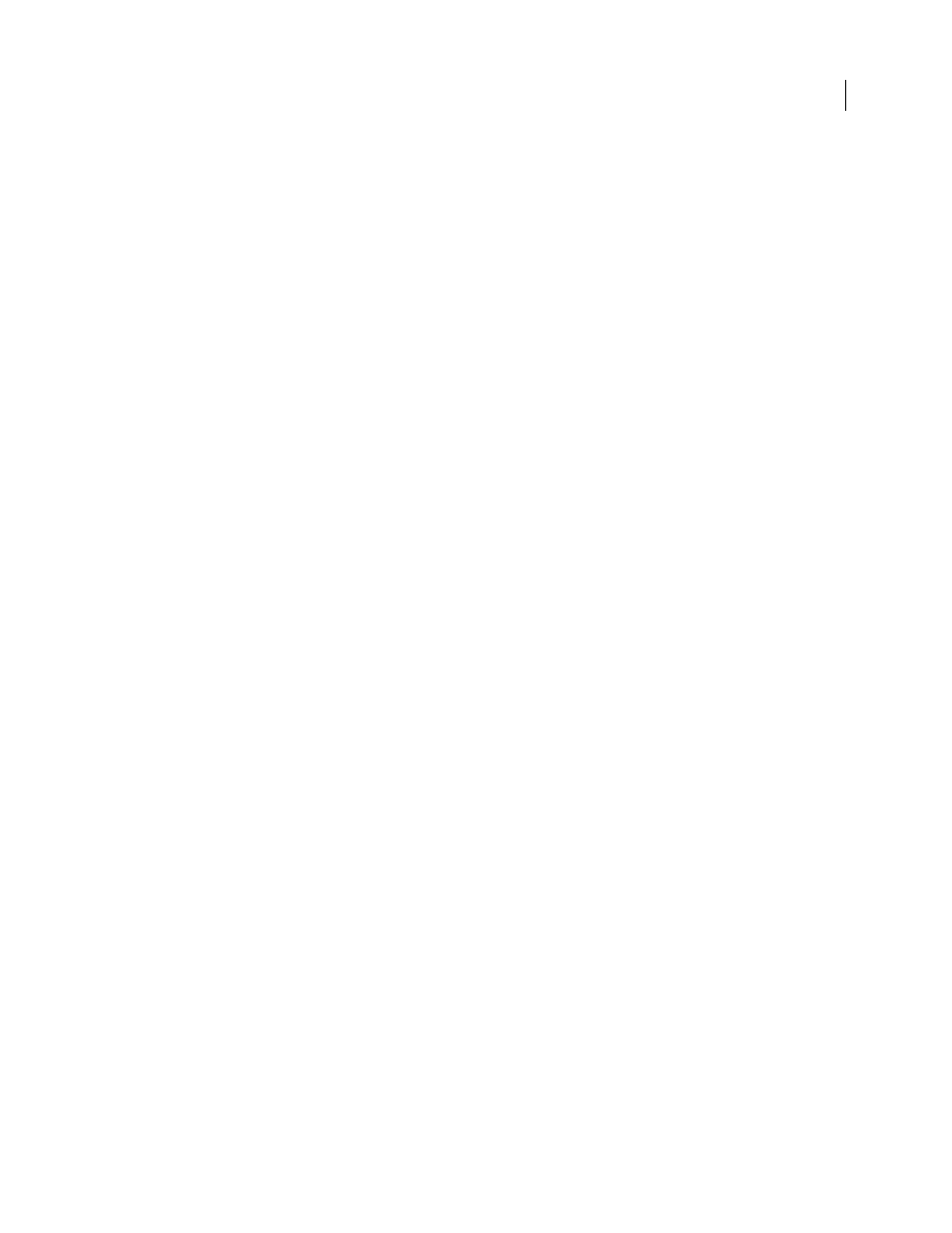
PHOTOSHOP CS3
User Guide
498
2
Determine the ratio of the final image dimensions to the original image dimensions. For example, the ratio of a
6-by-9-inch final image to a 2-by-3-inch original image is 3:1.
3
Multiply the result of step 1 by the result of step 2.
For example, suppose you are printing to an imagesetter with a screen frequency of 85 lpi and the ratio of the final
image to the original is 3:1. First multiply 85 (the screen frequency) by 2 to get 170. Then multiply 170 by 3 to get a
scan resolution of 510 ppi. If you are printing to an inkjet printer with an optimal resolution of 300 dpi, multiply 300
by 3 to get a scan resolution of 900.
Note: Different color separation procedures might require different ratios of image resolution to screen frequency. It’s a
good idea to check with your service provider or print shop before you scan the image.
Calculate the file size before scanning an image
You can create a dummy file to predict the file size needed for the final output of your scan.
1
In Photoshop, choose File > New.
2
Enter the width, height, and resolution of your final printed image. The resolution should be 1.5 to 2 times the
screen frequency you will use to print. Make sure that the mode you plan to scan in is selected. The New dialog box
displays the file size.
For example, suppose you want the final image to be 4 inches wide and 5 inches high. You plan to print it with a
150-line screen using a 2:1 ratio, so you set the resolution to 300. The resulting file size is 5.15 MB.
To produce the scan, enter the resulting file size in your scanner settings. Don’t worry about resolution or image
dimensions. After you have scanned the image and imported it into Photoshop, use the Image Size command (with
the Resample Image option deselected) to enter the correct width and height for the image.
Printing duotones
About duotones
You can create monotones, duotones, tritones, and quadtones in Photoshop. Monotones are grayscale images printed
with a single, nonblack ink. Duotones, tritones, and quadtones are grayscale images printed with two, three, and four
inks. In these images, colored inks, rather than different shades of gray, are used to reproduce tinted grays. For the
purposes of this discussion, duotone refers to monotones, tritones, and quadtones as well as duotones.
Duotones increase the tonal range of a grayscale image. Although a grayscale reproduction can display up to 256
levels of gray, a printing press can reproduce only about 50 levels of gray per ink. For this reason, a grayscale image
printed with only black ink can look significantly coarser than the same image printed with two, three, or four inks,
each individual ink reproducing up to 50 levels of gray.
Sometimes duotones are printed using a black ink and a gray ink—the black for shadows and the gray for midtones
and highlights. More frequently, duotones are printed using a colored ink for the highlight color. This technique
produces an image with a slight tint and significantly increases the dynamic range of the image. Duotones are ideal
for two-color print jobs with a spot color (such as a PANTONE Color) used for accent.
Because duotones use different color inks to reproduce different gray levels, they are treated in Photoshop as single-
channel, 8-bit, grayscale images. In Duotone mode, you do not have direct access to the individual image channels
(as in RGB, CMYK, and Lab modes). Instead, you manipulate the channels through the curves in the Duotone
Options dialog box.
